Yamaha Expansion Manager User Manual
Page 7
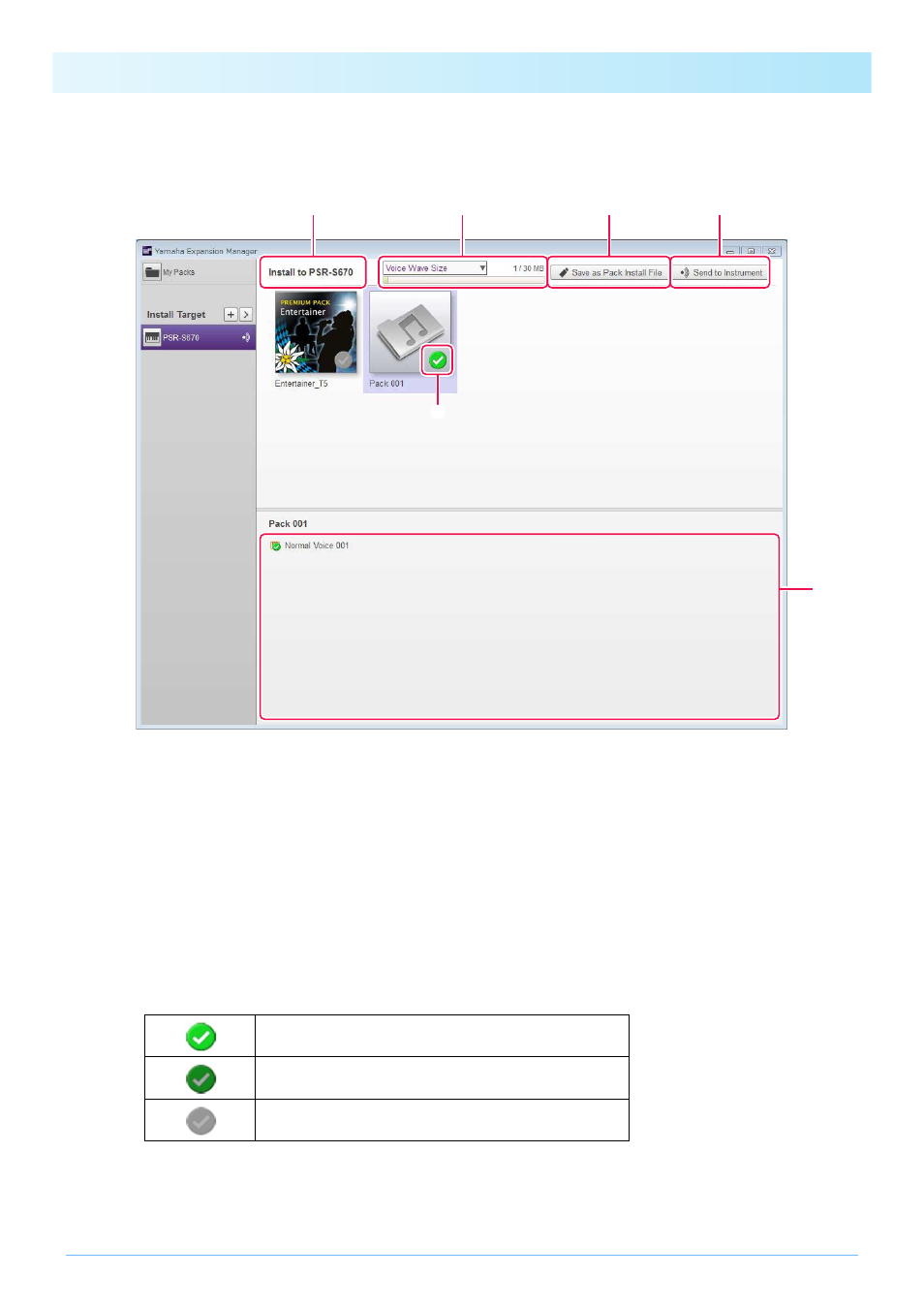
Installing Pack Data on a Digital Instrument
7
3.
Select the Pack or content to install on the digital instrument.
A screen similar to that shown below will be displayed when you select an Install Target.
q The name of the selected Install Target is shown here.
w This area displays size information related to Wave-format audio files for Voices or Audio Styles. Click to select
either Voice Wave Size or Audio Style Wave Size.
The left side indicates the combined size for Voices or Audio Styles already installed on the instrument and for Voices
or Audio Styles selected in the Content list. The right side indicates the total capacity available for Voices or Audio
Styles on the instrument selected for installation. If you have connected the instrument using a wireless network, the
total size for Voices from the previous wireless installation (Step 4) is also shown on the very left.
e This button indicates whether or not the Pack is to be installed. Click to toggle between installation of all or none of the
Pack’s content. Depending on the selection status, this button is displayed in one of the three following ways.
r These buttons can be used to specify whether or not individual content items from the selected Pack are to be installed.
Click any item of Pack content to toggle its selection status on or off. You can also drag the selection range over multi-
ple items to toggle them all on or off together. In such a case, the selection status of all selected Pack content items will
depend on whether the first item in the selection range is toggled on or off.
NOTE
A part of your instrument’s total capacity is used for the optimization of data access.
All of the Pack’s content will be installed.
Some of the Pack’s content will be installed.
None of the Pack’s content will be installed.
r
q
w
t
y
e