Creating your own original packs – Yamaha Expansion Manager User Manual
Page 9
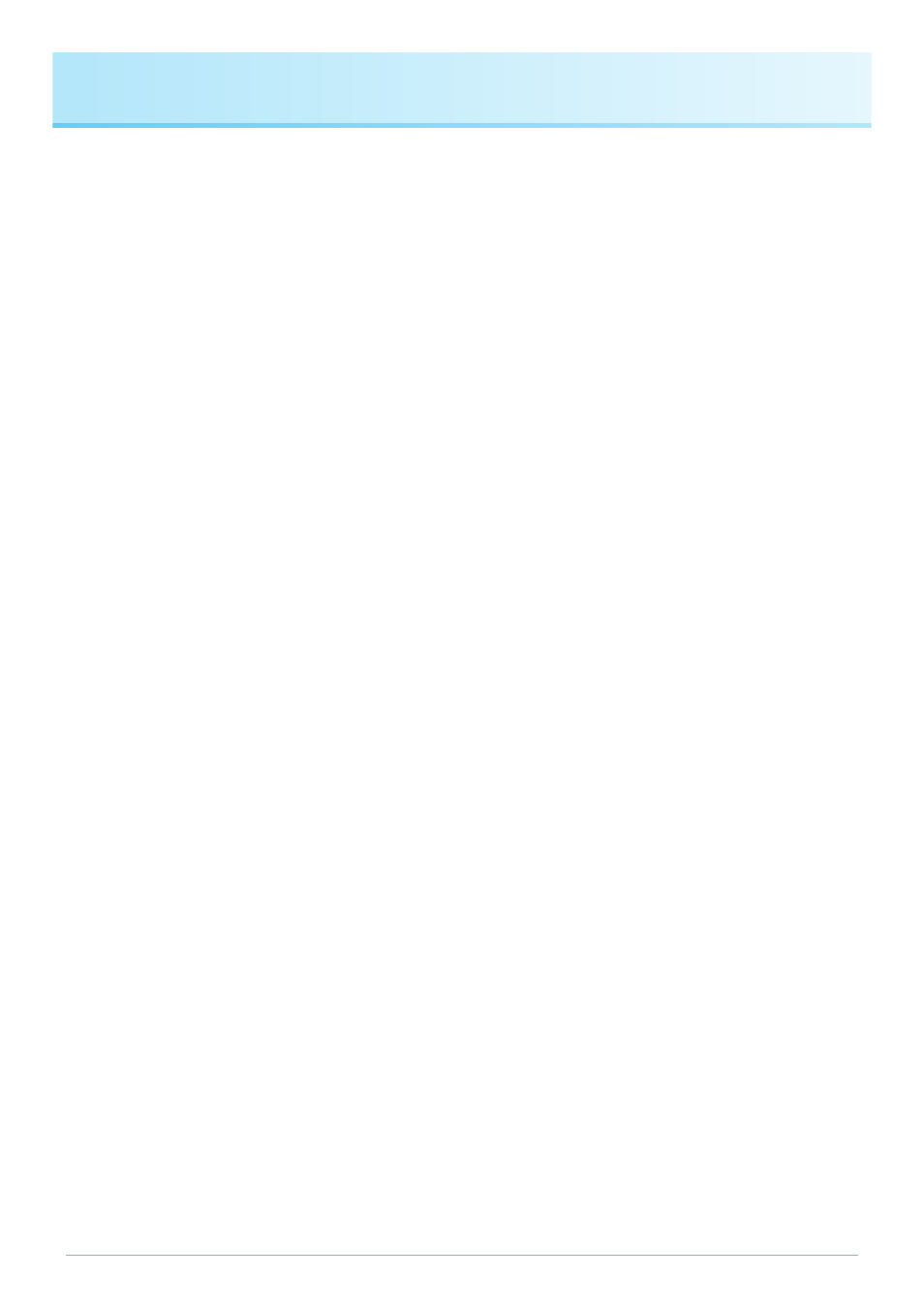
9
Creating Your Own Original Packs
1.
Create a new Pack on the My Packs page.
1-1.
Click My Packs on the Pack Manager window.
1-2.
Click the Add Pack button and then select Create Pack from the menu displayed.
2.
If necessary, edit the newly created Pack.
2-1.
Select the Pack by clicking its icon in the Pack list.
2-2.
Click the Pack Edit button to display an edit menu, and then change the Pack’s icon or name.
The items available for selection from the menu are as follows.
• Export Pack
Used to display a file save dialog and export the Pack.
• Change Bank Select LSB
Used to change the LSB for Voices (Bank Select MSB 62/63) contained in the Pack.
• Change Image
Used to change the Pack’s icon. When clicked, a file selection dialog will be displayed, allowing you to choose
an image file with a .jpeg, .jpg, or .png file extension. The image from the selected file will then be used as the
Pack’s icon.
• Rename
Renames the Pack.
• Delete
Deletes the Pack.
3.
Add content to the Pack.
Content is added either by importing content files (see below) or by creating new Normal and Drum Voices (
3-1.
Click the Add Content button and then click Import Content on the menu displayed.
3-2.
In the file selection dialog displayed, select the content file you wish to add.
The selected content will now be added to the end of the Content list.
NOTE
You cannot use Export Pack, Change Image, or Rename with protected Packs, such as any that you have purchased.
NOTE
You can also add content by dragging the corresponding file onto the Content list.