Printing movie scenes, Movie printing options, Adding images to the print list (dpof) – Canon PowerShot SX720 HS User Manual
Page 156: Configuring print settings, 156), or
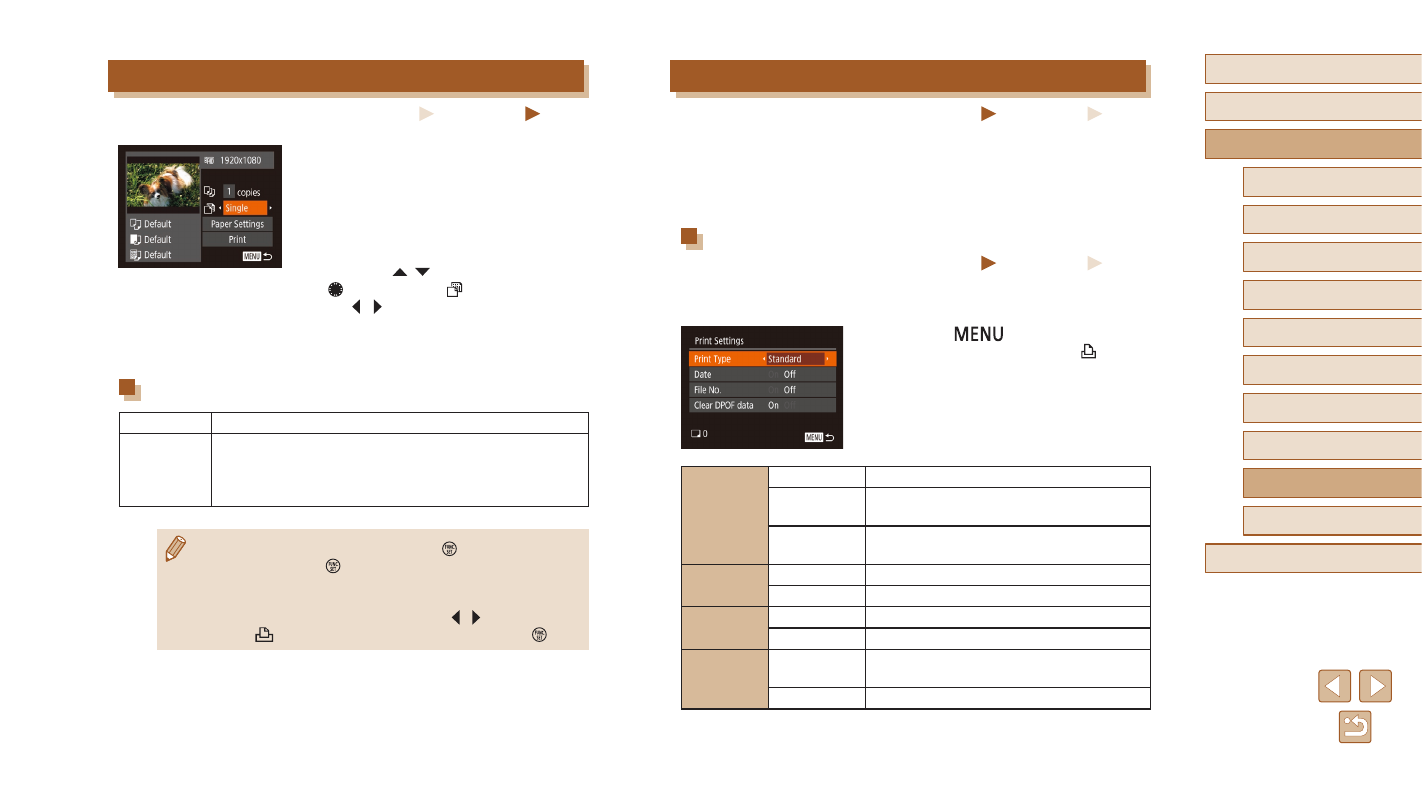
156
Before Use
Basic Guide
Advanced Guide
Index
Camera Basics
Auto Mode /
Hybrid Auto Mode
Other Shooting Modes
P Mode
Tv, Av, and M Mode
Playback Mode
Wi-Fi Functions
Setting Menu
Accessories
Appendix
Adding Images to the Print List (DPOF)
Still Images
Movies
Batch printing (= 158) and ordering prints from a photo development
service can be set up on the camera. Choose up to 998 images on a
memory card and configure relevant settings, such as the number of
copies, as follows. The printing information you prepare this way will
conform to DPOF (Digital Print Order Format) standards.
Configuring Print Settings
Still Images
Movies
Specify the printing format, whether to add the date or file number, and
other settings as follows. These settings apply to all images in the print list.
●
Press the [
] button, and then
choose [Print Settings] on the [ ] tab.
Choose and configure items as desired
Print Type
Standard
One image is printed per sheet.
Index
Smaller versions of multiple images are
printed per sheet.
Both
Both standard and index formats are
printed.
Date
On
Images are printed with the shooting date.
Off
–
File No.
On
Images are printed with the file number.
Off
–
Clear
DPOF data
On
All image print list settings are cleared
after printing.
Off
–
Printing Movie Scenes
Still Images
Movies
1
Access the printing screen.
●
Follow steps 1 – 6 in “Easy Print”
(= 153) to choose a movie. The screen
at left is displayed.
2
Choose a printing method.
●
Press the [ ][ ] buttons or turn the
[ ] dial to choose [ ], and then press
the [ ][ ] buttons to choose the printing
method.
3
Print the image.
Movie Printing Options
Single
Prints the current scene as a still image.
Sequence
Prints a series of scenes, a certain interval apart, on
a single sheet of paper. You can also print the folder
number, file number, and elapsed time for the frame by
setting [Caption] to [On].
●
To cancel printing in progress, press the [ ] button, choose [OK],
and then press the [ ] button again.
●
The screen in step 1 can also be displayed by the following
procedure: display the movie scene to be printed following
steps 2 – 5 in “Viewing” (= 87), press the [ ][ ] buttons to
select [
] from the movie control panel, and then press [ ].