Sharp PN-V602 User Manual
Page 31
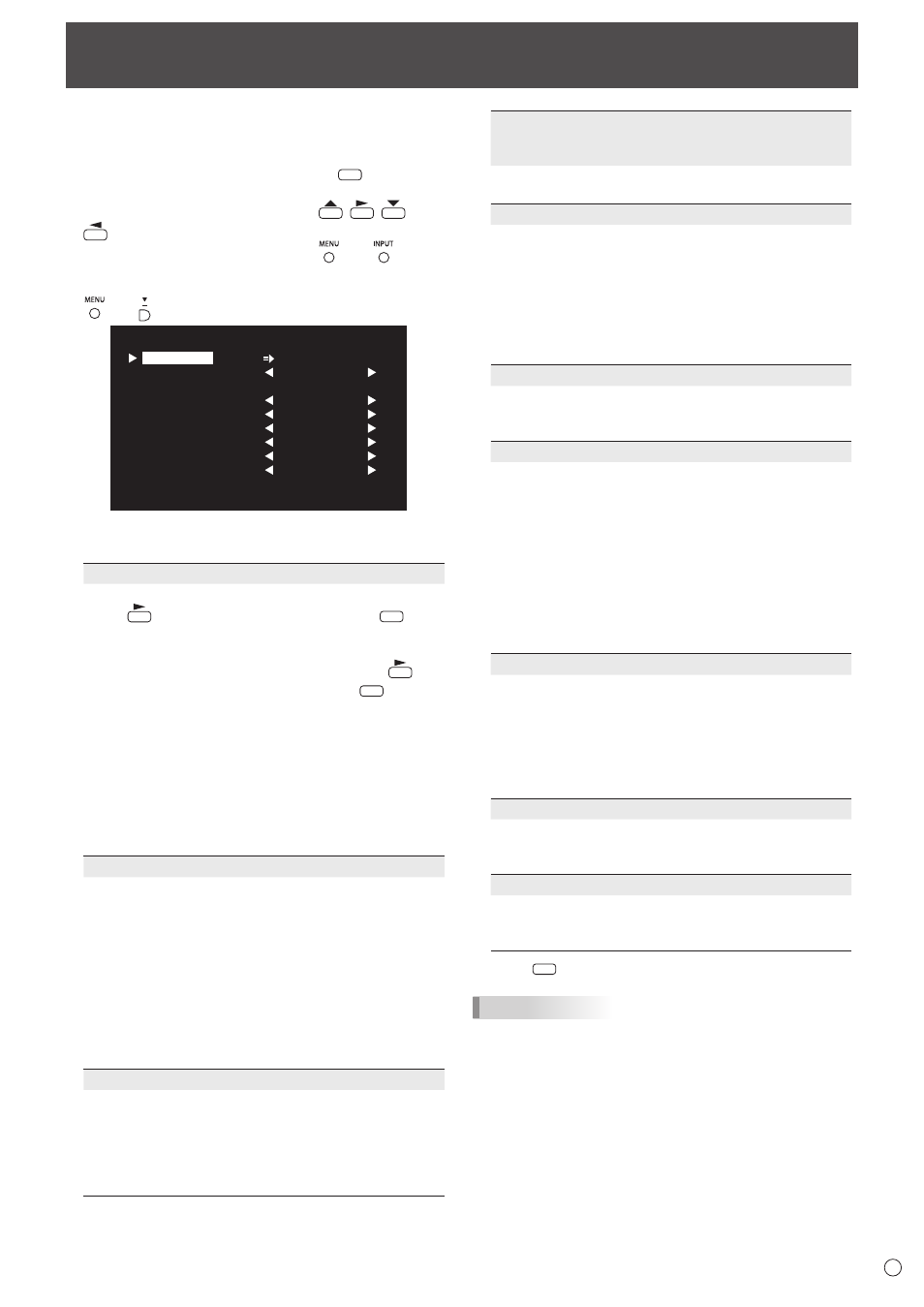
31
E
You can return the settings to their factory-preset values and
restrict operations.
1. If using the remote control unit, press
SIZE
until “F”
is displayed in the upper left area of the screen, then
while “F” is being displayed, press
,
,
, and
in that order.
If using the monitor buttons, press
and
at the
same time until “F” is displayed in the upper left area
of the screen, then while “F” is being displayed, press
and at the same time.
OFF
UNLOCKED
ON1
ON
LED
OFF
MONITOR
FUNCTION
1/1
ALL RESET
ADJUSTMENT LOCK
ADJUSTMENT LOCK TARGET
RS-232C
OSD DISPLAY
LED
TEMPERATURE ALERT
STATUS ALERT
POWER BUTTON
CONTROLLER INPUT
END…[MENU]
2. Select and set the items.
ALL RESET
Resets the settings to the factory default settings.
Press
, select ALL RESET, and then press
MENU
.
After initialization, turn the main power switch off and
then back on.
When the PN-ZB02 (optional) is attached, press
,
select the resetting method, and then press
MENU
.
ALL RESET1 ....Resets all the settings to the factory
default settings.
ALL RESET2 ....Returns all settings to the factory default
settings except for the following items:
LAN SETUP, RS-232C/LAN SELECT,
ID No. SET, BAUD RATE, NETWORK,
MAIL, SERVICE & SUPPORT, and
SNMP (See pages 24, 25, and pages 49
to 52.)
ADJUSTMENT LOCK
You can disable operations on the monitor and the
remote control unit that use buttons.
OFF ...Enables operation.
ON 1 ..Disables all operations other than turning power
on/off, FUNCTION, and REMOTE CONTROL
MODE.
ON 2 ..Only the FUNCTION and REMOTE CONTROL
MODE operations are enabled.
Disables all operations other than FUNCTION
and REMOTE CONTROL MODE (not even power
on/off).
ADJUSTMENT LOCK TARGET
Sets the target to prohibit operation of with
ADJUSTMENT LOCK.
REMOTE CONTROL ...Prohibits remote control operation
MONITOR BUTTONS ....Prohibits monitor button operation
BOTH ........................ Prohibits remote control and
monitor button operation
Initialization (Reset)/Functional Restriction Setting (FUNCTION)
RS-232C
(RS-232C/LAN when the PN-ZB02 (optional) is
attached)
Specifies whether to allow control via RS-232C or LAN
(see pages 32 and 45).
OSD DISPLAY
Shows/hides the menu, modes, and messages.
The FUNCTION and REMOTE CONTROL MODE
screens cannot be hidden.
ON 1 ............. Shows all menus, modes, and messages.
ON 2 ............. Hides messages automatically displayed
by the display. Shows messages during
operation.
OFF .............. Hides all menus, modes, and messages.
LED
Specifies whether to light the power LED.
OFF cannot be selected when STANDBY MODE is LOW
POWER.
TEMPERATURE ALERT
Selects the notification method for an abnormal
temperature.
OFF .............. Do not notify about an abnormal
temperature.
OSD & LED .. When an abnormal temperature is
detected, the power LED flashes in red
and green alternately and the screen
displays a message: TEMPERATURE.
LED............... When an abnormal temperature is
detected, the power LED flashes in red
and green alternately.
STATUS ALERT
Selects the notification method for a hardware error.
OFF .............. Do not notify about the error.
OSD & LED .. When a hardware error is detected, the
power LED flashes in red and the screen
displays a message: STATUS [xxxx].
LED............... When a hardware error is detected, the
power LED flashes in red.
POWER BUTTON
Normally, leave this setting as MONITOR.
When using an optional part, if instruction appears,
change the setting accordingly.
CONTROLLER INPUT
Normally, you do not need to change this setting.
When using an optional part, if instruction appears,
change the setting accordingly.
3. Press
MENU
to return to the normal screen.
TIPS
• When both abnormal temperature and hardware error are
detected, the hardware error notification overrides.
• If OSD DISPLAY is set to either ON 2 or OFF, an error
notification is displayed when TEMPERATURE ALERT or
STATUS ALERT is set to OSD & LED.