Controlling the monitor with a pc (lan), Settings to connect to a lan – Sharp PN-V602 User Manual
Page 45
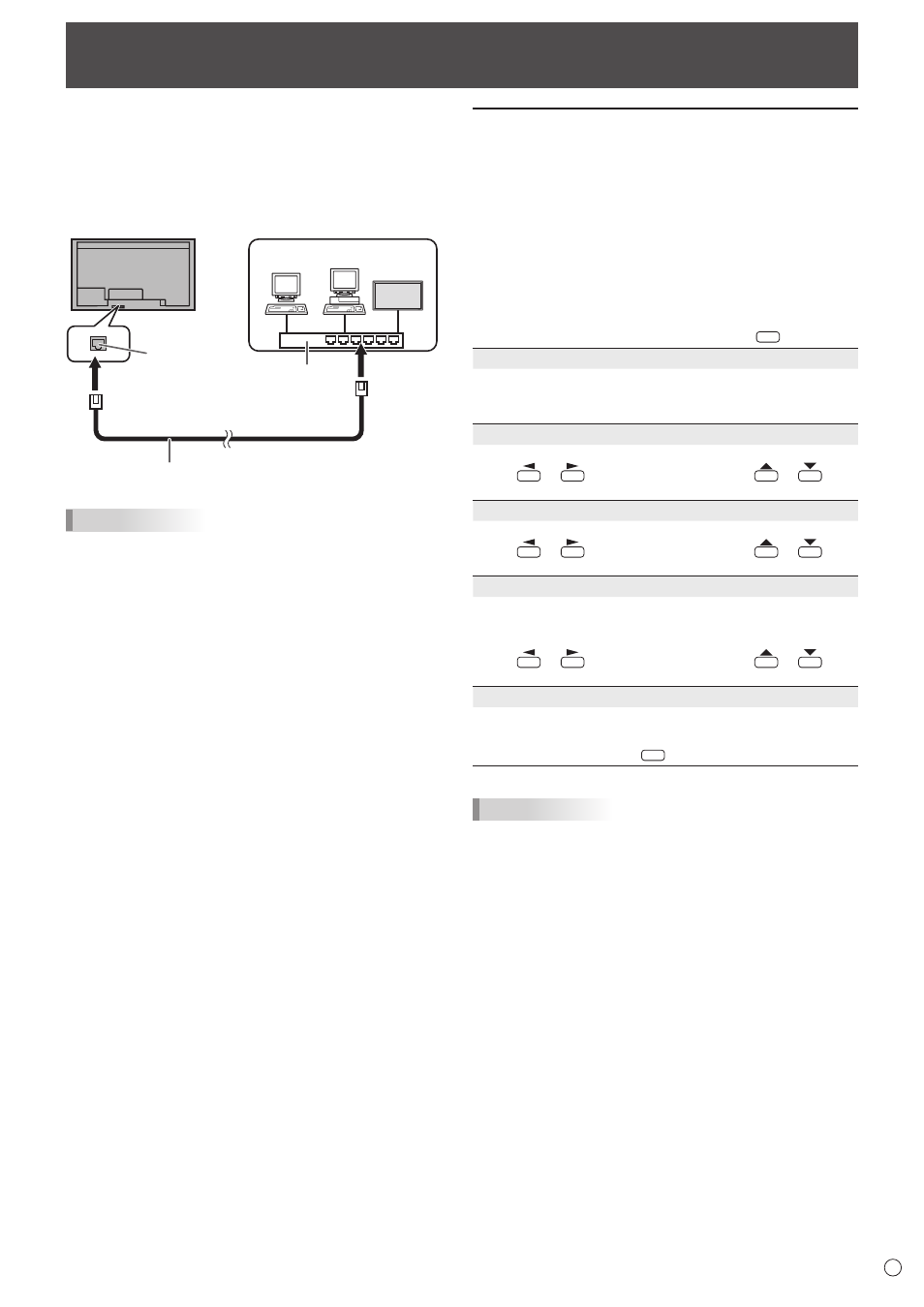
45
E
When the PN-ZB02 (optional) is attached, your monitor can
be connected to a LAN allowing you to control it from a PC on
the LAN.
You can also configure the monitor to send e-mail notification
when it has a problem.
The connection requires a commercially available LAN cable
(UTP cable, Category 5, straight through).
Hub
LAN terminal
LAN cable (commercially available, straight)
Network (LAN)
TIPS
• You must assign an IP address to the monitor by following
the procedures in “Settings to connect to a LAN”. (See the
description on the right.)
• Your PC must be installed with Internet Explorer (version 7.0
or later).
• To control the monitor via LAN, set RS-232C/LAN SELECT
to LAN. (See page 24.)
• You cannot use RS-232C and LAN control simultaneously.
Initializing personal information
• When the PN-ZB02 (optional) is attached, personal
information such as e-mail addresses can be registered in
the monitor. Before transferring or disposing of the monitor,
initialize all settings by selecting ALL RESET 1. (See
page 31.) Note that ALL RESET 2 will not initialize e-mail
addresses and other settings.
Controlling the Monitor with a PC (LAN)
Settings to connect to a LAN
Set the monitor’s IP address and subnet mask to match the
settings of your LAN.
These settings can be made on either the monitor or a PC
connected to the monitor.
The settings depend on the configuration of your LAN. Ask
your LAN administrator for details.
■ To set on the monitor
Set RS-232C/LAN SELECT on the SETUP menu to LAN, and
then set the LAN SETUP options. (See pages 24 and 25.)
After setting each item, select SET and press
MENU
.
DHCP CLIENT
If your LAN has a DHCP server and you wish to obtain an
address automatically, change this setting to ON.
To set the address manually, set this to OFF.
IP ADDRESS
If the DHCP CLIENT is set to OFF, specify an IP address.
Press
or
to select items, and press
or
to
change the values.
SUBNET MASK
If the DHCP CLIENT is set to OFF, specify the subnet mask.
Press
or
to select items, and press
or
to
change the values.
DEFAULT GATEWAY
If the DHCP CLIENT is set to OFF, specify the default
gateway.
If you are not using a gateway, specify “0.0.0.0”.
Press
or
to select items, and press
or
to
change the values.
RESET
Resets the values of the LAN settings to the factory preset
values.
Select ON and then press
MENU
.
TIPS
• When manually setting the IP address, the IP address
for secondary monitors connected by RS-232C can be
automatically allocated. (See page 25.)