Fault status, Cleaning preferences, Do not disturb mode – Xiaomi Mi Robot Vacuum-Mop P User Manual
Page 10: Sleep mode, Resuming cleanup, Zoned area, Clean there, Scheduled cleanup, Virtual walls/restricted areas, Smart mapping
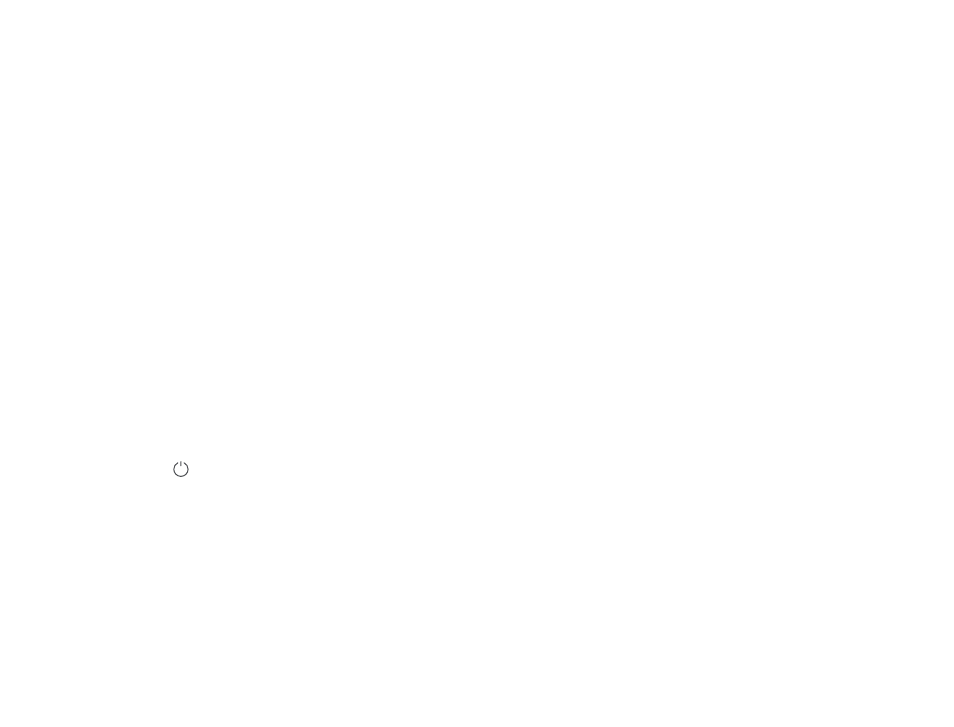
If the vacuum-mop encounters an error during operation, the
indicator will blink red and you will hear a voice alert. To check for a
solution, please refer to the Troubleshooting section.
If no action is taken within 5 minutes, the vacuum-mop will automatically
enter sleep mode.
Fault Status
Four suction modes are available in the Mi Home/Xiaomi Home app:
Silent, Standard, Medium, and Turbo. The default mode is Standard.
Cleaning Preferences
In the Do Not Disturb mode, the vacuum-mop will not resume cleanup,
perform scheduled cleanup, or issue voice alerts.
Do Not Disturb Mode is enabled by default and can be disabled via the
app.
Do Not Disturb Mode
The vacuum-mop will automatically enter sleep mode after 5 minutes
of inactivity. To wake it up, press any button or use the app.
• The vacuum-mop will not enter sleep mode while on the charging
dock.
• The vacuum-mop will automatically turn off after being in sleep
mode for 12 hours.
Sleep Mode
The vacuum-mop has a feature of resuming cleanup. If the
vacuum-mop starts running low battery during a cleaning task, it will
automatically return to the charging dock to recharge. Once the
vacuum-mop is fully charged, it will resume cleanup where it left off. If
the cleaning task is manually ended while the vacuum-mop is
charging, cleanup will not be resumed.
Resuming Cleanup
You can use the app to set up the zoned area, then the vacuum-mop
will clean up within the zoned area you selected.
Zoned Area
You can set a specified area on the map via the app, then the
vacuum-mop will automatically navigate to the area and clean a
square-shaped area of 2 × 2 meters.
Clean There
You can schedule cleaning times in the app. The vacuum-mop will
automatically start cleaning at the scheduled times, then return to
the charging dock after the cleaning is completed.
Note: The vacuum-mop will not do the scheduled cleanup during the Do Not
Disturb period if Do Not Disturb mode is enabled.
Scheduled Cleanup
You can set up virtual walls and restricted areas in the app to prevent the
vacuum-mop from entering areas you wish not to clean.
Virtual Walls/Restricted Areas
You can use the app to enable smart mapping. This allows the
vacuum-mop to automatically update its map after completing a
cleaning task and recharging.
Smart Mapping
08
If you need to add more water to the vacuum-mop or clean the
mop pad during a cleaning task, press any button to pause the
vacuum-mop, then remove the 2-in-1 dust compartment with
water tank. After adding water or cleaning the mop pad, reinstall
the 2-in-1 dust compartment with water tank and mop pad, then
press the button to resume the cleaning task.
Adding Water or Cleaning Mop Pad During Cleaning