Connect with mi home/xiaomi home app, Restoring factory settings, Resetting wi-fi – Xiaomi Mi Robot Vacuum-Mop P User Manual
Page 11
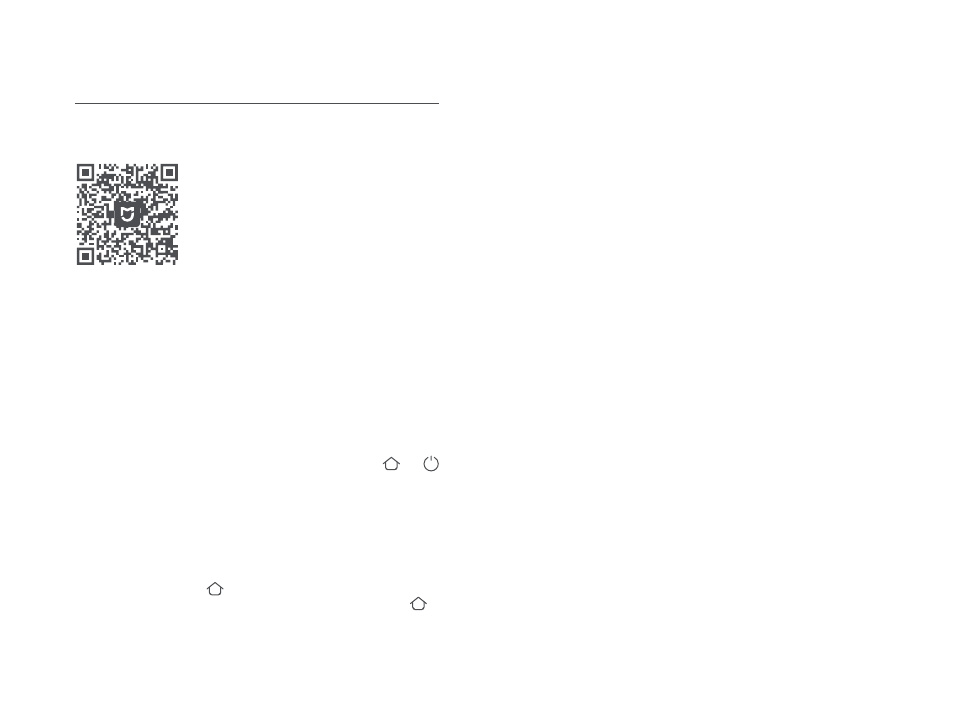
Connect with Mi Home/Xiaomi Home App
This product works with Mi Home/Xiaomi Home app *. Control your
device, and interact it and other smart home devices with Mi
Home/Xiaomi Home app.
Scan the QR code to download and install
the app. You will be directed to the
connection setup page if the app is installed
already. Or search "Mi Home/Xiaomi Home"
in the app Store to download and install it.
Open Mi Home/Xiaomi Home app, tap "+" on the upper right, and then
follow prompts to add your device.
* The app is referred to as Xiaomi Home app in Europe (except for Russia).
The name of the app displayed on your device should be taken as the default.
Note:
The version of the app might have been updated, please follow the instructions
based on the current app version.
Restoring Factory Settings
Press and hold the button for 5 seconds. When you hear a voice
saying "Factory settings will be restored", press and hold the button
again for 5 seconds until it says "Restoring factory settings". When the
settings are successfully restored, all user data will be cleared, and you
will hear a voice saying "Factory settings restored successfully".
Resetting Wi-Fi
When switching to a new router or changing your Wi-Fi password, you
will need to reset the vacuum-mop's Wi-Fi connection. Turn on the
vacuum-mop, then simultaneously press and hold the buttons and
for 3 seconds until you hear a voice saying "Waiting for the network
configuration". Once the Wi-Fi connection is successfully reset, you can
reconnect the vacuum-mop.
Note: Only 2.4 GHz Wi-Fi networks are supported.
09