Problems with bluetooth functionality, Troubleshooting – Roland TD-02K V-Drums Electronic Drum Kit User Manual
Page 23
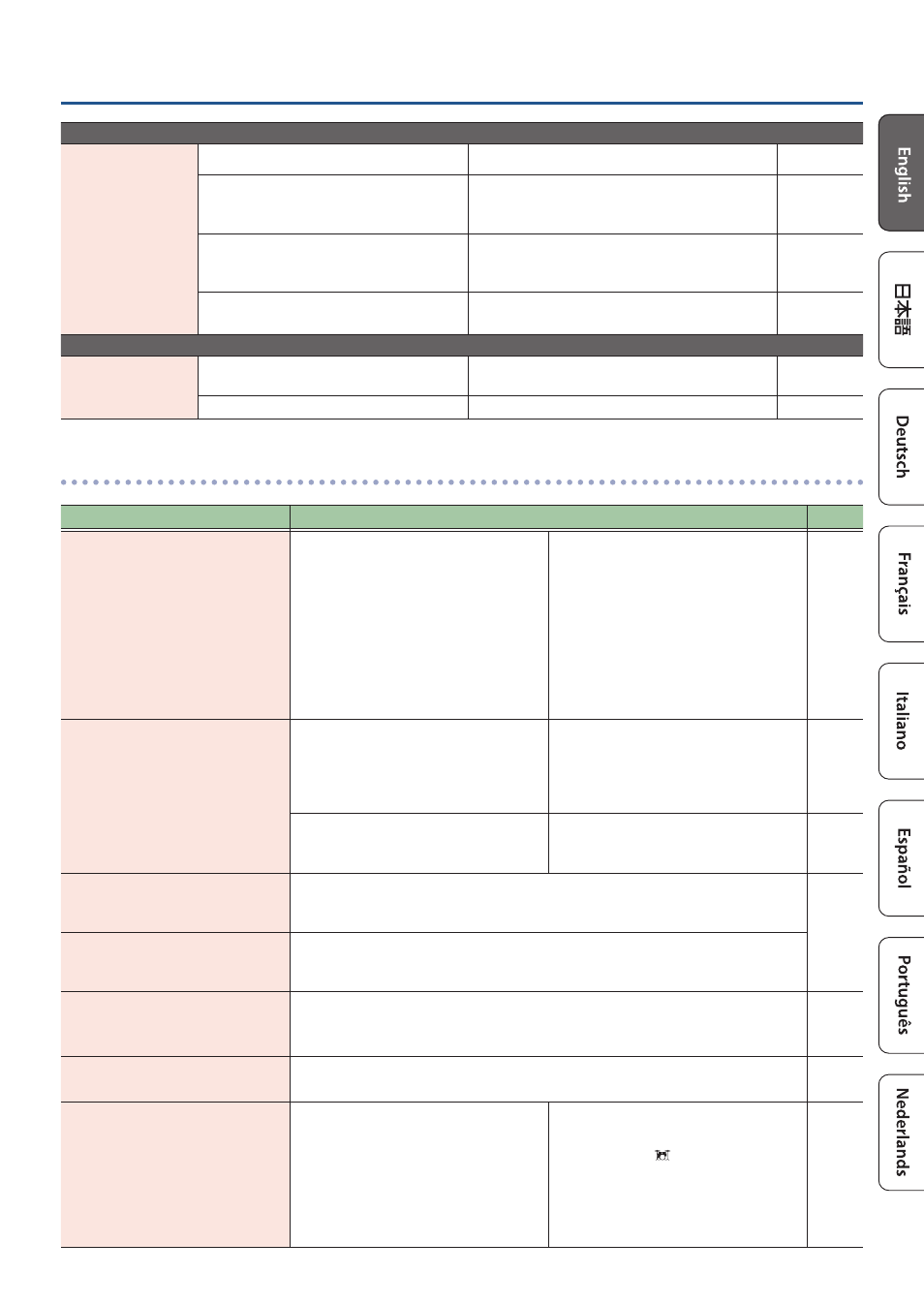
23
23
Troubleshooting
Problems with USB
Can’t communicate
with a computer
Is the USB cable properly connected?
Check the connections.
In order to transmit and receive audio
as USB AUDIO, the USB driver must be
installed.
Install the USB driver on your computer.
Are you using a cable that supports USB
2.0?
The product cannot be used with cables that
support USB 3.0. Use the cable that supports USB
2.0.
–
Have the settings for “Driver Mode” been
made correctly?
Choose the setting that’s appropriate for your
situation.
Troubles with MIDI
No sound from an
external MIDI device
Is the MIDI channel set correctly?
Set the MIDI channels of this unit and the external
MIDI device to the same setting.
Has the note number been set properly?
Set the pad’s “MIDI NOTE NO.”.
Problems with Bluetooth functionality
Problem
What to check and do
Page
“TD-02” does not show up in the
Bluetooth device list on my mobile
device
The Bluetooth function might be turned
off (disabled).
The Bluetooth function is enabled when
you press the BT-DUAL’s pairing button.
Bluetooth Audio:
A device named “TD-02 Audio” appears.
Connected to an app:
A device named “TD-02 MIDI” appears.
You can check this in the settings of your
Bluetooth MIDI compatible app (such as
GarageBand).
–
Can’t connect to Bluetooth audio
If “TD-02 AUDIO” is shown in the
Bluetooth device list on your mobile
device
Temporarily deregister (unpair) the
“TD-02 AUDIO” device in the mobile
device’s Bluetooth settings. Turn
Bluetooth off and then on, and try pairing
again.
–
If “TD-02 AUDIO” is not shown in the
Bluetooth device list of your mobile
device
Turn the mobile device’s Bluetooth
function off and then on again, and
initiate pairing on this unit to reconnect.
–
Can’t connect to the app
After unpairing the “TD-02 MIDI” that is registered on the mobile device, turn the
mobile device’s Bluetooth function off and then on again, and reconnect it from
within the app’s settings.
–
In your mobile device’s Bluetooth
setting screen, you tap “TD-02 MIDI”
but can’t connect to the app
Make the connection from the settings within the app, not from your mobile device’s
Bluetooth settings.
You pressed the BT-DUAL’s pairing
button, but can’t connect to the
app
You cannot connect simply by press the pairing button on the BT-DUAL.
In the Bluetooth settings of your mobile device, turn the Bluetooth function on, and
then connect from the settings within the app.
–
Can’t connect to a paired mobile
device
If the connection fails immediately after it is established, temporarily turning the
mobile device’s Bluetooth switch off and then on again may fix the connection.
–
Can’t execute pairing between a
smartphone and one of the TD-02
of multiple units
If you are pairing with your smartphone in
a location where there is more than one
TD-02, you can assign an ID to each one.
When you specify a BT ID, the specified
number is appended to the device name
that is shown on your smartphone.
(Example; “TD-02 AUDIO 1” “TD-02 MIDI 1”,
etc.)
[MENU]
У
[
г
] [
в
] “SYSTEM”
Ó
[ENTER]
У
[
г
] [
в
] “BT ID”
Ó
[ ] (DRUM KIT)
* If you change the BT ID, the change
takes effect when the TD-02’s power is
turned off and on again.
–