Epson DS-1630 Flatbed Color Document Scanner User Manual
Page 3
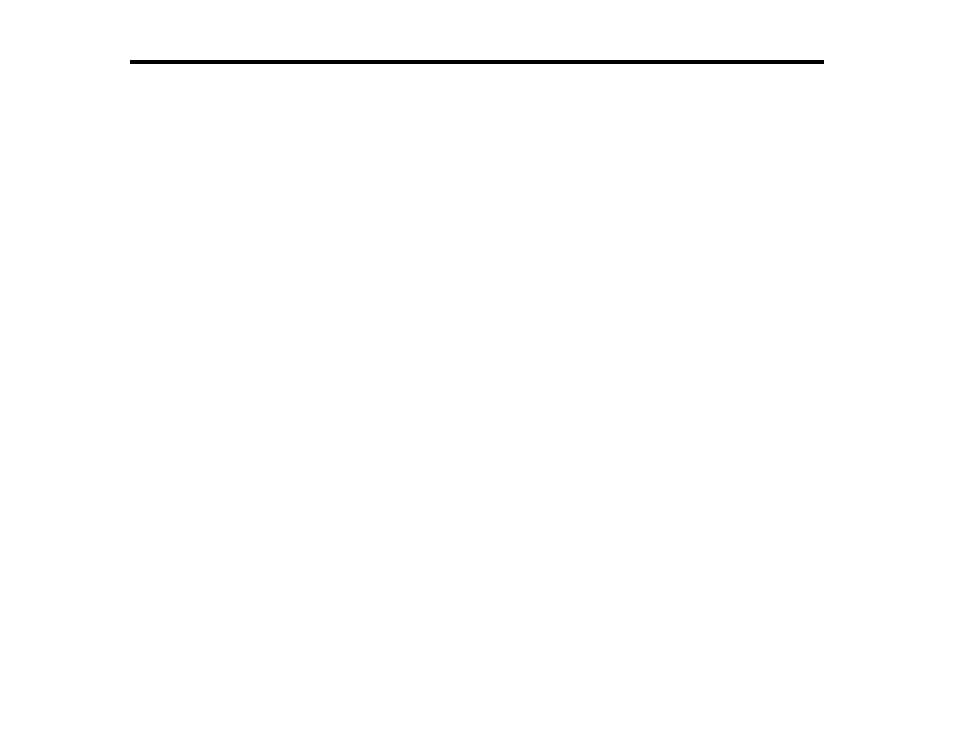
3
Contents
Scanner Parts.................................................................................................................................. 8
Scanner Buttons and Lights........................................................................................................... 10
Epson Scanner Accessories.......................................................................................................... 11
Placing Standard-Size Originals in the ADF .................................................................................. 13
Placing Long Originals in the ADF ................................................................................................. 16
Original Document Specifications for the ADF .............................................................................. 19
Network Interface Unit Control Panel ................................................................................................. 25
Connecting the Network Interface Unit............................................................................................... 26
Setting Up Network Scanning ............................................................................................................ 26
Scanning to Network Computers from the Network Interface Unit - Windows .................................... 28
Adding and Assigning Scan Jobs with Document Capture Pro - Windows ............................... 31
Assigning Start Button Settings or Scan Jobs - Mac ................................................................. 33
Starting a Scan Using the Epson Scan 2 Icon ............................................................................... 35
Starting a Scan from a Scanning Program..................................................................................... 37
Scanning with Document Capture Pro in Standard View.................................................................... 39
Scanning with Document Capture Pro in Simple View ....................................................................... 43
Scanning with Document Capture - Mac ............................................................................................ 45
Scanning in Epson Scan 2 ................................................................................................................. 48