Solving scanned image quality problems, Image consists of a few dots only – Epson DS-1630 Flatbed Color Document Scanner User Manual
Page 92
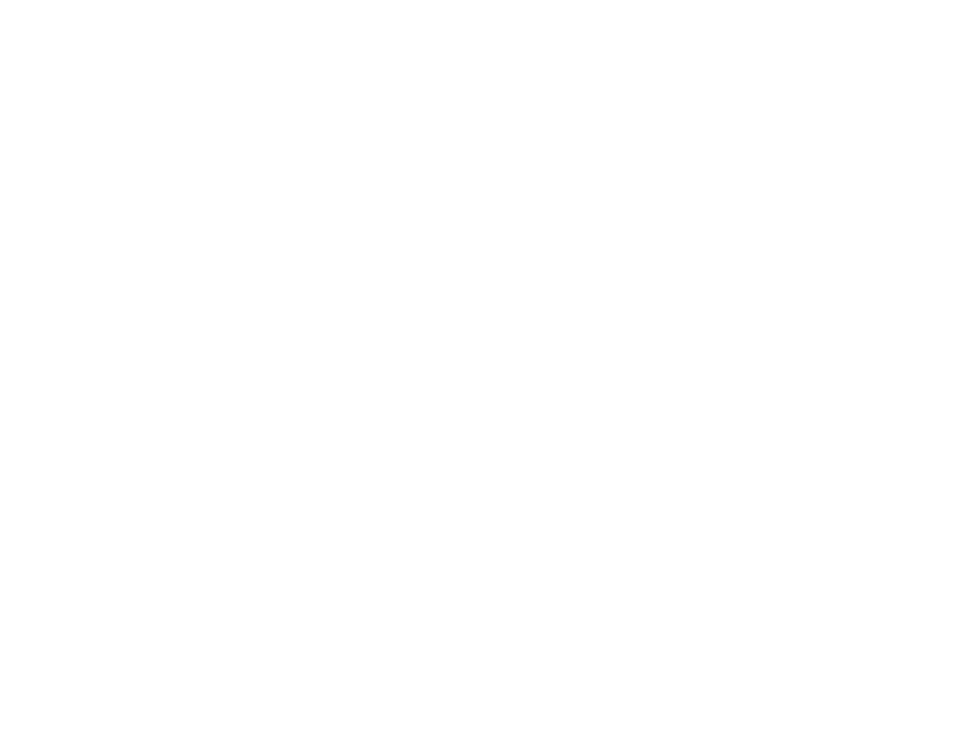
92
Caution:
Make sure your originals meets the specifications for the ADF before loading them.
Parent topic:
Solving Original Document Feeding Problems
Related references
Original Document Specifications for the ADF
Related topics
Placing Originals on the Scanner
Solving Scanned Image Quality Problems
Check these sections if a scanned image on your computer screen has a quality problem.
Image Consists of a Few Dots Only
Line of Dots Appears in All Scanned Images
Straight Lines in an Image Appear Crooked
Image is Distorted or Blurry
Image Colors are Patchy at the Edges
Image is Too Dark
Back of Original Image Appears in Scanned Image
Characters are not Recognized During Conversion to Editable Text (OCR)
Binding Margins on a Scanned Booklet are Blurry
Ripple Patterns Appear in an Image
Scanned Image Colors Do Not Match Original Colors
Scanned Image Edges are Cropped
Resetting the Epson Scan 2 Settings
Parent topic:
Image Consists of a Few Dots Only
If your scanned image consists only of a few dots, try these solutions:
• Make sure you placed your original for scanning facing the correct way.
• If the
Image Type
setting is
Black & White
, adjust the
Threshold
and scan again.
Parent topic:
Solving Scanned Image Quality Problems
Related references