Additional scanning settings - main settings tab – Epson DS-1630 Flatbed Color Document Scanner User Manual
Page 52
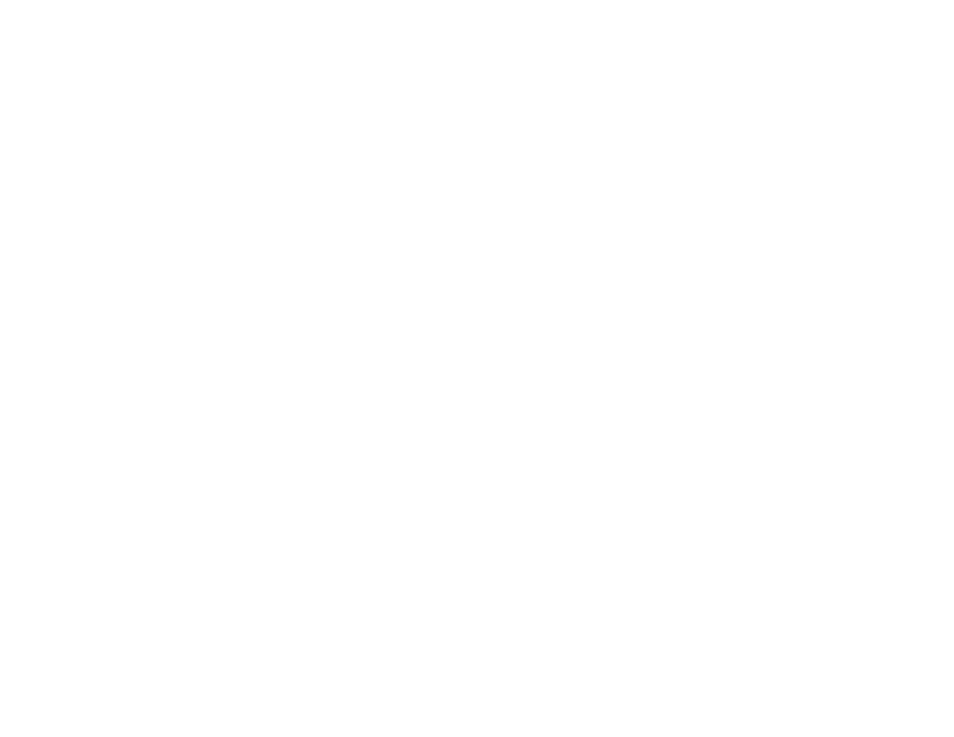
52
14. Click
Scan
.
The product scans your original and saves the scanned file in the location you specified.
Additional Scanning Settings - Main Settings Tab
Additional Scanning Settings - Advanced Settings Tab
Image Format Options
Parent topic:
Related concepts
Additional Scanning Settings - Main Settings Tab
You can select these additional scanning settings on the Epson Scan 2 Main Settings tab.
Rotate
Rotates the original image clockwise to the desired angle before scanning it. Select
Auto
to allow
your product to automatically rotate the image based on the orientation of the text (may take longer to
scan).
Correct Document Skew
Corrects skewed originals, image contents, or both.
Add or edit pages after scanning
Lets you add, remove, or edit the pages in a scan, including rotating pages and changing the page
order.
Note:
To save multiple pages in a single file, you must select a file format that supports multiple
pages such as
or
Multi-TIFF
. If you select another file format, each scanned image or page is
saved as a separate file.
Skip Blank Pages
If the scanner detects marks from the other side of a blank page and adds the marks to the scanned
image, adjust this setting to prevent this.
Detect Double Feed
Detects a double-feed paper error in the ADF. If you are scanning an original envelope or plastic card,
select
Off
.
Parent topic: