Assigning start button settings or scan jobs - mac – Epson DS-1630 Flatbed Color Document Scanner User Manual
Page 33
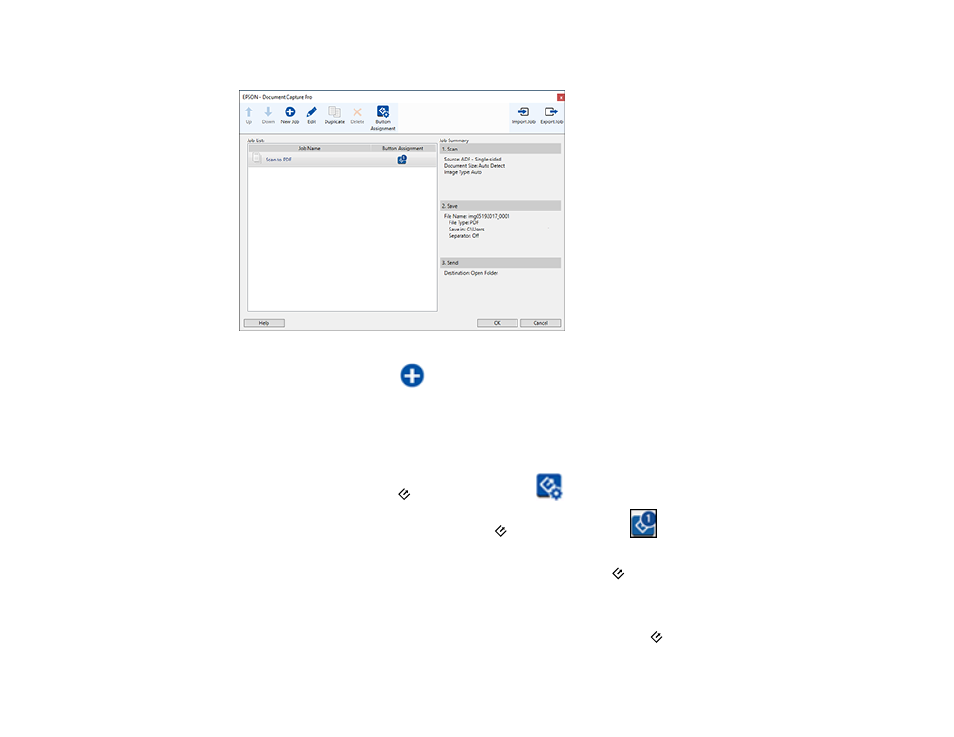
33
You see a window like this:
4.
To add a scan job, click the
New Job
icon, enter a name for the new job, select settings as
necessary, and click
OK
.
You can now use the new scan job when you scan with Document Capture Pro.
Note:
See the Help information in Document Capture Pro for details.
5.
To assign a scan job to the
start button, click the
Button Assignment
icon.
6.
Select the job that you want to assign to the
start button from the
drop-down list.
7.
Click
OK
, then click
OK
again.
You can now use the assigned scan job when you scan with the
start button on your product.
Parent topic:
Starting a Scan from a Scanner Button
Assigning Start Button Settings or Scan Jobs - Mac
You can view or change the default scan settings when you scan using the
start button on your
scanner. You do this by accessing the scan jobs in the Document Capture program.