Epson SureColor P20000 Standard Edition 64" Large-Format Inkjet Printer User Manual
Page 163
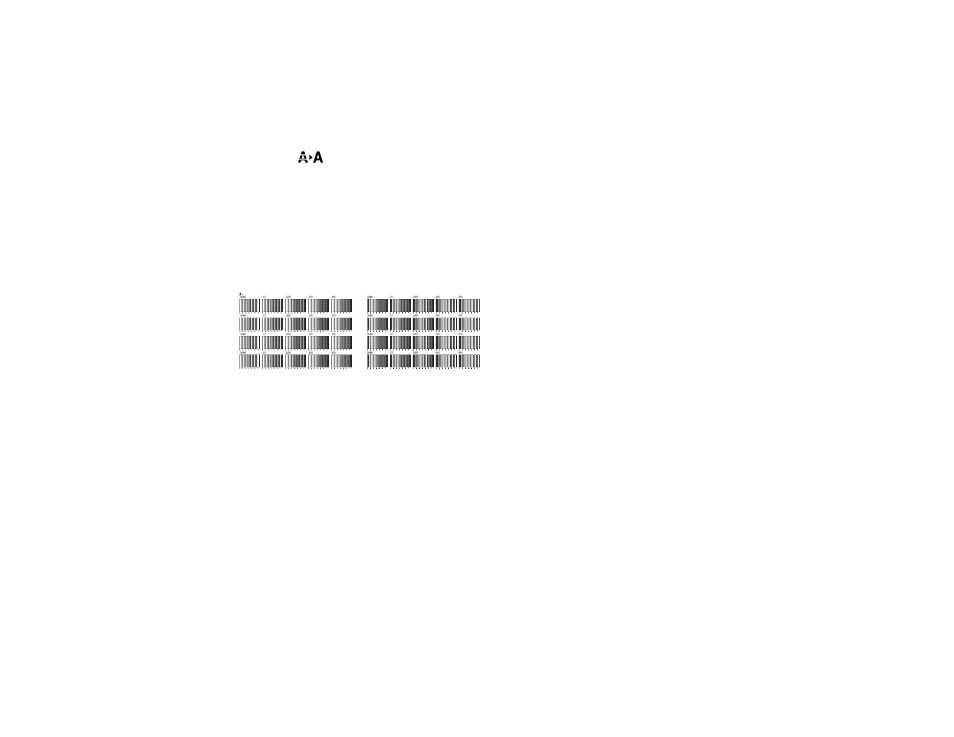
163
Aligning the Print Head Manually Using the Product Control Panel
You can manually align the print head using the control panel on your product.
1.
Load roll paper or cut sheet paper in this size or larger: A4 (8.3 × 11.7 inches [210 × 297 mm]).
2.
Make sure the correct paper type is selected.
3.
Press the
maintenance button.
4.
Select
Head Alignment
and press the
OK
button.
5.
Select
Manual (Bi-D)
and press the right arrow button.
6.
Press the
OK
button.
The alignment sheet prints. The alignment sheet has multiple sets of alignment patterns (1 to 8 sets
depending on the width of the paper). Each set contain 4 lines of 5 patterns, with one pattern for
each color.
Note:
When aligning on cut sheet paper, the alignment sheet is printed across multiple pages. Once
the first sheet prints, load another sheet of paper.