Reduce/enlarge options - windows, Selecting additional settings - windows – Epson SureColor P20000 Standard Edition 64" Large-Format Inkjet Printer User Manual
Page 97
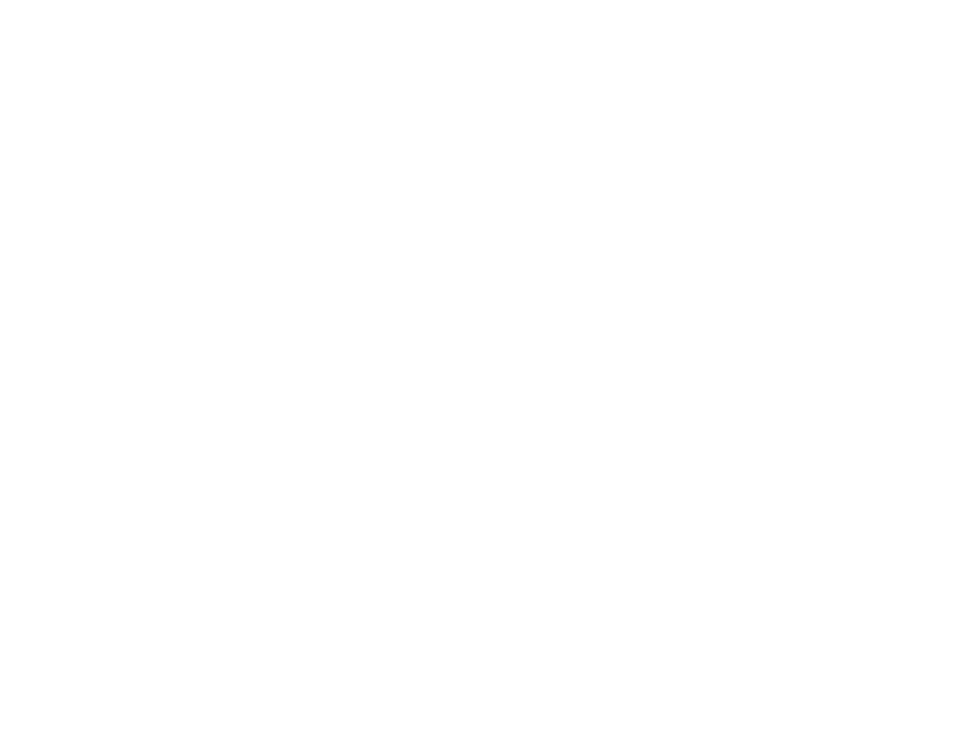
97
• To print a color background on the page, select the
Print Bckg Color
checkbox and click
Color
Settings
to select the color you want to use.
• To print the time, date, and other information about your print job at the top or bottom of the page,
select the
Job Settings
checkbox and click
Details
to select the settings you want to use.
Reduce/Enlarge Options - Windows
Multi-Page Printing Options - Windows
Parent topic:
Reduce/Enlarge Options - Windows
You can select any of the Reduce/Enlarge options to size your printed image.
Fit to Page
Sizes your printed image to fit on the paper you loaded and selected as the Output Paper setting.
Fit to Roll Paper Width
Sizes your printed image to fit the width of the roll paper you loaded.
Custom
Sizes your printed image by the percentage you select as the
Scale to
setting.
Parent topic:
Selecting Print Layout Options - Windows
Multi-Page Printing Options - Windows
You can select these Multi-Page options to set up your multi-page print job.
N-up
Prints 2 (
2-up
) or 4 (
4-up
) pages on one sheet of paper.
Poster
Prints one image on multiple sheets of paper to create a large poster with or without borders. Click the
Settings
button to select the layout and guideline options.
Parent topic:
Selecting Print Layout Options - Windows
Selecting Additional Settings - Windows
You can run maintenance utilities and select additional settings that apply to all the print jobs you send to
your product.
1.
Access the Windows Desktop and right-click the product icon in the Windows taskbar.
2.
Select
Printer Settings
.
3.
Click the
Utility
tab.