Asus ProArt Display OLED PA32DC 31.5" 4K HDR Monitor User Manual
Page 11
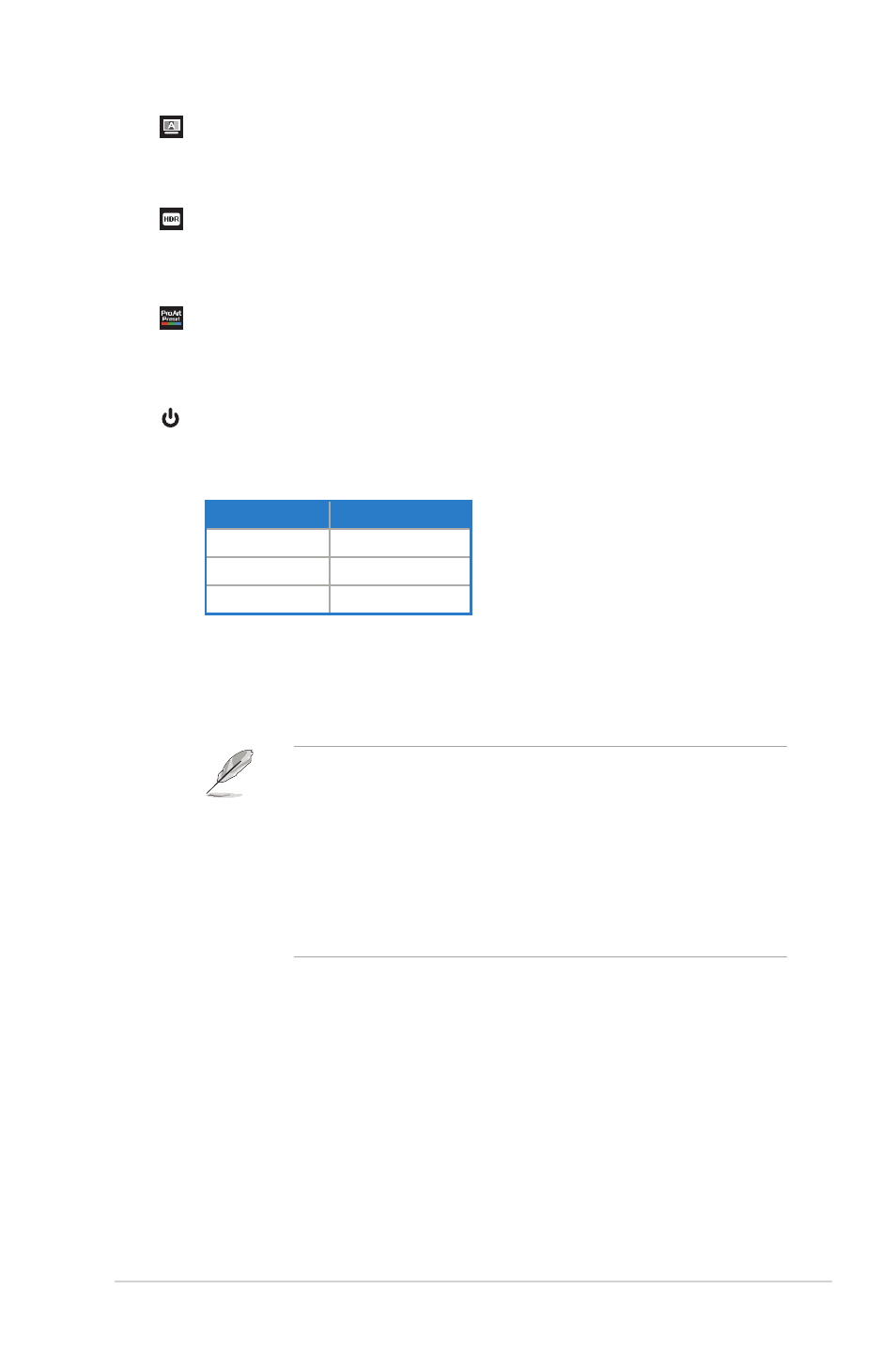
1-3
ASUS PA32DC OLED Monitor
5.
Self Calibration Button:
•
Perform standalone calibration to ensure color accuracy every working
period.
6.
Shortcut 1
•
Default: HDR hotkey
•
To change the hotkey function, go to the Shortcut > Shortcut 1 menu.
7.
Shortcut 2
•
Default: ProArt Preset hotkey
•
To change the hotkey function, go to the Shortcut > Shortcut 2 menu.
8.
Power Button/Power Indicator:
•
Turn the monitor on/off.
•
The color definition of the power indicator is as the below table.
Status
Description
White
ON
Amber
Standby mode
OFF
OFF
9.
Proximity sensor
•
If the function is enabled and the system does not detect the presence of
object within 30cm~1.5m over the preset time, the system will automatically
decrease brightness periodically.
•
Recovery time would be within 2 seconds.
•
The function of the sensor and the detectable distance will
change with the reflection condition of the platform surface
on which the display is placed (the weaker the reflection, the
better) and the surface reflection condition of the detected
object (the stronger the reflection, the better).
•
Please avoid placing objects in front of the sensor (between 30
cm and 1.5 m), as it will cause the function of the sensor to fail
(misjudging that someone is ahead).
•
To configure the setting, go to the System Setup > Proximity Sensor menu
.