Components, Views – Waves CLA MixHub Software Plug-In User Manual
Page 4
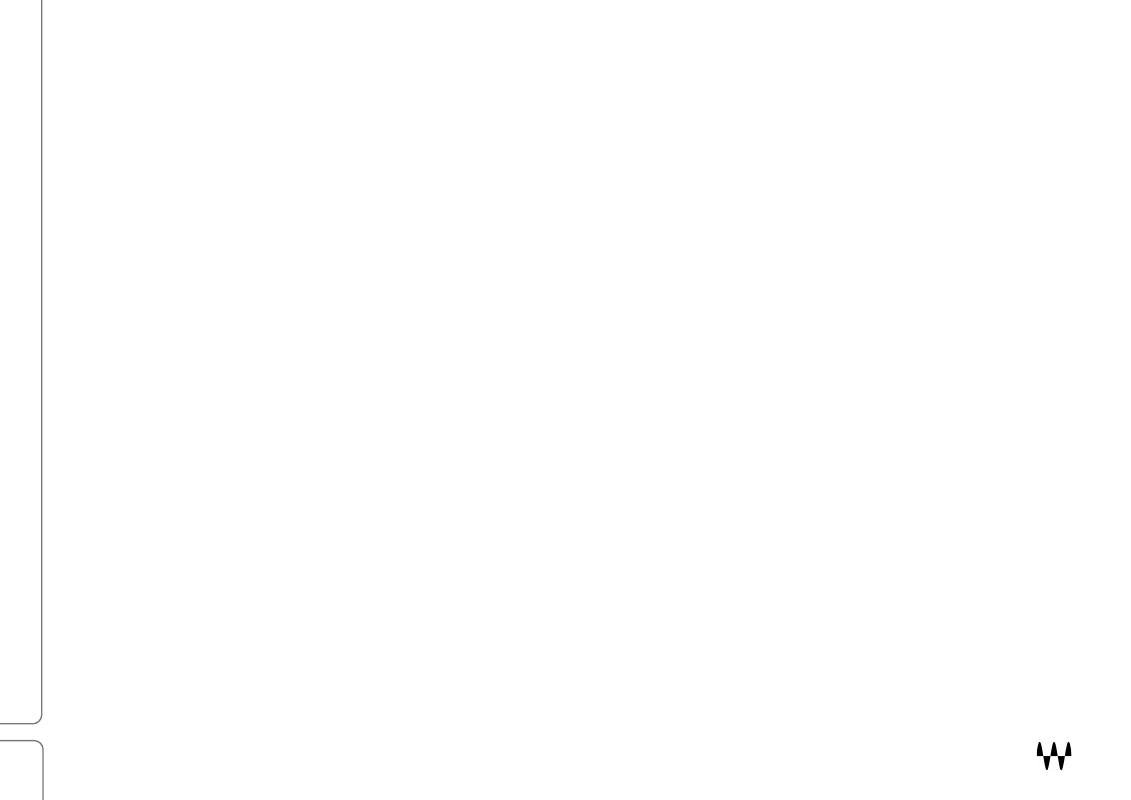
CLA MixHub / User Guide
4
You can use the MixHub processors in buckets or as a channel strip with all of one track’s processors in one view. When
you adjust a MixHub track, you’re actually controlling a high-quality channel strip plugin. You can think of a bucket as a
virtual controller of the eight separate plugins. All processing takes place on the individual plugin inserts, not in the
buckets themselves. Every move you make in MixHub can be automated on the plugin and saved with the session.
Any track with the CLA MixHub plugin is available for assignment to a bucket and is displayed in the Bucket
Assignment menu. Once tracks are assigned, the Input, EQ, Dynamics, and Output sections of all members of the
bucket are shown together and organized by processor type.
Components
•
CLA MixHub mono
•
CLA MixHub Stereo
Mono and stereo instances can be assigned within the same bucket.
Views
There are three views:
•
Channel View
shows all sections of a selected CLA MixHub track insert.
•
Bucket View
shows the Input, Dynamics, EQ, and Output sections of all the tracks that make up a bucket.
•
Expanded View
is a focused view of a processor. On stereo tracks, the Expanded Mode shows L/R (or M/S)
on separate panels. With dynamics processors, side chain EQ processing and dynamics are on separate
panels.