Ez mode – MSI B550M PRO-VDH WIFI Micro-ATX Motherboard User Manual
Page 45
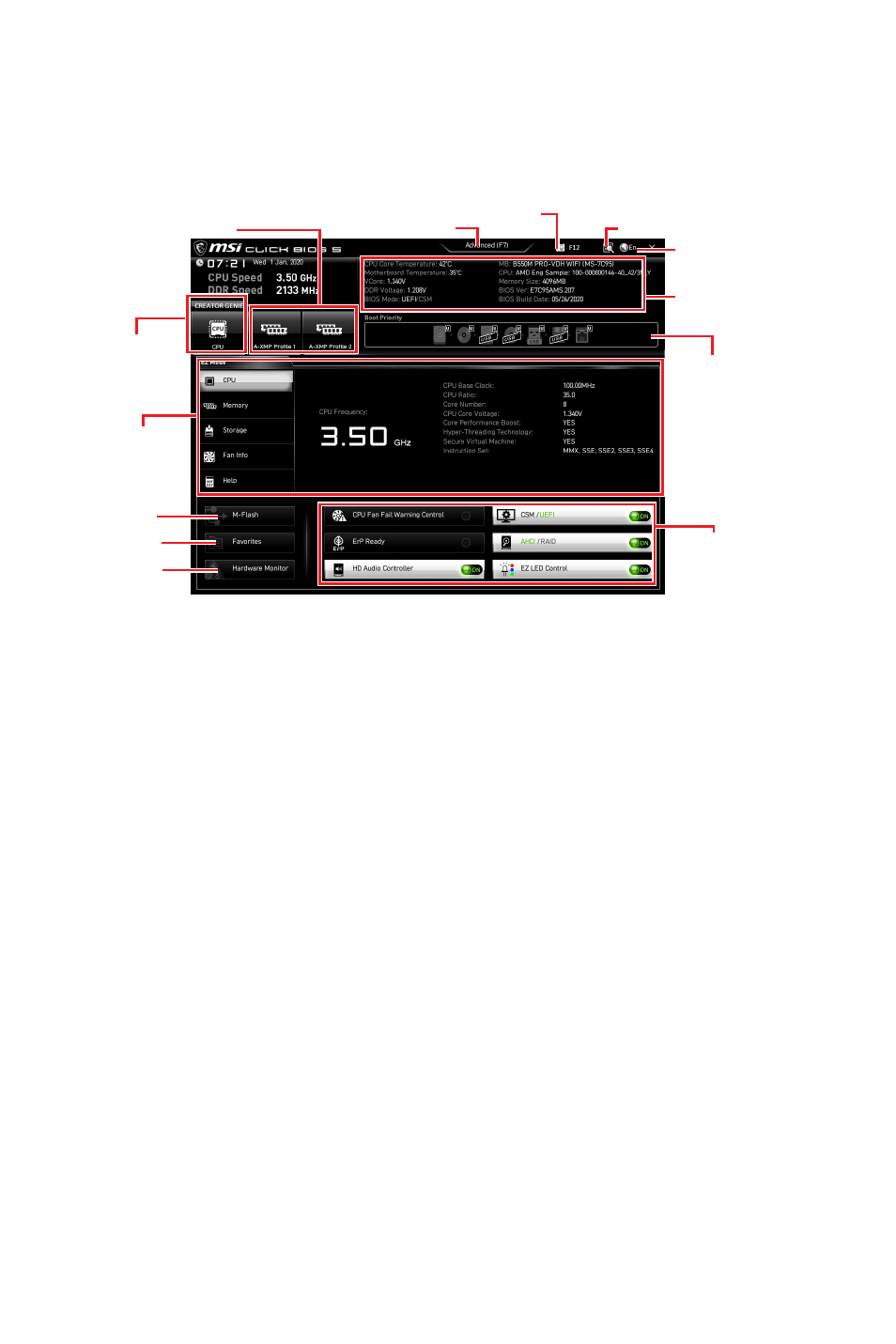
33
UEFI BIOS
EZ Mode
At EZ mode, it provides the basic system information and allows you to configure the
basic setting. To configure the advanced BIOS settings, please enter the Advanced
Mode by pressing the
Setup Mode switch
or
F7
function key.
A-XMP Profile
Component
Information
System
information
Boot device
priority bar
Function
buttons
Language
CREATOR
GENIE
Search
Screenshot
Setup Mode switch
M-Flash
Hardware
Monitor
Favorites
∙
CREATOR GENIE
- click on it to toggle the CREATOR GENIE for performance
optimization. This function is only available when both of the motherboard and CPU
are supporting this function.
⚠
Important
Please don’t make any changes in OC menu and don’t load defaults to keep the
optimal performance and system stability after activating the
CREATOR GENIE
function.
∙
A-XMP Profile
- allows you to select the A-XMP profile for memory to overclock.
This function is only available when the system, memory and CPU are supporting this
function.
∙
Setup Mode switch
- press this tab or the
F7
key to switch between Advanced mode
and EZ mode.
∙
Screenshot
- click on this tab or the
F12
key to take a screenshot and save it to USB
flash drive (FAT/ FAT32 format only).
∙
Search
- click on this tab or the
Ctrl+F
keys to enter the search page. It allows you
to search by BIOS item name. Move the mouse over a blank space and right click the
mouse to exit the search page.
⚠
Important
In search page, only the F6, F10 and F12 function keys are available.
∙
Language
- allows you to select language of BIOS setup.