Blackstar FS-11 2-Way Footswitch User Manual
Page 7
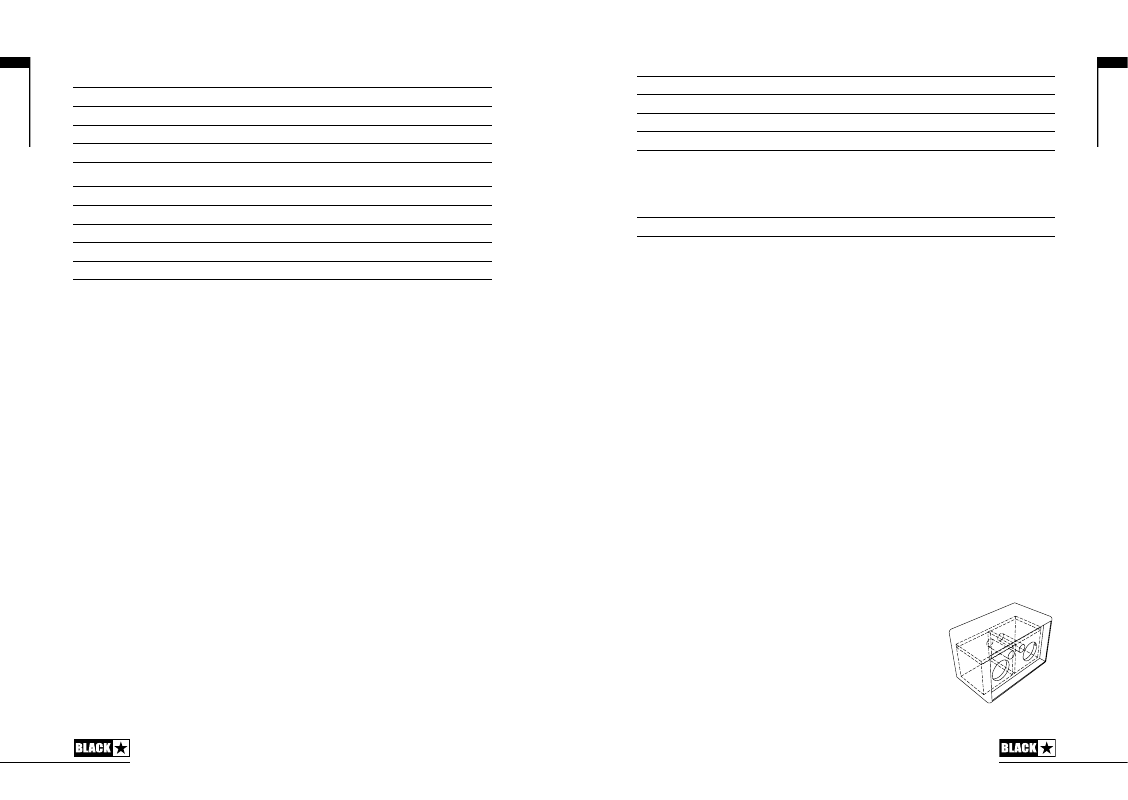
Effect
Segment Parameter
Level Parameter
Tap Parameter
REVERB
Room
Size
Reverb level
-
Hall
Size
Reverb level
-
Spring
Size
Reverb level
-
Plate
Size
Reverb level
-
Overdrive
Blend (clean-distorted mix)
Gain
-
Distortion
Blend (clean-distorted mix)
Gain
-
Modern
Blend (clean-distorted mix)
Gain
-
Fuzz
Blend (clean-distorted mix)
Gain
-
12. USB
Plug a USB cable in here to connect the amplifier to a Windows PC or Mac.
Blackstar’s INSIDER software offers a host of features and can be downloaded
from:
www.blackstarinsider.co.uk
See the USB Audio section on page 16 for more information.
NOTE:
The amplifier will appear on a personal computer as an audio capture device
within recording software.
13. Manual
Press this switch to toggle between Patch Mode and Manual Mode. When the
amplifier is in Manual Mode, the sound will reflect the current physical position of
the knobs. This is applicable to the Voice, Gain, Volume and ISF knobs. Any effects
that are active when switching to Manual Mode will be turned off.
While in Manual Mode any of the controls can still be modified by the Blackstar
INSIDER software but this means that the sound will not represent the positions of
the knobs on the front panel.
Patch Mode
Patch mode is indicated by the Manual LED being unlit. See the Programmability
section on page 16 for more information.
Tuner Mode
Holding the Tap (11) and Manual (13) switches together for one second will engage
the tuner. The Recall Indicator LED (17) will flash continuously to indicate the
amplifier is in Tuner Mode. The amplifier output will be muted whilst in Tuner Mode.
The Voice LEDs will indicate the closest note to the note being played.
13
English
12
Clean Warm
String 1 and 6 (E, low/high)
Clean Bright
String 2 (A)
Crunch
String 3 (D)
Super Crunch
String 4 (G)
OD 1
String 5 (B)
The MOD, DLY and REV LEDs act as indicators to show how close the played note
is to the tuned note.
MOD LED red
Note is sharp (above pitch)
DLY LED green
Note is in tune
REV LED red
Note is flat (below pitch)
All other LEDs on the front panel will be off in Tuner Mode.
Pressing any button will exit Tuner Mode.
14. MP3/Line In
Connect the output of your external audio source here, for example your MP3
player, computer or television/AV equipment. Adjust the audio source volume to
match that of your guitar to enable you to play along.
The playback volume of the Line In audio signal can be controlled independently
of your instrument volume by holding down the Tap switch (11) whilst turning the
Volume control (4) on the front panel (see Advanced Features section on page 17).
15. Speaker Emulated/Headphone Out
This output emulates the tonal characteristics of a speaker cabinet and provides
a natural tone for connection to headphones, a recording device, PA system or
mixing desk.
To make full use of the Super Wide Stereo effects, use a ‘stereo 3.5mm jack to
two mono jacks’ splitter lead to feed two channels of the recording device or mixer.
Always use a good quality screened lead.
Turning the Volume knob (4) will control the Emulated Output level of your instrument.
NOTE:
The amplifier speakers will mute when a cable is connected to the Emulated
Output.
16. Bluetooth
Your ID:Core BEAM amplifier is equipped with Bluetooth
connectivity for wirelessly streaming your favourite music
in Super Wide Stereo. The custom designed speakers
and acoustically tuned cabinet reproduce your music with
incredible hi-fi sound quality, from crisp, clear highs to deep,
punchy lows. Press this switch to pair a Bluetooth device to
your ID:Core BEAM amplifier and toggle between the modes
of operation (see below). When the Bluetooth LED is unlit the
Bluetooth connectivity is not active.
BASS DISTORTION (Bass Voices only)
English