8 settings, 1 recording settings, 1 setting recording quality – Philips VoiceTracer Audio Recorder User Manual
Page 25: 2 enabling/disabling the record indicator, See also chapter 8.1.1 setting
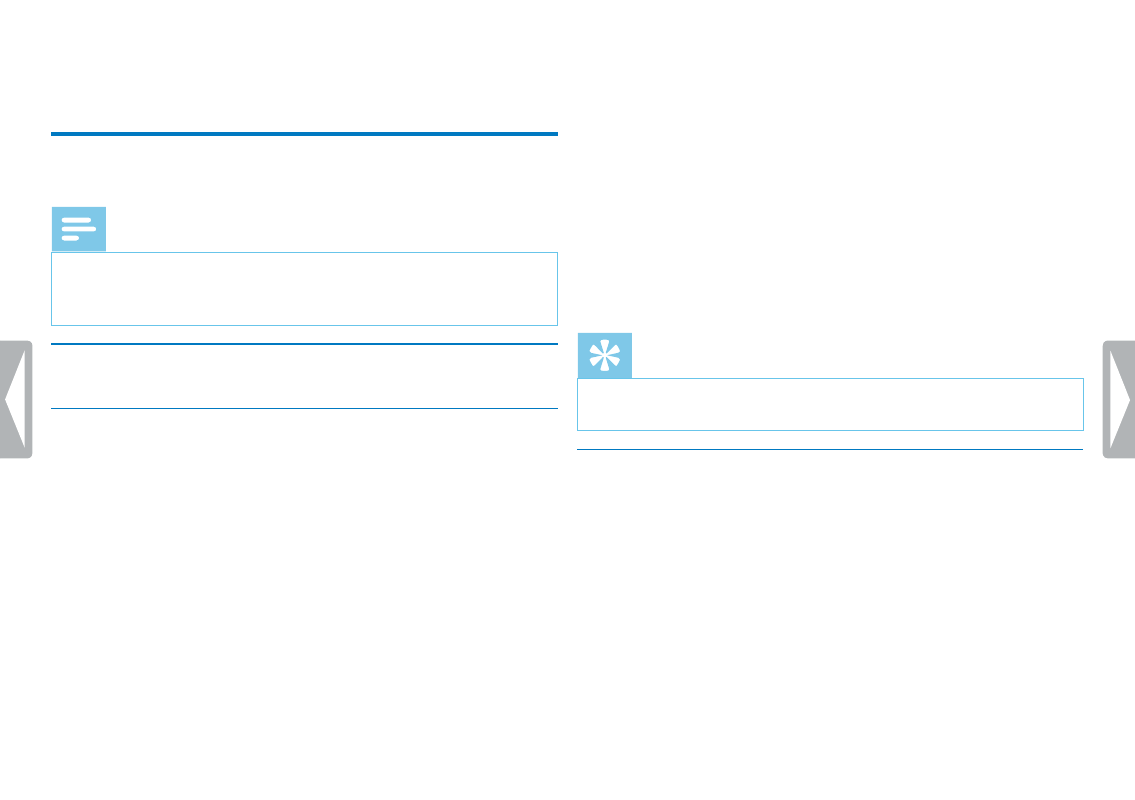
25
Settings
8 Settings
Press and hold the
MENU
key for at least two seconds while the
device is stopped (start-up screen) to enter the Settings menu.
Note
• Press the
j
key at the end of an operation to return to the
stop mode. Press the
j
key during the operation to cancel the
operation without saving and return to the stop mode.
8.1 Recording settings
8.1.1 Setting recording quality
Use the recording quality settings to set the file format and the quality
of the recording as the data rate (bit rate). The higher the recording
quality the bigger the file and the less recordings you can create.
1
In stop mode (start-up screen), press
MENU
for at least two
seconds.
2
Press
e
to select the
MODE
function.
3
Press
h
/
b
to select the required recording quality.
X
The selected quality setting symbol is shown on the display.
HQ
– High Quality,
Format: WAV, 384 kbit/s
SP
– (Short play) above-average recording time,
Format: WAV, 128 kbit/s
LP
– (Long play) longest recording time,
Format: WAV, 32 kbit/s
4
Press the record key,
g
, to confirm.
5
Press the
j
key to exit the menu.
Tip
• Press the
j
key to cancel the operation without saving and return
to the stop mode.
8.1.2 Enabling/disabling the record indicator
This function allows you to switch off the status LED.
1
In stop mode (start-up screen), press
MENU
for at least two
seconds.
2
Press
e
to select the
LED
function.
3
Press
h
/
b
, to select whether you want to turn the status LED
on or off.
4
Press the record key,
g
, to confirm.