3 setting microphone sensitivity, 4 enabling/disabling voice-activated recording, See also chapter 8.1.4 enabling – Philips VoiceTracer Audio Recorder User Manual
Page 26
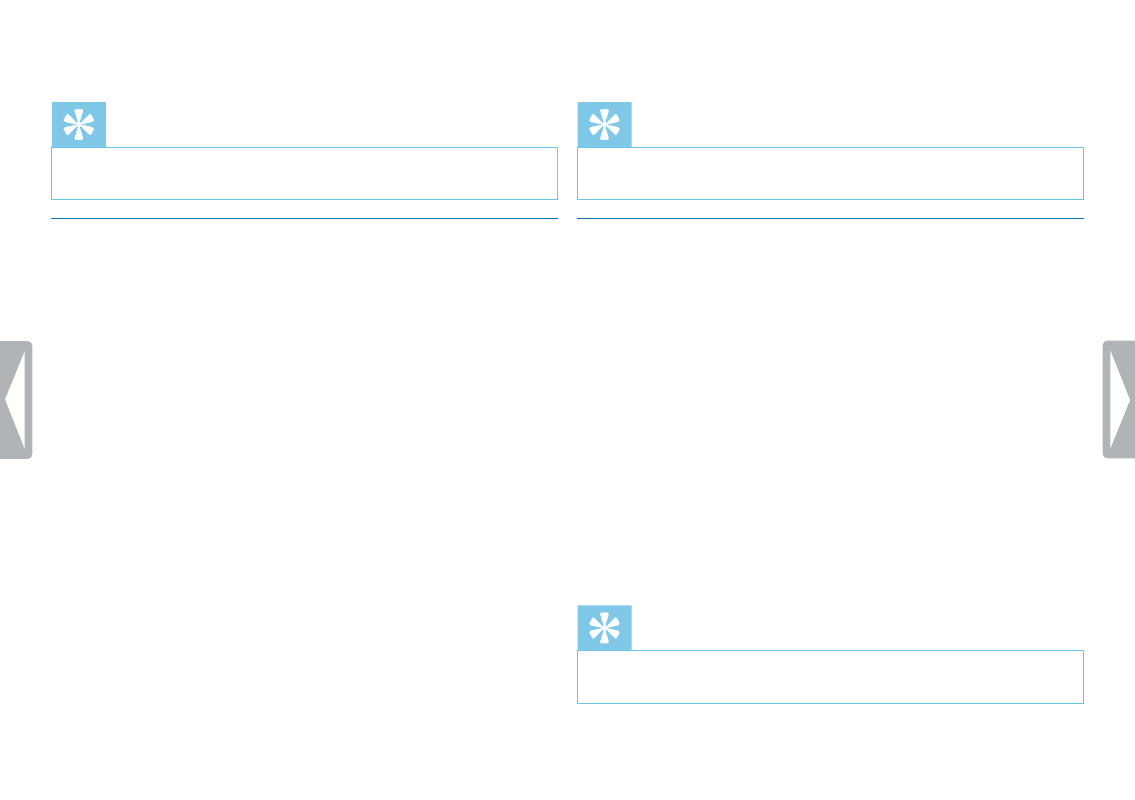
26
Settings
5
Press the
j
key to exit the menu.
Tip
• Press the
j
key to cancel the operation without saving and return
to the stop mode.
8.1.3 Setting microphone sensitivity
You can customize the microphone settings to suit the recording
conditions. Adjust the recording sensitivity to avoid recording
background noises and to adapt to the recording environment.
1
In stop mode (start-up screen), press
MENU
for at least two
seconds.
2
Press
e
to select the
SENS
function.
3
Press
h
/
b
to select the required recording quality.
X
The selected microphone/recording sensitivity symbol is
shown on the display:
Ï
– high sensitivity, source far away
Î
– low sensitivity, source very near
4
Press the record key,
g
, to confirm.
5
Press the
j
key to exit the menu.
Tip
• Press the
j
key to cancel the operation without saving and return
to the stop mode.
8.1.4 Enabling/disabling voice-activated recording
If voice-activated recording is enabled, recording session will start
when you begin speaking. When you stop speaking, the device will
automatically pause recording after three seconds of silence, and
resume only when you begin speaking again.
1
In stop mode (start-up screen), press
MENU
for at least two
seconds.
2
Press
e
to select the
VA
function.
3
Press
h
/
b
ON
or
OFF
, to switch voice activation on or off.
4
Press the record key,
g
, to confirm.
X
If this feature is on, the
}
symbol is displayed.
5
Press the
j
key to exit the menu.
Tip
• Press the
j
key to cancel the operation without saving and return
to the stop mode.