Select the, Settings (photo scan), Dialog – Canon PIXMA MG2525 All-in-One Inkjet Printer (Black) User Manual
Page 352: Settings (photo scan) dialog, Settings, Photo scan)
Advertising
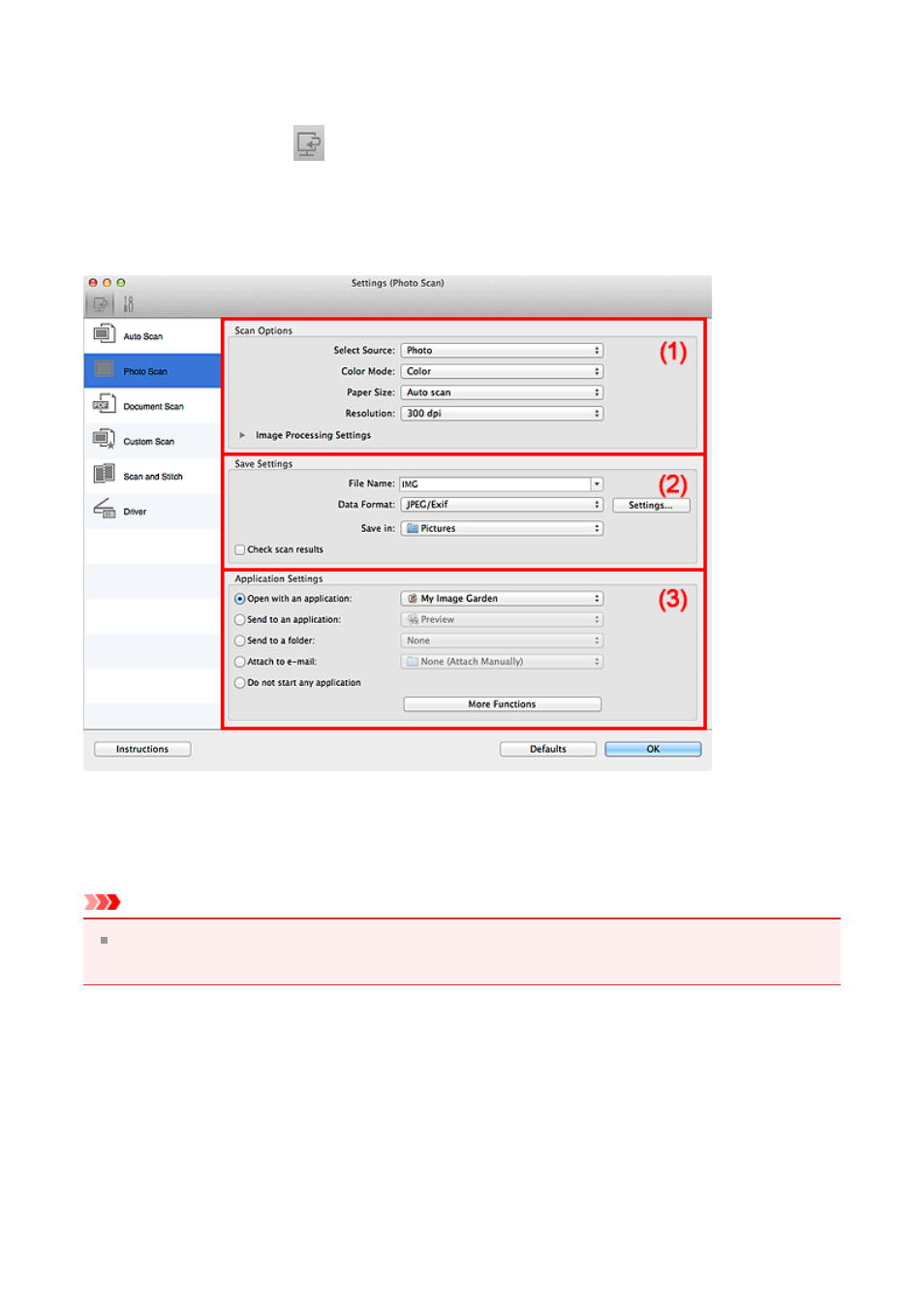
Settings (Photo Scan) Dialog
Click
Photo Scan
on the
(Scanning from a Computer) tab to display the
Settings
(Photo Scan)
dialog.
In the
Settings (Photo Scan)
dialog, you can make advanced scan settings to scan items
as photos.
(1) Scan Options Area
(2) Save Settings Area
(3) Application Settings Area
Important
When the Settings dialog is displayed from My Image Garden, the setting items for
Application Settings
do not appear.
(1) Scan Options Area
•
Select Source
Photo
is selected.
•
Color Mode
Select the color mode in which to scan the item.
•
Paper Size
352
Advertising