Canon PIXMA MG2525 All-in-One Inkjet Printer (Black) User Manual
Page 373
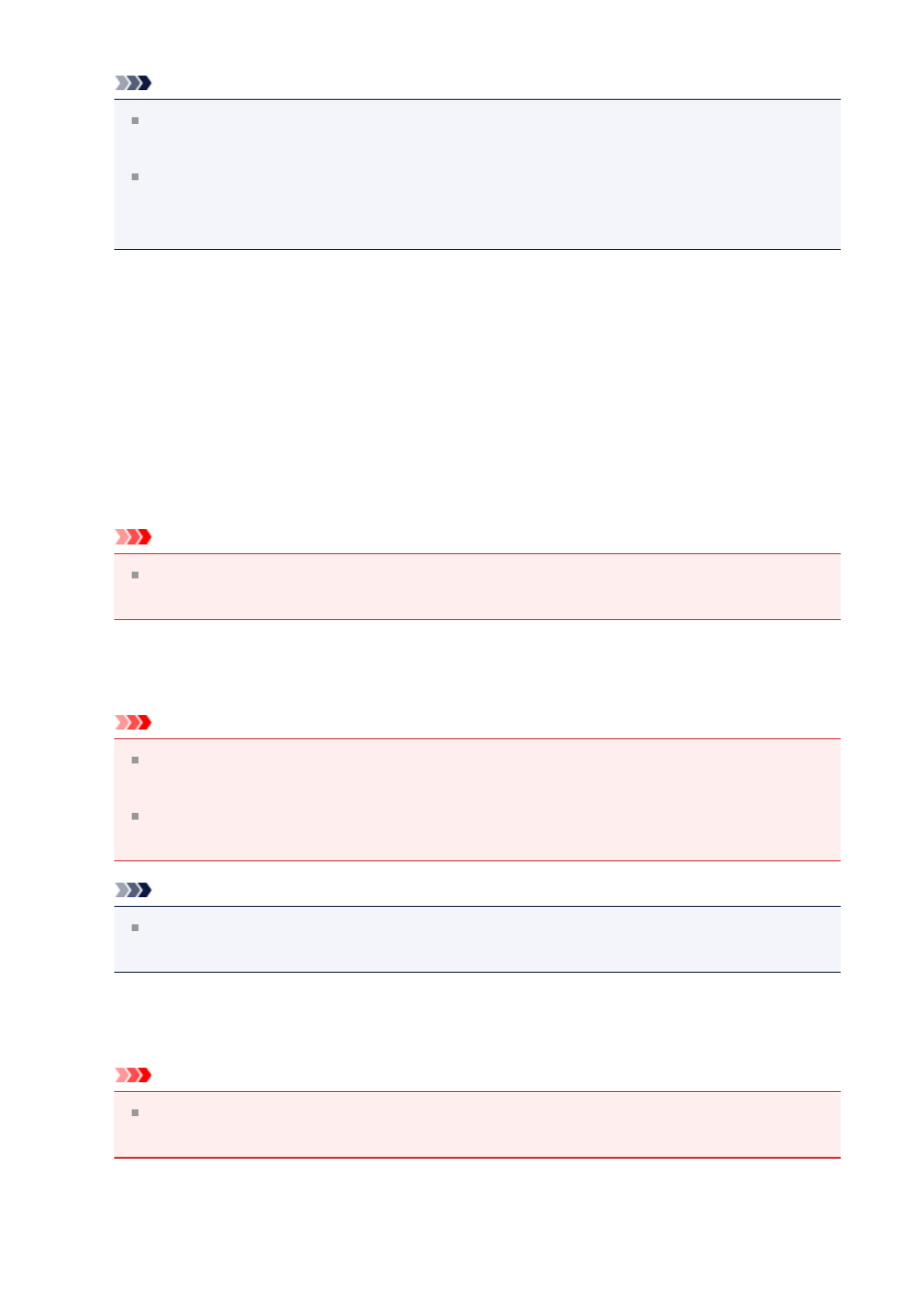
Note
When
or
PDF (Multiple Pages)
is selected, images up to 9600 pixels x 9600
pixels can be scanned.
When the
Enable large image scans
checkbox is selected in
Save Settings
, or
when
Start OCR
is selected in
Application Settings
, you can select
JPEG/Exif
,
TIFF
, or
PNG
.
•
Settings...
Click to display the
in which you can set the quality of the
images to be saved, keyword search of PDF files and their compression type, and the
data format in which to save images scanned with Auto Scan.
•
Save in
Displays the folder in which to save the scanned images. To change the folder, specify
the destination folder in the dialog displayed by selecting
Add...
from the pop-up menu.
The default save folder is the
Pictures
folder.
Important
When the Settings dialog is displayed from My Image Garden, this option does not
appear.
•
Enable large image scans
Select this checkbox to scan images up to 21000 pixels x 30000 pixels and 1.8 GB.
Important
When this checkbox is selected, you cannot select
Send to an application
,
Send
to a folder
,
Attach to e-mail
, or
Start OCR
.
When the Settings dialog is displayed from My Image Garden, this option does not
appear.
Note
When this checkbox is not selected, images up to 10208 pixels x 14032 pixels can
be scanned.
•
Check scan results
after scanning.
Important
When the Settings dialog is displayed from My Image Garden, this option does not
appear.
373