Step 1, Step 2, Step 3 – Canon PIXMA MG2525 All-in-One Inkjet Printer (Black) User Manual
Page 74: When the print results are blurred or uneven
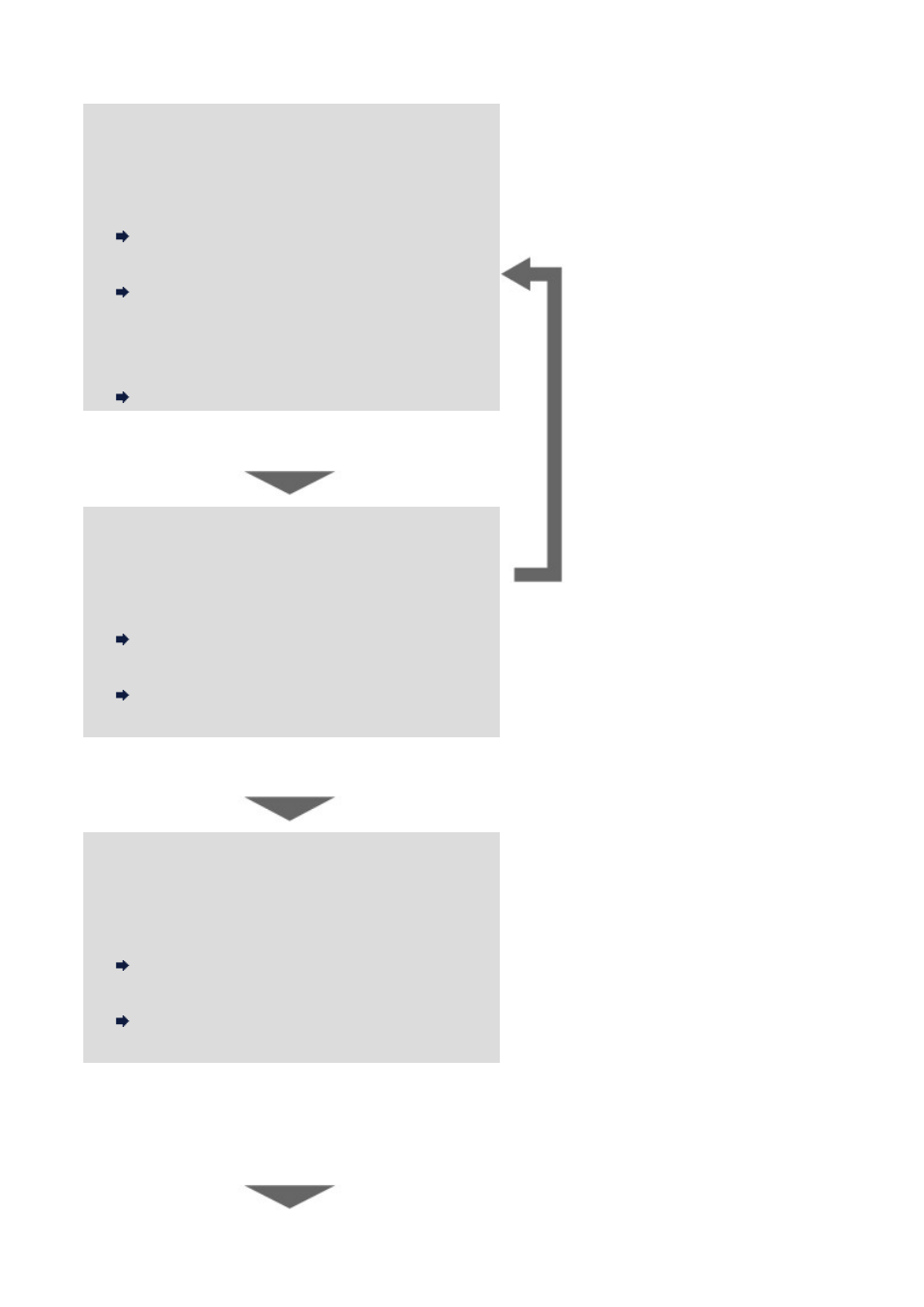
When the Print Results Are Blurred or Uneven:
Step 1
Print the nozzle check pattern.
From the machine
Printing the Nozzle Check Pattern
From the computer
Use Your Computer to Print a Nozzle Check
Examine the nozzle check pattern.
Examining the Nozzle Check Pattern
After cleaning the print head,
print and examine the nozzle
check pattern.
If there are missing lines or horizontal white
streaks in the pattern:
Step 2
Clean the print head.
From the machine
From the computer
Cleaning the Print Heads from Your
If the problem is not resolved after cleaning the
print head twice:
Step 3
Clean the print head deeply.
From the machine
Cleaning the Print Head Deeply
From the computer
Cleaning the Print Heads from Your
If the problem is not resolved, turn off the power
and clean the print head deeply again after 24
hours.
If the problem is still not resolved:
74