Canon PIXMA MG2525 All-in-One Inkjet Printer (Black) User Manual
Page 366
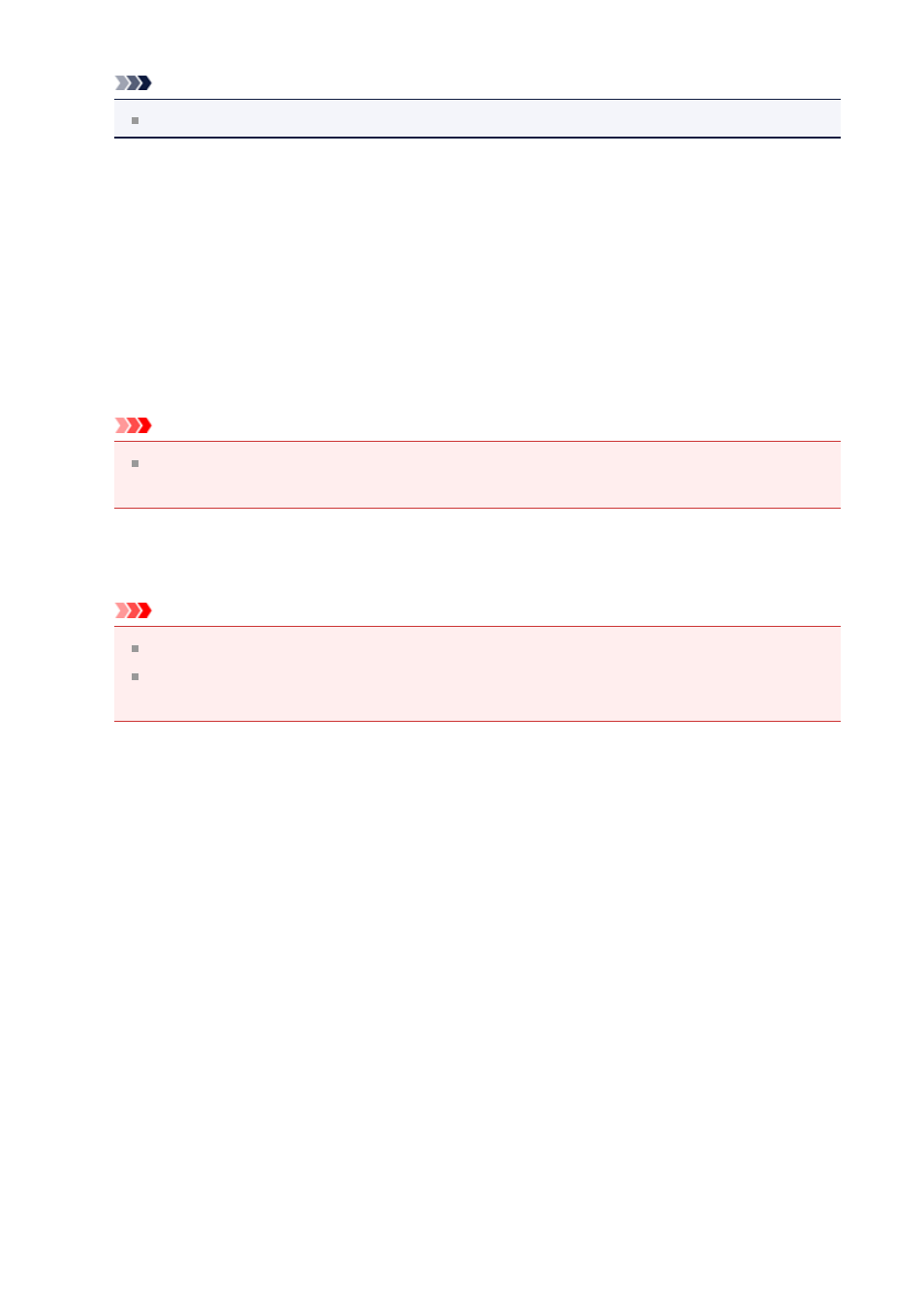
Note
Auto
appears only when
Auto
is selected for
Select Source
.
•
Settings...
Click to display the
in which you can set the quality of the
images to be saved, keyword search of PDF files and their compression type, and the
data format in which to save images scanned with Auto Scan.
•
Save in
Displays the folder in which to save the scanned images. To change the folder, specify
the destination folder in the dialog displayed by selecting
Add...
from the pop-up menu.
The default save folder is the
Pictures
folder.
Important
When the Settings dialog is displayed from My Image Garden, this option does not
appear.
•
Check scan results
after scanning.
Important
This does not appear when
Select Source
is
Auto
.
When the Settings dialog is displayed from My Image Garden, this option does not
appear.
(3) Application Settings Area
•
Open with an application
Select this when you want to enhance or correct the scanned images.
You can specify the application from the pop-up menu.
•
Send to an application
Select this when you want to use the scanned images as they are in an application that
allows you to browse or organize images.
You can specify the application from the pop-up menu.
•
Send to a folder
Select this when you also want to save the scanned images to a folder other than the
one specified in
Save in
.
You can specify the folder from the pop-up menu.
•
Attach to e-mail
Select this when you want to send e-mails with the scanned images attached.
366