Canon PIXMA MG2525 All-in-One Inkjet Printer (Black) User Manual
Page 357
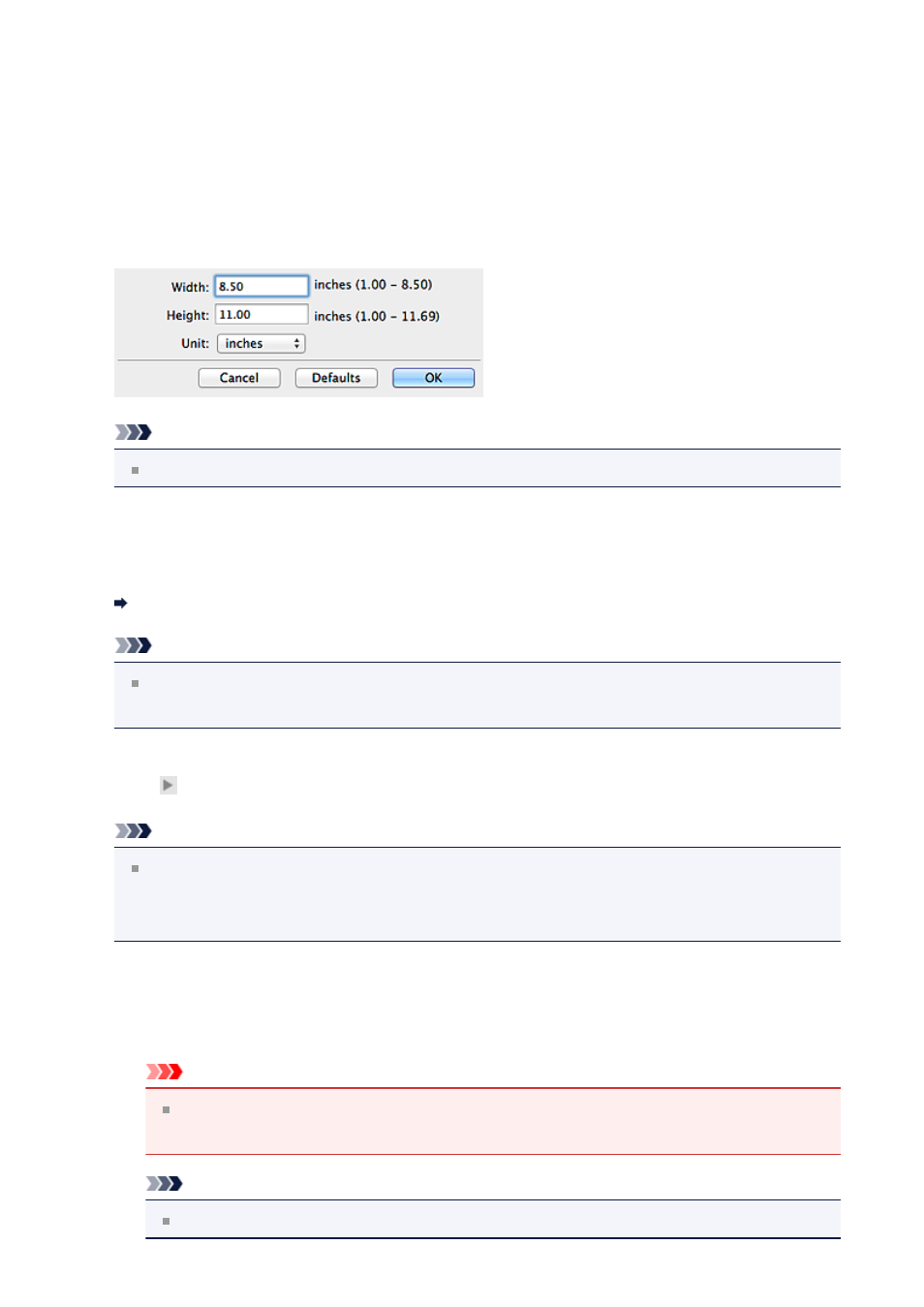
•
Color Mode
Select the color mode in which to scan the item.
•
Paper Size
Select the size of the item to be scanned.
When you select
Custom
, a screen in which you can specify the paper size appears.
Select a
Unit
, then enter the
Width
and
Height
, and then click
OK
.
Note
Click
Defaults
to restore the specified settings to the default settings.
•
Resolution
Select the resolution of the item to be scanned.
The higher the resolution (value), the more detail in your image.
Note
Only
300 dpi
or
400 dpi
can be set when
Start OCR
is selected in
Application
Settings
.
•
Image Processing Settings
Click (Right Arrow) to set the following.
Note
When
Color Mode
is
Black and White
, only
Reduce gutter shadow
,
Correct
slanted text document
, and
Detect the orientation of text document and rotate
image
appear.
•
Apply Auto Document Fix
Select this checkbox to sharpen text in a document or magazine for better
readability.
Important
The color tone may differ from the source image due to corrections. In that
case, deselect the checkbox and scan.
Note
Scanning takes longer than usual when you enable this function.
357