Saving your project, To sum up, 3 saving your project – Native Instruments MASCHINE MK3 Groove Production Studio (Black) User Manual
Page 66: 4 to sum up
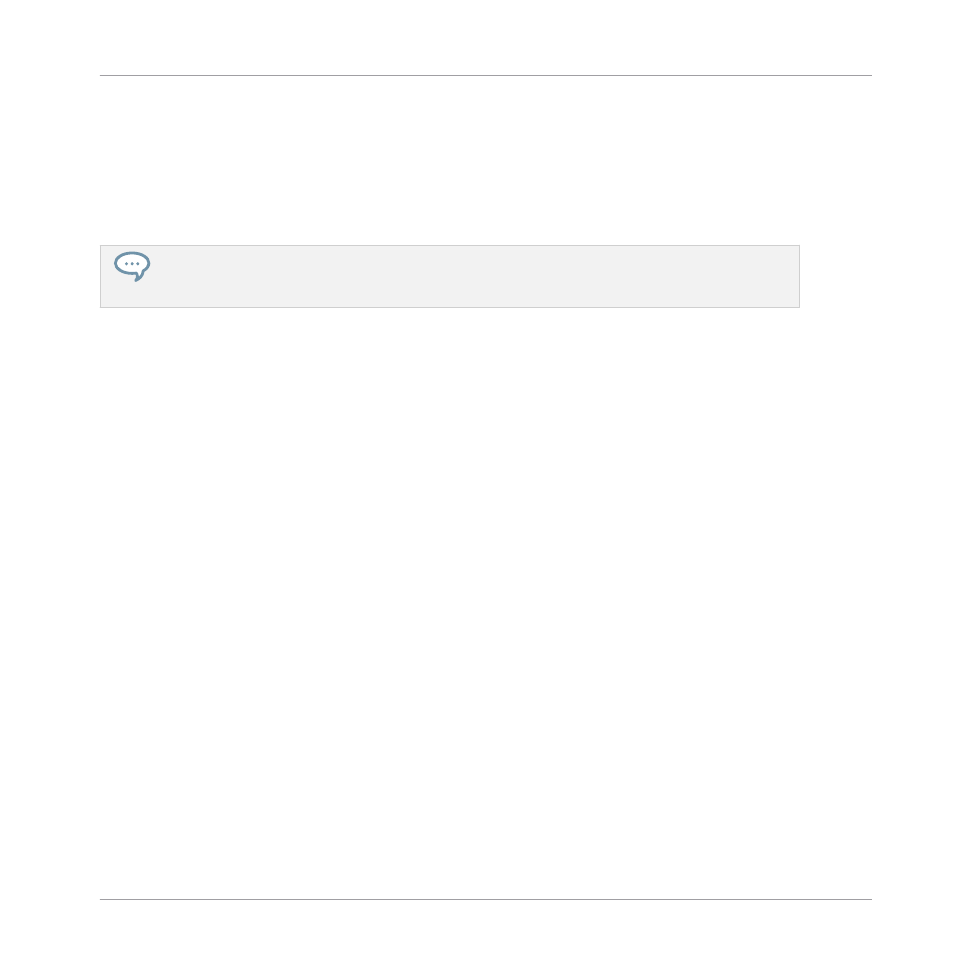
1.
Click and hold the Sound slot
3
, which now contains the “Snare Ektl A 1.”
2.
While holding the mouse button, drag your mouse down. When the insertion line appears
above the other snare, release the mouse button.
→
Your first snare takes place above the second snare in the Sound slot
5
. It will now be
triggered by pad
5
on your controller.
Keep in mind that any change in the Sound slot positions also affects the pads triggering the corre-
sponding Sounds! Hence, it is recommended you practice with your new mapping to avoid confu-
sion.
4.3
Saving Your Project
Again, it is recommended to regularly save your work. You can then open another Project or
close MASCHINE and take a break. Your tutorial Project will be recalled as it was the next time
you open it.
To save your Project in the software:
►
Press [Ctrl] + [S] ([command] + [S] on macOS) to save your Project.
To save your Project on the controller:
►
Press
SHIFT
+
FILE
(
Save
) to save your Project.
4.4
To Sum Up…
In this tutorial, you have learned to:
▪
Open a Project using the Browser (both on your controller and in the software).
▪
Replace one of the Sounds from the original Group with another Sample taken from the
factory library using the Browser.
▪
Replace one of the Sounds from the original Group with a Drumsynth.
▪
Adjust the overall volume of MASCHINE along with the individual volume levels of your
Groups and Sounds using your controller.
Building Your Own Drum Kit
Saving Your Project
MASCHINE - Getting Started - 66