Enable ethernet data offloading from a web browser, Specify cellular settings – NETGEAR Nighthawk M1 MR1100 AC1000 Wireless Dual-Band Gigabit Mobile Router User Manual
Page 33
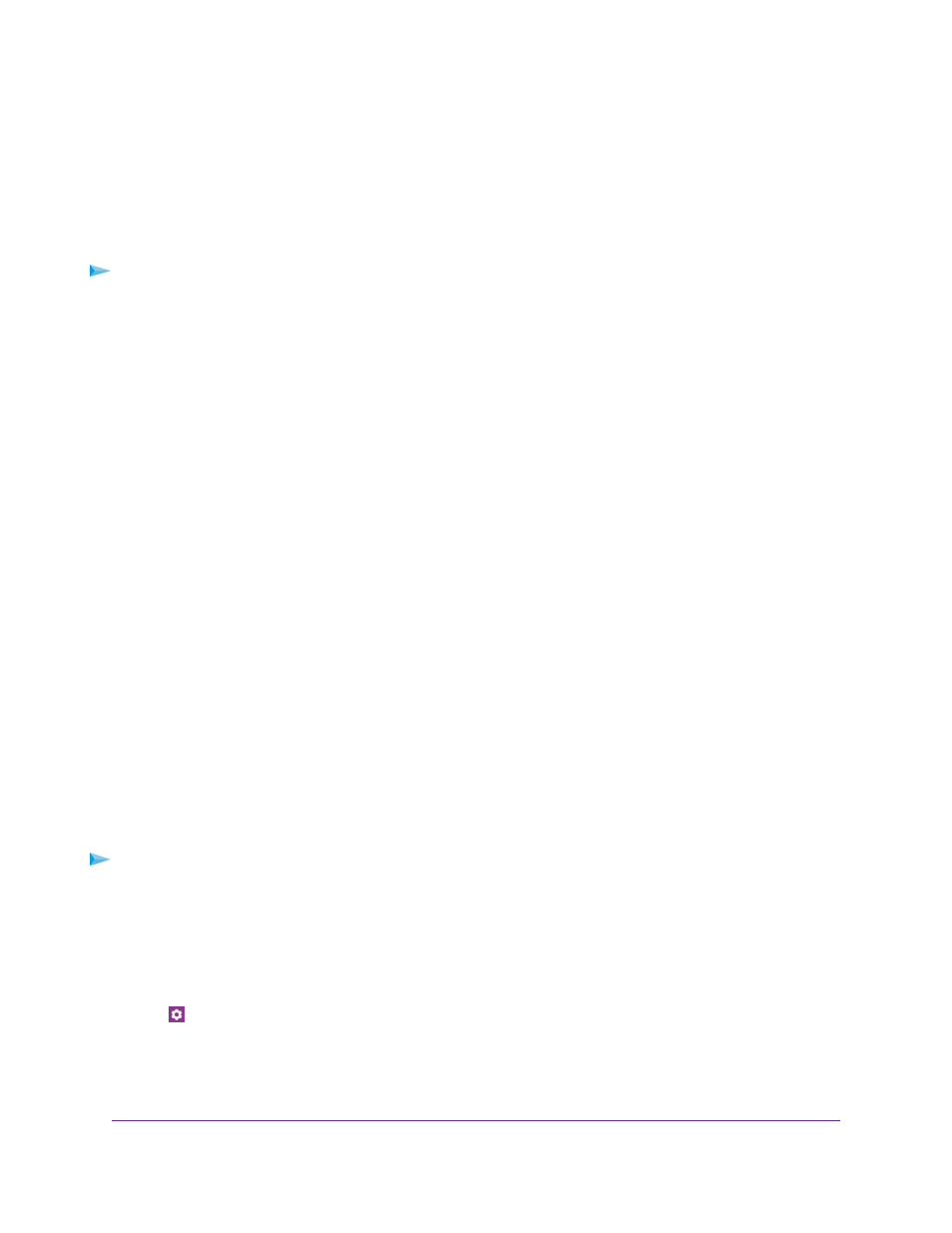
10.
When prompted, enter the WiFi password.
11.
Click the Continue button.
The WiFi network is added to the list of preferred networks.
Enable Ethernet Data Offloading From a Web Browser
To enable Ethernet data offloading:
1.
From a computer that is connected to your network, launch a web browser.
2.
Enter http://192.168.1.1.
A login page displays.
3.
Enter the administrator login password.
The password is case-sensitive.
The dashboard displays.
4.
Select SETTINGS > Setup > Data Offloading.
The Data Offloading page displays.
5.
Select the Enable check box.
6.
Select the Ethernet radio button.
By default, the Ethernet radio button is selected.
7.
Click the Apply button.
Your settings are saved.
Specify Cellular Settings
You can specify cellular network settings for the mobile router.
Specify Cellular Settings From the NETGEAR Mobile App
To specify cellular settings:
1.
On your smartphone, connect to the mobile router’s WiFi network.
2.
Launch the NETGEAR Mobile app.
3.
Swipe down.
The dashboard displays.
4.
Tap
Settings.
5.
Tap Cellular.
The Cellular page displays. Domestic Data is selected by default.
6.
To turn domestic data on and off, tap Domestic Data.
Manage Your Internet Connection
33
Nighthawk LTE Mobile Hotspot Router Model MR1100