NETGEAR Nighthawk M1 MR1100 AC1000 Wireless Dual-Band Gigabit Mobile Router User Manual
Page 84
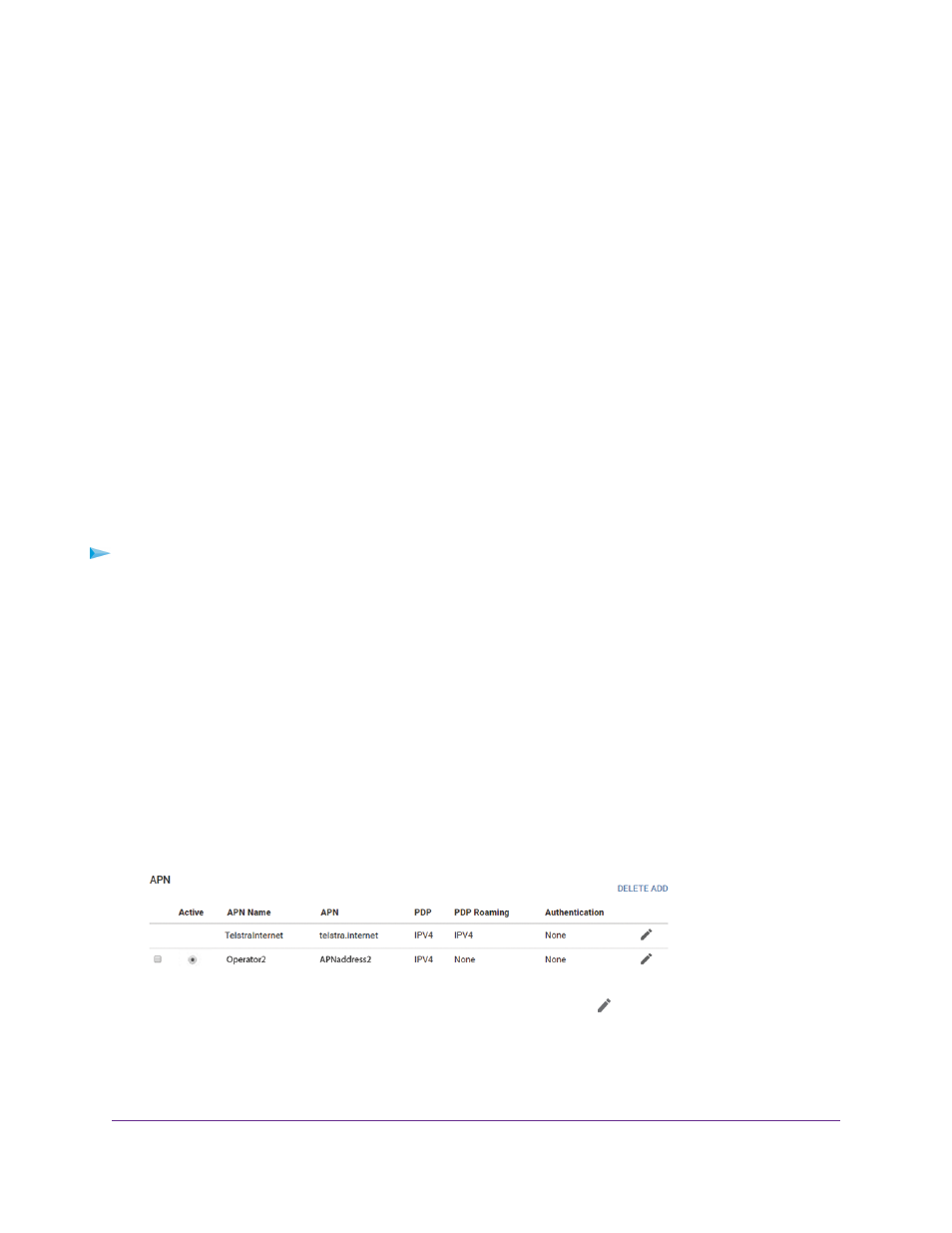
The Mobile Router Cannot Connect to a Computer Running
Windows Vista
A known issue exists whereby computers running Microsoft Windows Vista cannot obtain an IP address
from certain routers. More information and a fix are available at
, or visit
the Microsoft support website and search for knowledge base article 928233.
The Mobile Router Does Not Connect to the Cellular
Network
If your mobile router does not connect to your service provider’s mobile broadband network, try the following
suggestions:
•
Make sure that your SIM account is active. To check SIM status, contact your Internet service provider.
•
If you use a prepaid SIM card, make sure that the account balance is positive.
•
If your mobile router still does not connect, you might need to create or update the default connection
profile.
To check the default connection profile settings:
1.
From a computer that is connected to your network, launch a web browser.
2.
Enter http://192.168.1.1.
A login page displays.
3.
Enter the mobile router password.
The password is case-sensitive.
The dashboard displays.
4.
Select SETTINGS > Advanced Settings > Cellular.
The Cellular page displays.
5.
In the APN section, review the ISP settings.
6.
To change the active APN or to change the APN settings, click the
Edit icon.
For more information about changing these settings, see
on page 33.
Troubleshooting
84
Nighthawk LTE Mobile Hotspot Router Model MR1100