Set up parental controls – NETGEAR Nighthawk M1 MR1100 AC1000 Wireless Dual-Band Gigabit Mobile Router User Manual
Page 38
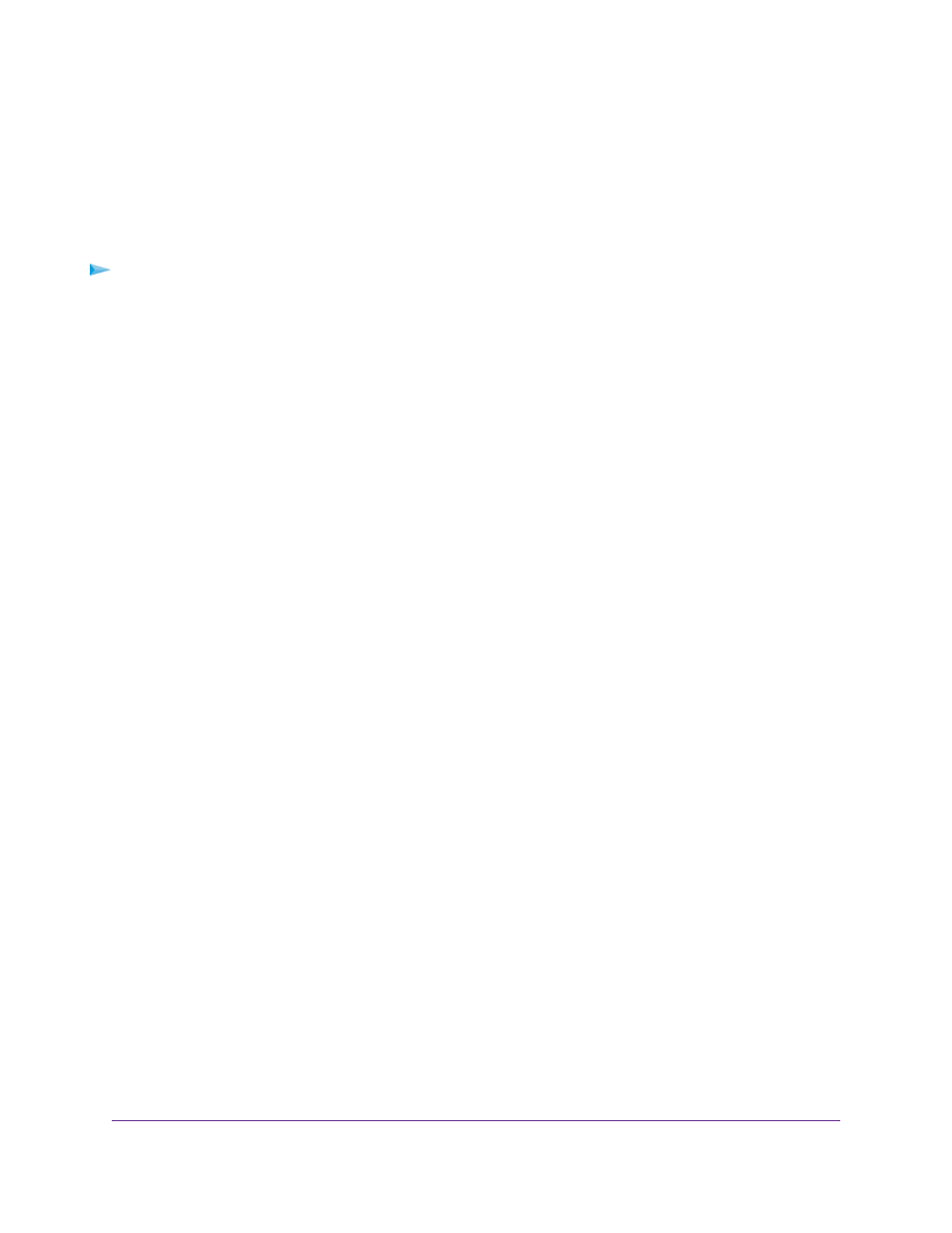
Set Up Parental Controls
The first time that you select Parental Controls, your browser goes to the Live Parental Controls website,
where you can learn more about parental controls and download the application.
After you set up and enable parental controls, you can change the web filtering level for each device on the
network through the network map page on the genie app.
To set up parental controls:
1.
From a computer that is connected to your network, launch a web browser.
2.
Enter http://192.168.1.1.
A login page displays.
3.
Enter the administrator login password.
The password is case-sensitive.
The dashboard displays.
4.
Select SETTINGS > Security > Parental Controls.
The Parental Controls page displays.
5.
Select the Enable check box.
Because Live Parental Controls uses free OpenDNS accounts, you must log in or create a free account.
6.
Log in to your OpenDNS account:
•
If you already own an OpenDNS account, log in to your account.
•
If you do not own an OpenDNS account, click the Sign Up link to create a new account a log in.
7.
Select a filtering level.
8.
To create a list of unrestricted devices, do the following:
a.
In the Unrestricted Devices section, click the ADD button.
b.
Select the device.
The device is added to the list.
9.
Click the Apply button.
Your settings are saved.
Control Internet Access
38
Nighthawk LTE Mobile Hotspot Router Model MR1100