Access control, Set up access control from the netgear mobile app, Set up access control from a web browser – NETGEAR Nighthawk M1 MR1100 AC1000 Wireless Dual-Band Gigabit Mobile Router User Manual
Page 39
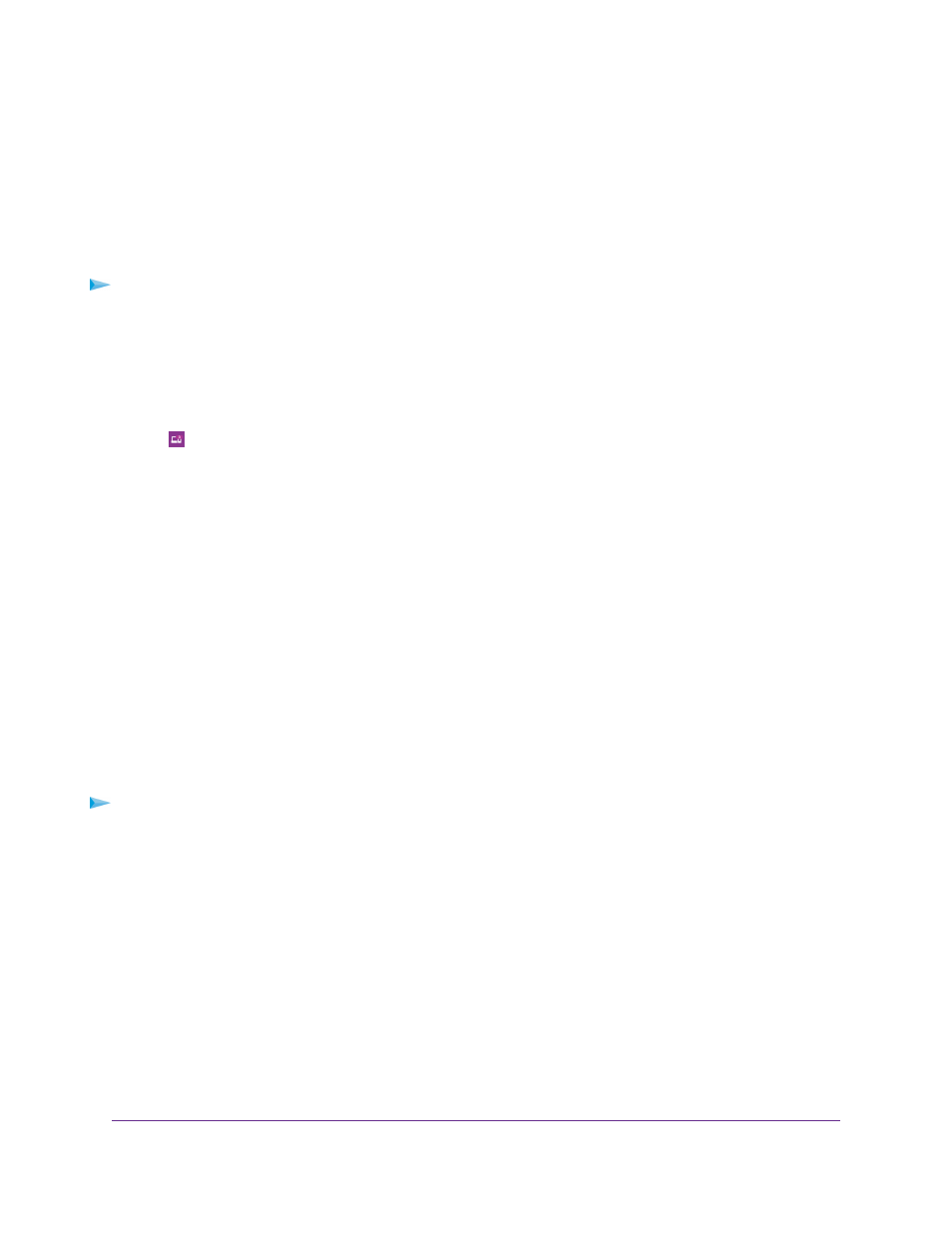
Access Control
You can use access control to set up a list of devices to be blocked from accessing the mobile router or to
be allowed access.
Set Up Access Control From the NETGEAR Mobile App
To set up access control:
1.
On your smartphone, connect to the mobile router’s WiFi network.
2.
Launch the NETGEAR Mobile app.
3.
Swipe down.
The dashboard displays.
4.
Tap
Devices.
The Devices page displays.
5.
Tap Block List or Allow List.
Depending on your selection, the page displays an Allow List or a Block List.
6.
To turn blocking on or off, tap the Block all in list slider.
7.
To turn an allow list on or off, tap the Allow only in list slider.
8.
To add a device to the list, tap + and select the device.
The device is added to the list.
9.
To remove a device from the list, select the device and then tap the trash can.
The device is removed from the list.
Set Up Access Control From a Web Browser
To set up access control:
1.
From a computer that is connected to your network, launch a web browser.
2.
Enter http://192.168.1.1.
A login page displays.
3.
Enter the administrator login password.
The password is case-sensitive.
The dashboard displays.
4.
Select SETTINGS > Security > Access Control.
The Access Control page displays.
5.
Select the Enable check box.
6.
In the Filter Type menu, select Allow List or Block List.
Control Internet Access
39
Nighthawk LTE Mobile Hotspot Router Model MR1100