Blackstar AMPED 2 100W Compact Guitar Amplifier and FX Pedal User Manual
Page 14
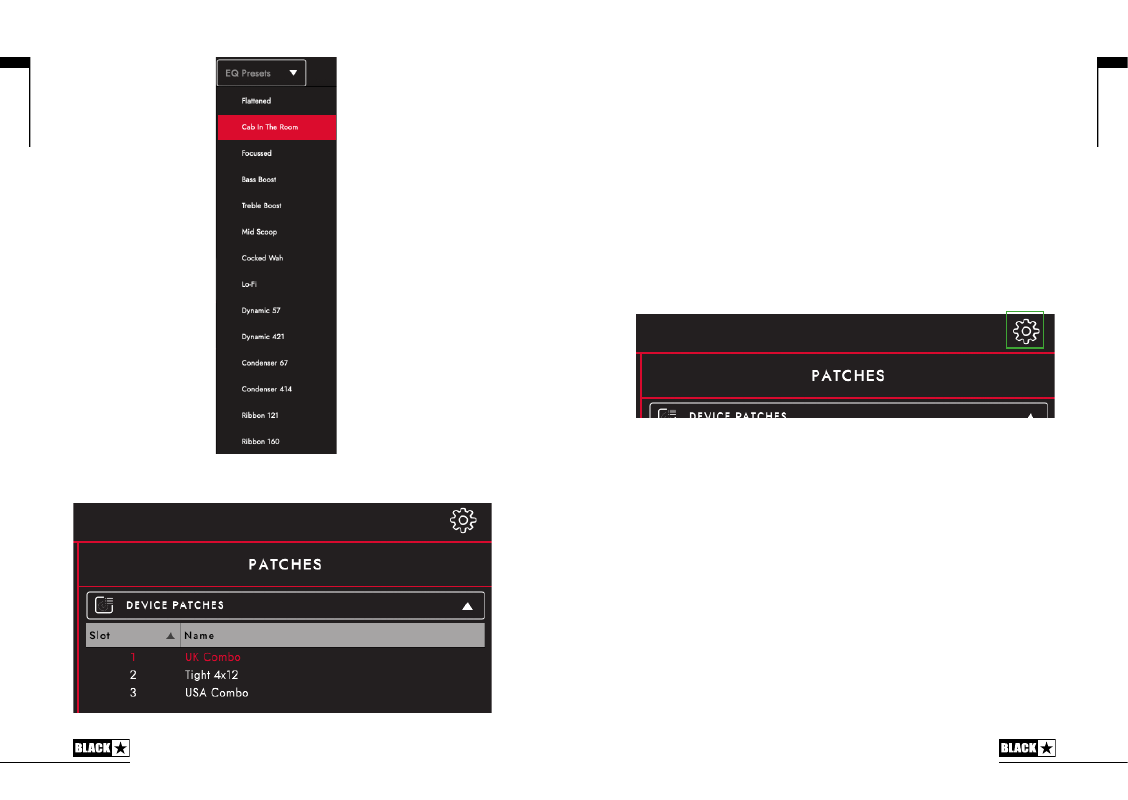
27
26
English
English
Device (AMPED 2) Patches
These are the patches that are currently loaded on your amplifier, selectable via the
CabRig switch. Press the save button and “Save Patch to Device” to save your
current CabRig settings to one of your “Device Patches”.
Local Patches
“Local Patches” are saved on your computer (Documents – Blackstar – Saved
Patches), instead of loaded onto your amp.
To save a local patch, click the save button and “Save Local Patch”. You can save
as many “Local Patches” as you like and these can be recalled at any point by
double clicking on the patch in the patches panel or right clicking on the patch and
selecting “Load Patch”.
TIP:
To organise your “Local Patches” in the patch panel go to “Documents –
Blackstar – Saved Patches” and create your own folders. Simply drag your patches
into the folders you have created and your folders will appear in the patch panel.
Settings Panel
Click the gear icon to open the settings panel.
Audio
Adjust detailed Delay and Modulation settings, Fuzz Bias, Presence, MIDI channel,
FX Loop and Reverb settings here. Changes made here will automatically update,
but will not be permanently saved to the amp. To save your changes, click “Save
Amp Settings” at the bottom of the page.
General
Adjust various Architect settings here.
About
Information about your amplifier will be displayed here.
Reset Default Patches and Settings
The default factory amp patches, CabRig patches and settings can be
Patches and Presets