Blackstar AMPED 2 100W Compact Guitar Amplifier and FX Pedal User Manual
Page 6
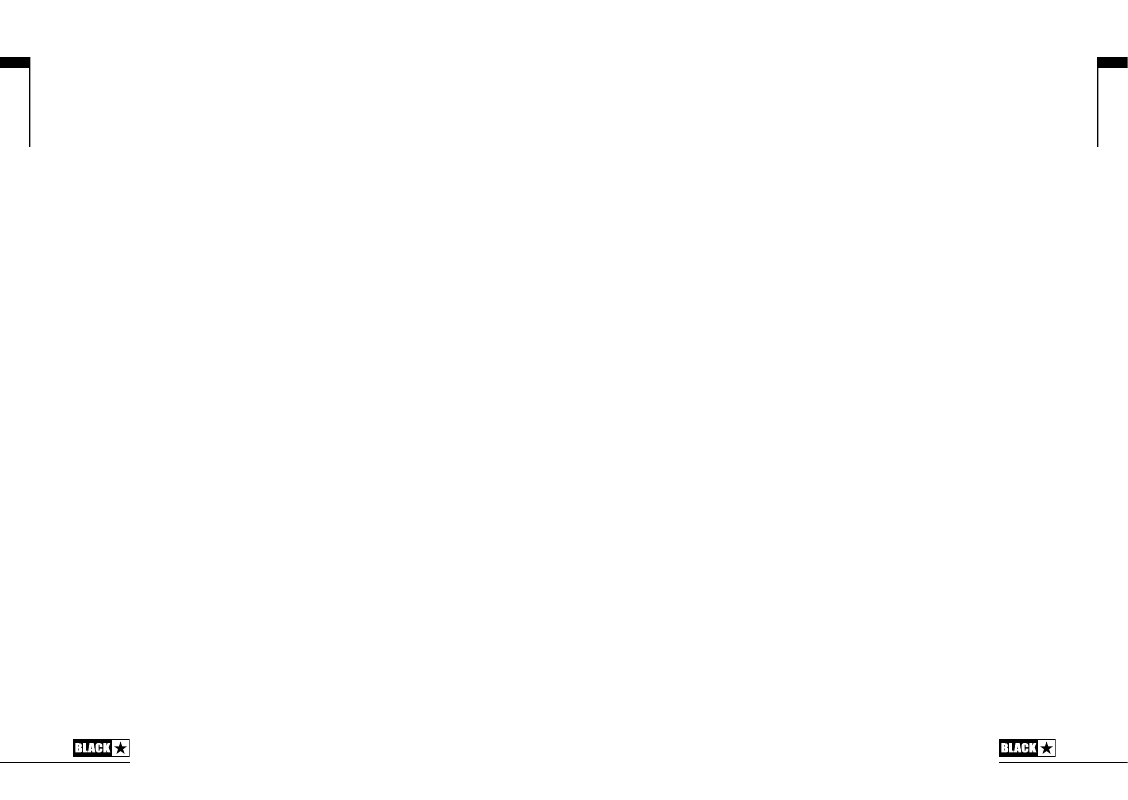
11
10
English
English
NOTE:
With higher settings of Modulation Depth and Level the ‘Emphasis’ effect will
be less pronounced.
TIP:
Set your Modulation pedal so that it is barely affecting your sound when active
(typically low settings of Modulation Depth and Level), then hold the Modulation
footswitch to emphasise the Modulation effect.
10. Delay
Select from the three Delay types using the toggle switch:
Linear
- Unaltered, and crisp. A great choice for creating intertwined rhythmic
delay parts.
Analogue
- Warm, smooth and supportive. Perfect for adding space to your
sound without getting in the way.
Shimmer
- Complex, lush and ethereal. Combine with a long Reverb for
ambient sound scaping.
Fine tune the Delay pedal using the Time, Feedback and Level controls.
The Delay pedal can be placed pre or post the Amplifier section using Blackstar’s
Architect deep-editing software. The Delay trails can also be turned on or off using
Blackstar’s Architect software. With Delay trails on, when the Delay is deactivated
with the Delay footswitch (11) the input to the Delay will be stopped and the Delay
sounding at that point will be allowed decay naturally. With Delay trails off, when the
Delay is deactivated with the Delay footswitch (11) the Delay sound will stop instantly.
11. Delay Footswitch
The Delay footswitch toggles the Delay pedal on and off. The LED will light up when
the Delay pedal is active.
When the Delay pedal is active, holding the Delay footswitch will activate the ‘Freeze’
effect. Whilst the Delay footswitch is held down and the ‘Freeze’ effect is active, the
Delay will decay over a much longer period of time. Notes played whilst the Delay
footswitch is held will be added to this ‘Freeze’ effect.
12. Reverb
Use the Reverb type switch to alter the character of the Reverb:
Room
- Dense and intimate
Spring
- Warm and resonant
Plate
- Airy and smooth
Fine tune the Reverb pedal using the Time and Level controls.
The Reverb Tone can be customised for each Reverb type using Blackstar’s Architect
deep-editing software and saved to your amp.
13. Reverb Footswitch
The Reverb footswitch toggles the Reverb effect on and off. The LED will light up
when the Reverb is active.
When the Reverb is active, holding the Reverb footswitch will activate the ‘Freeze’
effect. Whilst the Reverb footswitch is held down and the ‘Freeze’ effect is active, the
Reverb will decay over a much longer period of time, achieving a synth pad-like effect.
Notes played whilst the Reverb footswitch is held will be added to this freeze effect.
14. Tuner
Activate the chromatic Tuner on the integrated OLED display by pressing both the
Delay footswitch (11) and Reverb footswitch (13) simultaneously. The note being
played will be displayed on screen and the arrows will indicate whether the note is
flat (to the left of the screen) or sharp (the right of the screen). The arrows will appear
larger in the centre to indicate when the note is in tune.
Press any footswitch to deactivate the Tuner.
NOTE:
The output will be muted whilst the Tuner is active.
15. Tap
The Tap footswitch can be used to input a tempo/BPM (Beats Per Minute) for the
synced effects pedals. The LED will flash to indicate the current tempo/BPM. When
tapping a new tempo/BPM the generated tempo/BPM will be displayed on the
screen.
NOTE:
When tapping the Tap footswitch to input a new tempo/BPM, the minimum
number of taps to generate a tempo/BPM is three.
The effects pedals that can be synched to the Tap tempo/BPM are Delay and
Modulation. The Delay pedal is permanently synched to the Tap tempo/BPM, but by
default the Modulation pedal will not be synced. To sync the Modulation pedal to the
Tap tempo/BPM please see the section on Hold: Shift (16).
MIDI:
To set the Tap tempo/BPM using the MIDI In, configure a MIDI message with
MIDI CC number 100 and a value of 127 (See the MIDI table at the end of this manual
for more information). It is important to note that values other than 127 will be ignored
when setting the Tap tempo/BPM via the MIDI In, so it is recommended to configure
your MIDI controller to “momentary” when setting the Tap tempo/BPM.
16. Hold: Shift
Secondary functions of the controls can be accessed by holding the Tap
footswitch:
Shift + Drive Tone = Fuzz Bias
- When holding the Tap footswitch, turning
the Drive Tone will adjust the Fuzz Bias. Turning the Fuzz Bias up will increase
the DC offset at the input to the Fuzz. The effect of this is a more gated, tighter
sound, tending towards spitting and spluttery as the control is increased.
NOTE:
The default setting for the Fuzz Bias is 0.
Shift + Modulation Time = Modulation Time Division
- When holding
the Tap footswitch, turning the Modulation Time knob will adjust the Modulation
Time Division. The Modulation pedal will then be synched to the Tap tempo/
BPM. The time division of the Modulation can be set in relation to the Tap tempo/
BPM by turning the knob: