Blackstar AMPED 2 100W Compact Guitar Amplifier and FX Pedal User Manual
Page 9
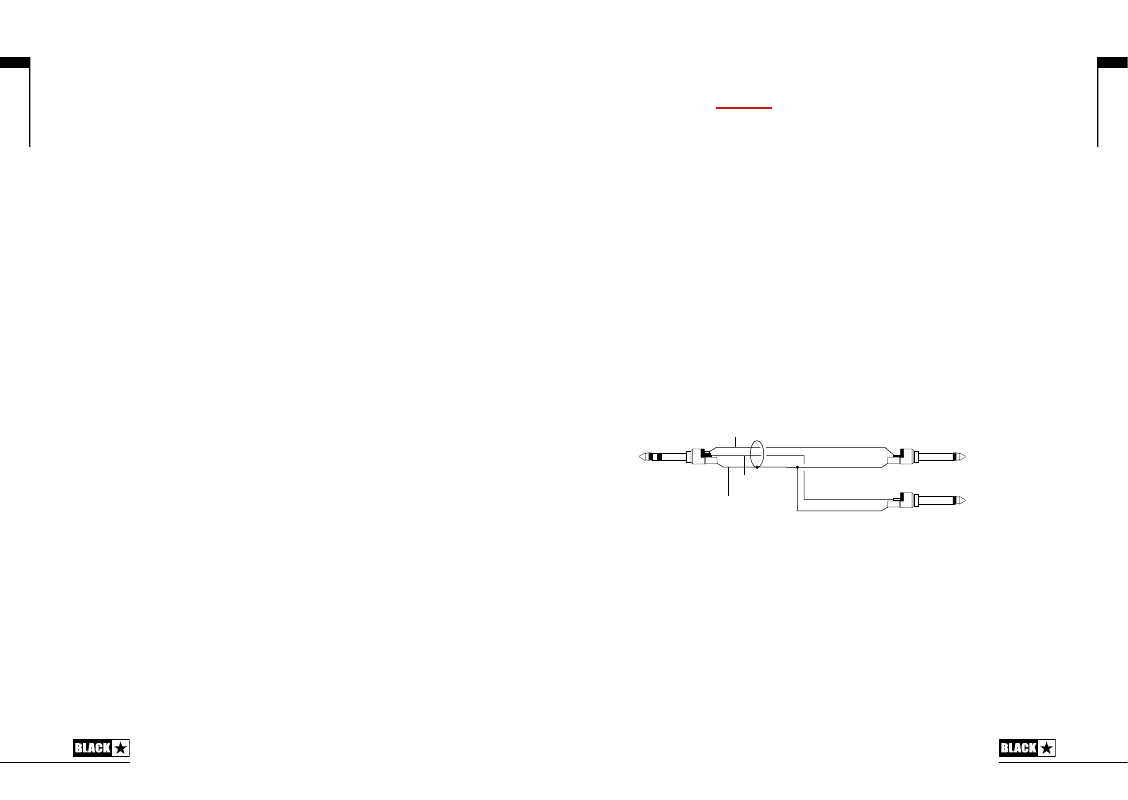
17
16
English
English
Your AMPED pedal is capable of multiple simultaneous inputs and outputs
via USB. The amplifier will appear as an audio capture device within recording
software. The audio output via USB from your amplifier directly to your computer
is carried across four independent, simultaneous channels:
Channel 1: CabRig, left channel
- The fully processed guitar sound, with
power amp and speaker cabinet emulation. This will include the left channel of
the CabRig Room. This signal is taken from after the Master volume control.
Channel 2: CabRig, right channel
- The fully processed guitar sound, with
power amp and speaker cabinet emulation. This will include the right channel
of the CabRig Room. This signal is taken from after the Master volume control.
Channel 3: Preamp output
- The sound of the preamp voices and EQ stages,
taken before the reverb and without any speaker or cabinet emulation. Ideal for
use with your own effects and power amp/cabinet emulation plugins within your
recording software/DAW. This signal is not affected by the Master volume control
or any controls within CabRig, but it can be attenuated by up to 20dB using the
CabRig Outputs ‘Level’ control on the rear panel.
Channel 4: Unprocessed dry guitar signal
- Unprocessed dry guitar signal
– This is the direct signal from your guitar as received by the input stage of the
amp. This signal is ideal for reamping. This signal is not affected by any of the
amplifier’s controls.
These audio streams can be recorded simultaneously within your chosen
recording software/DAW. Control the output levels of Channels 1 and 2 using
CabRig within Blackstar’s Architect software.
TIP:
To record a stereo Room sound, pan the stereo CabRig left channel 100%
left in the mix and pan the right channel 100% right.
Your AMPED pedal can also receive audio input from your computer:
Channel 1: Line input, left channel
- Used for audio monitoring or backing
track playback via the XLR and Line Out CabRig outputs.
Channel 2: Line input, right channel
- Used for audio monitoring or backing
track playback via the Balanced XLR and Line Out CabRig outputs.
30. MIDI In
To receive MIDI messages, connect your MIDI device here using the supplied TRS
MIDI to 5 pin MIDI adaptor. Always use a good quality MIDI lead. The default for
receiving MIDI messages via the MIDI In is channel 1. The MIDI channel can be
changed using Blackstar’s Architect software.
Please refer to the MIDI table at the end of this manual for more details.
31. MIDI Thru
MIDI messages received at the MIDI In port will be passed, unaffected, to the MIDI
Thru. Use this output to chain multiple MIDI devices together.
NOTE:
The path from MIDI In to MIDI Thru is a software pass-through.
32. Balanced – Mono XLR CabRig Output
Use a 3 pin XLR cable to connect this output to an audio interface, stage box or
mixing desk. This provides a low noise, low impedance, high quality connection
for recording or live use.
The signal from this output is the fully processed guitar sound, with power amp
and CabRig speaker cabinet emulation.
This signal can also be attenuated by up to 20dB using the CabRig Outputs ‘Level’
control. The USB stereo line input will also be affected by the Level control when it
is monitored through the XLR output.
NOTE:
This signal is taken after the Master volume control.
33. Line Out – Stereo CabRig Output
This ¼” TRS jack socket provides a stereo connection to a recording device,
mixing desk or headphones. Always use a good quality TRS (stereo) type lead or
TRS to 2 x TS (mono) lead (see diagram below).
The signal from this output is the fully processed guitar sound, with power amp
and CabRig speaker cabinet emulation. The sound is dependent on the CabRig
switch (34) setting and the more in-depth settings within the CabRig section of
Blackstar’s Architect software.
The CabRig signal level can also be attenuated by up to 20dB using the Level
control (35). The USB stereo line input will also be affected by the Level control
when it is monitored through the Line Out.
NOTE:
This signal is taken after the Master volume control.
34. Line Out – Stereo CabRig Output
Use this to switch between the three CabRig settings currently stored in the
pedal. You can customise the three factory patches using the CabRig section of
Blackstar’s Architect software.
35. Level - CabRig Outputs
This control allows quick access, physical control over the XLR, Line Out and USB
audio channel 3 output level. At maximum (fully clockwise), this control has no
effect on the signal level. At minimum (fully anti-clockwise), this control attenuates
the signal on these outputs by 20dB.
Ring
Screen
Tip
Left channel
to mixer
Right channel
to mixer