Vrm impedance section, Bga via section, Plane section – Altera Device-Specific Power Delivery Network User Manual
Page 11
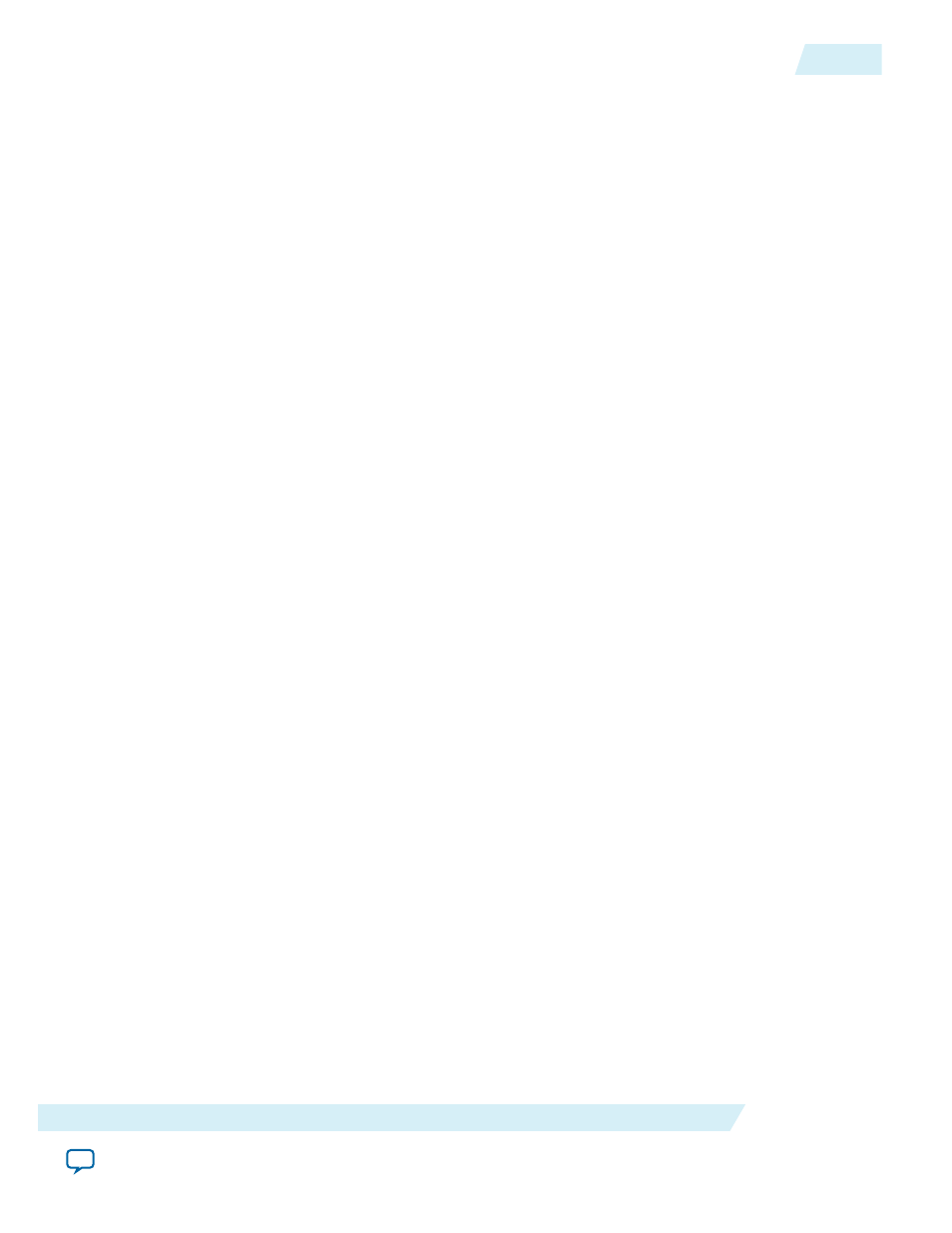
The Die Noise Tolerance parameter has a pull-down menu with the following options:
• Calculate
• Override
Some PDN tool variants allow you to add data for the Core Clock Frequency and Current Ramp Up
Period parameters using the pull-down menus. These values tell the tool how to calculate the current
ramp up period for transient events, sometimes reducing transient current changes. The values relate to
how fast the clock for the section is running, and the length of the data pipeline. Given a transient change
in the input data, there are clock cycles in the pipeline for the algorithm to deliver the results. If the input
data change activates a broad yet short pipeline, the transient is abrupt. This results in a large current
change for the number of logic elements being used. If the pipeline is narrow and long, the overall change
in current usage is proportionately smaller.
You can set the Core Clock Frequency parameter to a High, Medium, Low, or Custom set of input
frequencies. The Custom option allows you to enter a specific input frequency.
The Current Ramp Up Period parameter allows you to specify the number of clock cycles consumed by
the pipeline. You can select a High, Medium, Low, or Custom setting. Altera recommends using a
smaller value unless you have already entered a complete design in Quartus II and determined the precise
value.
VRM Impedance Section
Enter the VRM impedance values for the regulators. Use the pull-down menu to enter data for VRM
Resistance and VRM Inductance.
There are three ways to change the voltage regulator module (VRM) parameters. Depending on what you
select in the VRM Impedence pull-down menu, you can:
• Select Custom and set your desired Rvrm and Lvrm values.
• Select Library and get the suggested typical Rvrm and Lvrm values. This depends on the type of
regulator (for example, switching, linear, or filter) you have selected.
• For switching regulators, you can choose a specific Enpirion
®
VRM (based on ordering code) directly
in the pull-down menu.
You can use the PowerPlay Early Power Estimator (EPE) to help select the appropriate Enpirion VRM
module to use for each power supply in your system.
BGA Via Section
In the BGA Via table shows the L and R values per via. You can set the tool to Calculate, Custom, or
Ignore. For a fully customized workflow in which each rail group can have different settings:
1. Select the System_Decap tab in the PDN tool 2.0.
2. Set the total effective R and L values in the BGA Via section to match your system.
Setting the BGA Via table to Calculate or Ignore causes the System_Decap tab to use the same global
settings for all rail groups.
Plane Section
In the Plane table, you can set the tool to Calculate, Custom, or Ignore. For a fully customized workflow
in which each rail group can have different settings:
UG-01157
2015.03.06
VRM Impedance Section
11
Device-Specific Power Delivery Network (PDN) Tool 2.0 User Guide
Altera Corporation