General information, Power information, Power graph – Altera Arria II GX FPGA User Manual
Page 39: Graph settings, Reset
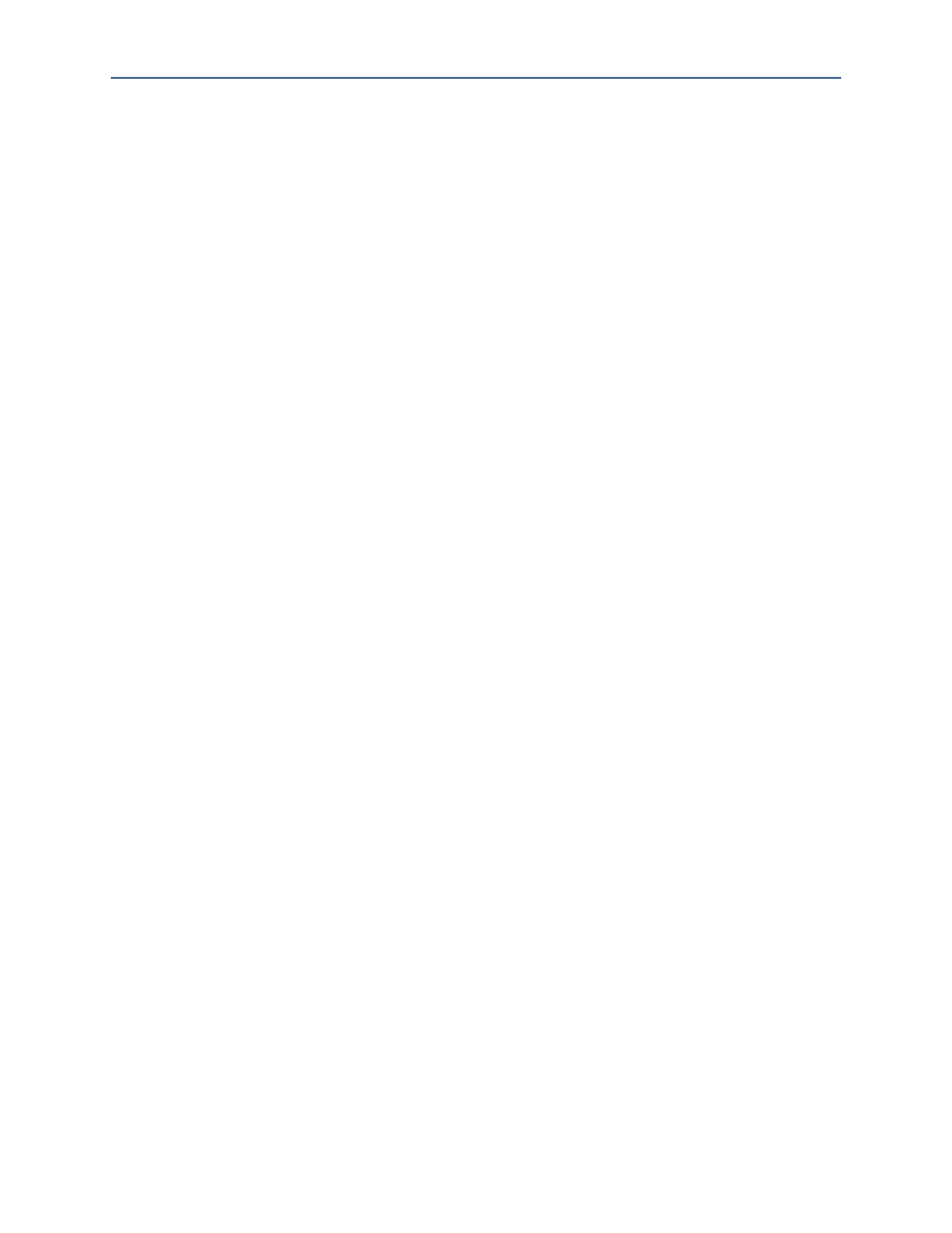
Chapter 6: Board Test System
6–19
The Power Monitor
February 2011
Altera Corporation
Arria II GX FPGA Development Kit User Guide
General Information
The General information controls display the following information about the
MAX II device:
■
MAX II Version
—Indicates the version of MAX II code currently running on the
board. The MAX II code resides in the <install
dir>\kits\arriaIIGX_2agx125_fpga\factory_recovery and <install
dir>\kits\arriaIIGX_2agx125_fpga\examples\max2 directories. Newer revisions
of this code might be available on the
page of
the Altera website.
■
Power Rail
—Selects the power rail to measure. After selecting the desired rail,
click Reset to refresh the screen with new board readings.
f
A table with the power rail information is available in the
.
Power Information
This control displays RMS current, maximum, and minimum power readings for the
following units:
■
mVolt
■
mAmp
■
mWatt
Power Graph
This control displays the mWatt power consumption of your board over time. The
green line indicates the current value. The red line indicates the maximum value read
since the last reset. The yellow line indicates the minimum value read since the last
reset.
Graph Settings
The following controls allow you to define the look and feel of the power graph:
■
Scale Select
—Specifies the amount to scale the power graph. Select a smaller
number to zoom in to see finer detail. Select a larger number to zoom out to see the
entire range of recorded values.
■
Update Speed
—Specifies how often to refresh the graph.
Reset
This control clears the graph, resets the minimum and maximum values, and restarts
the Power Monitor.