Getting started, Before you begin, Inspect the board – Altera Arria II GX FPGA User Manual
Page 9: Chapter 2. getting started, Before you begin –1, Inspect the board –1
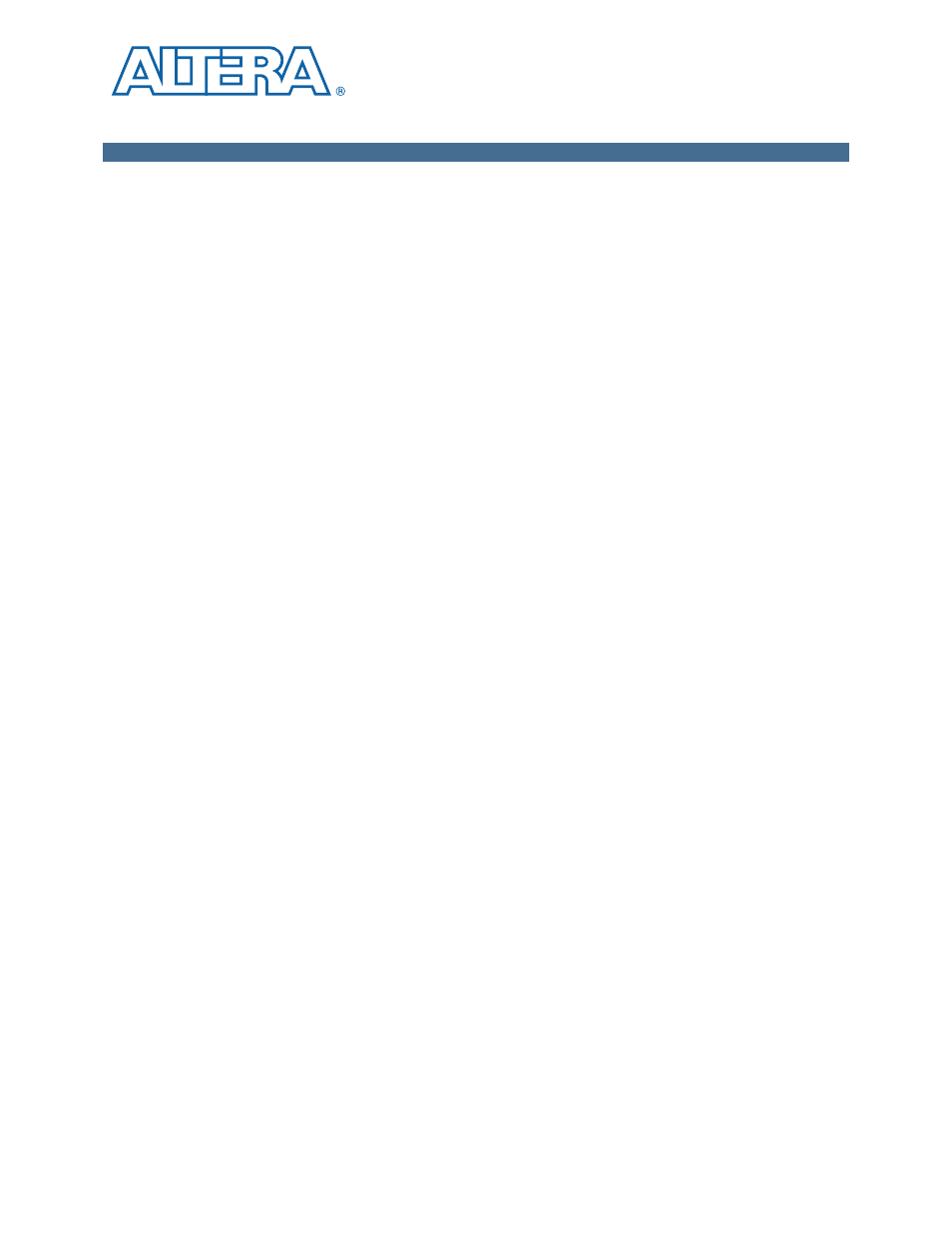
February 2011
Altera Corporation
Arria II GX FPGA Development Kit User Guide
2. Getting Started
The remaining chapters in this user guide lead you through the following Arria II GX
FPGA development board setup steps:
■
Inspecting the contents of the kit
■
Installing the design and kit software
■
Setting up, powering up, and verifying correct operation of the FPGA
development board
■
Configuring the Arria II GX FPGA
■
Running the Board Test System designs
f
For complete information about the FPGA development board, refer to the
.
Before You Begin
Before using the kit or installing the software, check the kit contents and inspect the
board to verify that you received all of the items listed in
.
If any of the items are missing, contact Altera before you proceed.
Inspect the Board
To inspect the board, perform the following steps:
1. Place the board on an anti-static surface and inspect it to ensure that it has not been
damaged during shipment.
c
Without proper anti-static handling, you can damage the board.
2. Verify that all components are on the board and appear intact.
1
In typical applications with the Arria II GX FPGA development board, a heat sink is
not necessary. However, under extreme conditions or for engineering sample silicon
the board might require additional cooling to stay within operating temperature
guidelines. You can perform power consumption and thermal modeling to determine
whether your application requires additional cooling. The board has two holes near
the FPGA that accommodate many different heat sinks, including the Dynatron V31G.
f
For more information about power consumption and thermal modeling, refer to
.
c
To avoid damage to the board, always have the board POWER switch (SW1) in the
OFF position before inserting the DC power jack (J4).