Restoring the flash device to the factory settings – Altera Arria II GX FPGA User Manual
Page 44
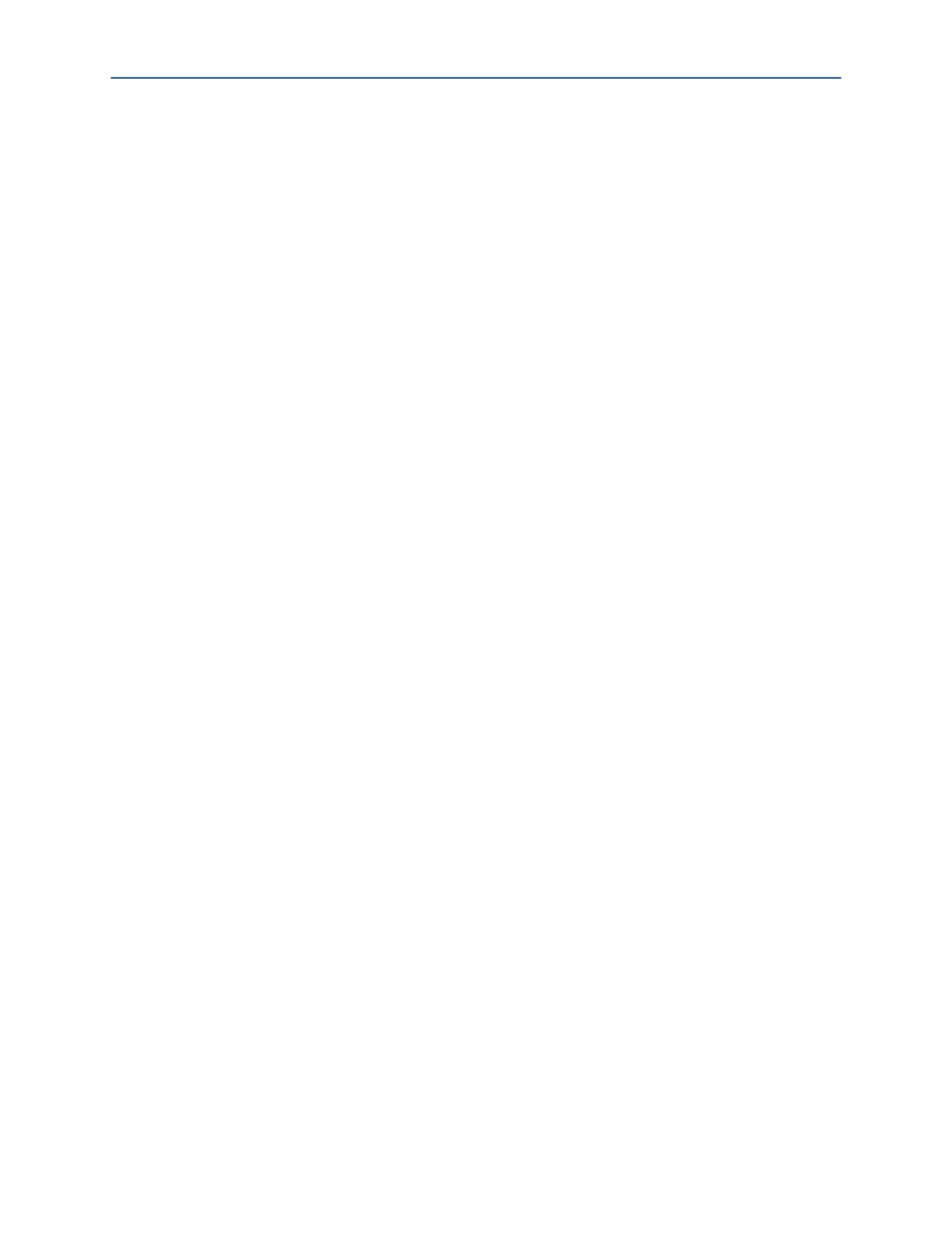
A–4
Appendix A
Restoring the Flash Device to the Factory Settings
Arria II GX FPGA Development Kit User Guide
February 2011
Altera Corporation
5. Click Add File and select <install
dir>\kits\arriaIIGX_2agx125_fpga\factory_recovery\ArriaIIGX_2agx125_dev_
bup.sof
.
6. Turn on the Program/Configure option for the added file.
7. Click Start to download the selected configuration file to the FPGA. Configuration
is complete when the progress bar reaches 100%. The CONF DONE LED (D14)
and the four user LEDs (D7-D10) illuminate indicating that the flash device is
ready for programming.
8. On the Windows Start menu, click All Programs > Altera > Nios II EDS > Nios II
Command Shell
.
9. In the Nios II command shell, navigate to the <install
dir>\kits\arriaIIGX_2agx125_fpga\factory_recovery directory (or to the
directory of the .flash files you created in
“Creating Flash Files Using the Nios II
) and type the following Nios II EDS command:
nios2-flash-programmer --base=0x08000000 <yourfile>_hw.flash
r
10. After programming completes, if you have a software file to program, type the
following Nios II EDS command:
nios2-flash-programmer --base=0x08000000 <yourfile>_sw.flash
r
1
For boards with dual-die CFI flash devices, use --base=0x0A000000. For
more information, refer to the Board Revision History appendix of the
11. Set the USER_LOAD switch (SW4.4) to the on position and power cycle the board
to load and run the new user design
.
Programming the board is now complete.
f
For more information about the nios2-flash-programmer utility, refer to the
.
Restoring the Flash Device to the Factory Settings
This section describes how to restore the original factory contents to the flash memory
device on the FPGA development board. Make sure you have the Nios II EDS
installed, and perform the following instructions:
1. Set the board switches to the factory default settings described in
.
2. Launch the Quartus II Programmer to configure the FPGA with a .sof capable of
flash programming. Refer to
“Configuring the FPGA Using the Quartus II
for more information.
3. Click Add File and select <install
dir>\kits\arriaIIGX_2agx125_fpga\factory_recovery\ArriaIIGX_2agx125_dev_
bup.sof
.
4. Turn on the Program/Configure option for the added file.