Atlona AT PCLINK User Manual
Page 16
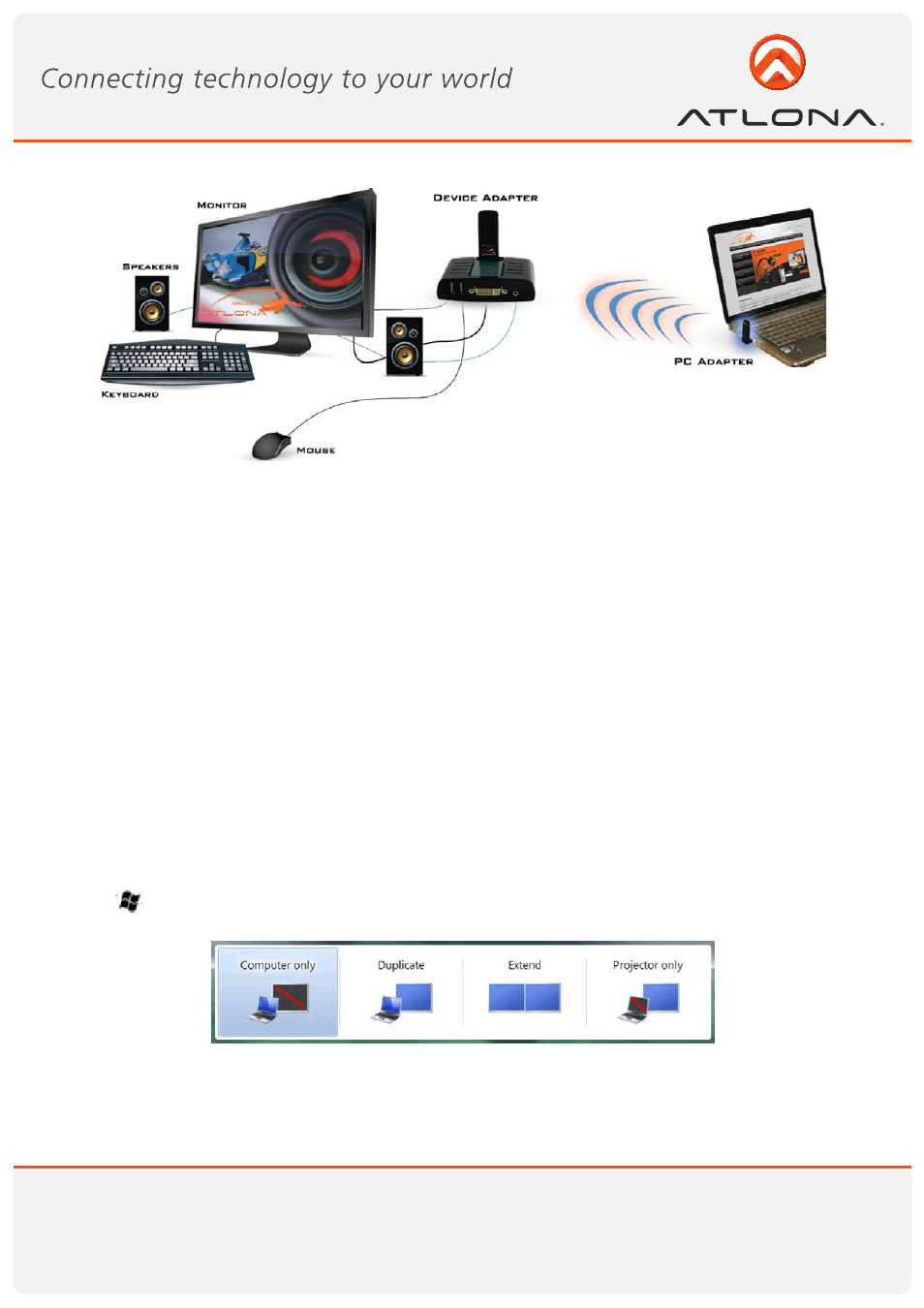
15
www.atlona.com
Toll free: 1-877-536-3976
Local: 1-408-962-0515
Figure 11: Extend Mode - using second display for an additional application or a movie
5.1.3 Laptop Operation with the Lid Closed
You can work conveniently with a laptop by setting its default action upon closing the lid to “Do nothing”
(to prevent the laptop from entering “sleep” or “hibernation” mode, Control Panel > Power Options,
“When I close the lid:” - “Do nothing”), and then set the DisplayDock screen as the primary display while
disabling the main screen (see Sec. 5.3.2.5 Setting the DisplayDock as the Primary Display).
The laptop lid can then be closed, and the laptop can be used with the DisplayDock screen and an external
keyboard and mouse attached to the laptop. This configuration can be used together with either Mirror
mode or Extend mode.
5.1.4. External Display Only
When you want to use the external display only, (see Sec. 5.3.2.5 Setting the DisplayDock as the Primary Dis-
play), you can close your main monitor and view movies on the external display attached to the DisplayDock.
5.2. Configuring Display in Windows 7
5.2.1 Setting Mirror or Extend Mode in Windows 7
In Windows 7, there is a built in support for external monitor. To use it press the windows key together with
the P key (
+P), and then the following menu will appear:
Figure 12 - Switching projection mode under Windows 7
• For mirror mode, choose Duplicate
• For Extend mode, choose Extend