Atlona AT PCLINK User Manual
Page 2
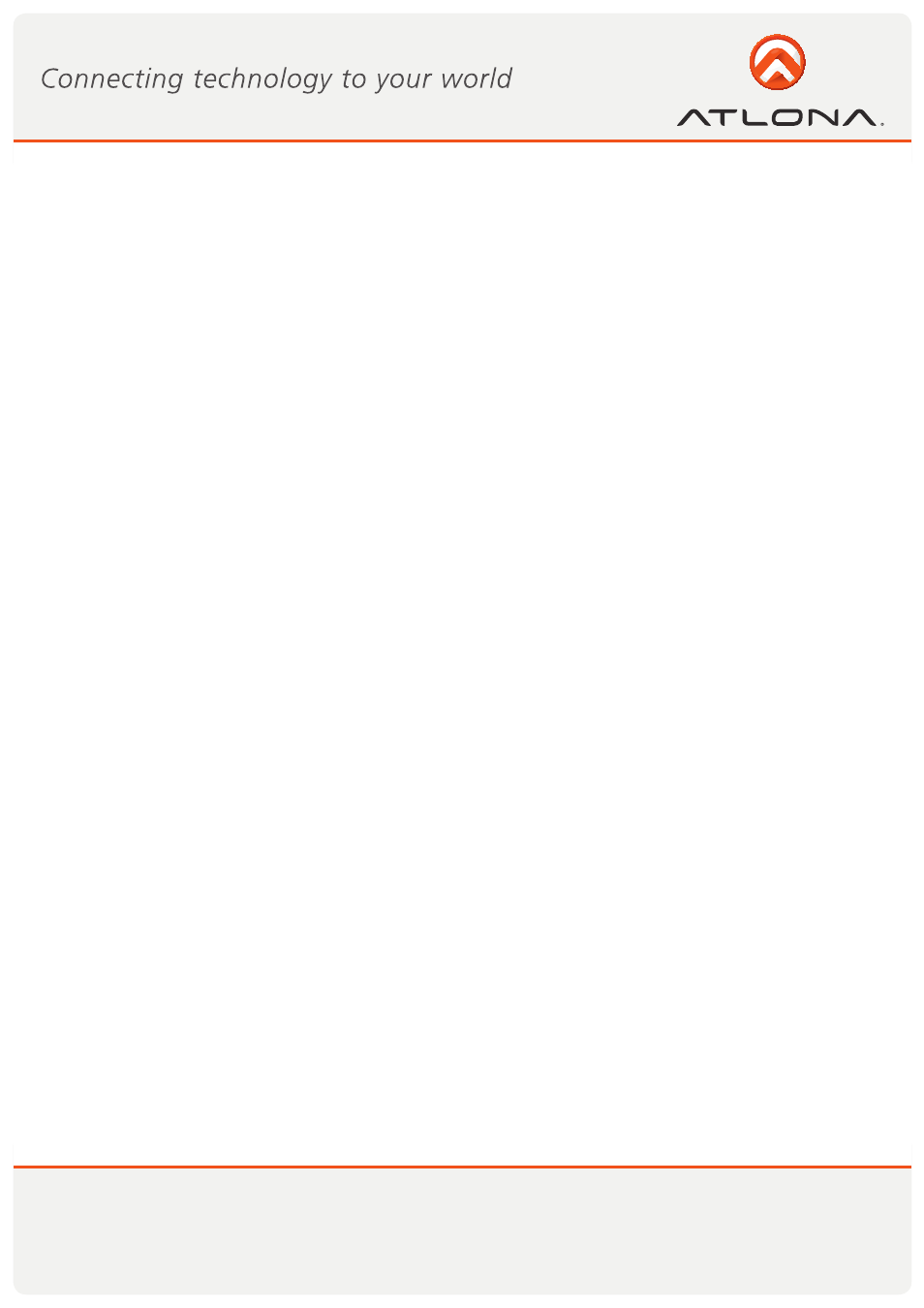
1
www.atlona.com
Toll free: 1-877-536-3976
Local: 1-408-962-0515
1. What’s in the Package
.................................................. 2
2. Positioning the Adapters
.................................................. 3
2.1 Positioning the DisplayDock
.................................................. 3
2.2 Positioning the PC Adapter
.................................................. 4
3. Software Installation and First Connection
.................................................. 5
3.1 Connect the PC Adapter to the PC
.................................................. 8
3.2 Connect the DisplayDock
.................................................. 8
3.2.1 Connecting Audio
.................................................. 8
3.2.2 Connecting USB Keyboard and Mouse
.................................................. 8
4. Wireless USB Manager User Interface
.................................................. 8
4.1 Wireless USB Manager System Tray Icon
.................................................. 8
4.2 Accessing the Wireless USB Manager
.................................................. 9
4.3 Blocking or Disassociating a Device
.................................................. 11
4.4 Changing Device Names in the Wireless USB Manager
.................................................. 12
4.5 Advanced Settings
.................................................. 12
5. Using and Configuring the DisplayDock
.................................................. 13
5.1 Using the DisplayDock Video connection
.................................................. 13
5.1.1 Using Mirror Mode .
.................................................. 14
5.1.2 Using Extend Mode
.................................................. 14
5.1.3 Laptop Operation with the Lid Closed
.................................................. 15
5.1.4 External Display Only
.................................................. 15
5.2 Configuring Display in Windows 7
.................................................. 15
5.2.1 Setting Mirror or Extend Mode in Windows 7
.................................................. 15
5.2.2 Configure Screen Options in Windows 7
.................................................. 16
5.3 Configuring Display in Windows XP/Vista
5.3.1 Configuring the Display via the Display Icon Context Menu in Windows XP/Vista
....... 17
5.3.1.1 Setting Mirror Mode
.................................................. 18
5.3.1.2 Setting Extend Mode
.................................................. 19
5.3.2 Configuring the Display via Windows Display Properties in Windows XP/Vista
....... 19
5.3.2.1 Selecting the Correct Display Monitor.
.................................................. 20
5.3.2.2 Setting the Display to Extend or Mirror Mode
.................................................. 20
5.3.2.3 Adjusting Screen Resolution
.................................................. 20
5.3.2.4 Adjusting Color Level
.................................................. 20
5.3.2.5 Setting the DisplayDock as the Primary Display
.................................................. 21
5.4 Optimizing Wireless Video Display
.................................................. 21
5.4.1 Use Extend Mode
.................................................. 22
5.4.2 Optimizing Internet Video Viewing
.................................................. 22
5.4.3 Using Optimize for Video Mode
.................................................. 23
5.4.4 Setting Aero Desktop Theme in Vista
.................................................. 23
5.4.5 Recommended Media Player Applications
.................................................. 24
5.4.6 Recommended Minimum System Requirements
.................................................. 24
5.5 Setting Audio Output Device
.................................................. 25
6.
LED
Indications
..................................................
26
7. Appendix A: Troubleshooting Help
.................................................. 27
8. Appendix B: Pairing Procedure
.................................................. 31
9.
Safety
Information
..................................................
33
10.
Warranty
..................................................
34
11.
Product
registration
..................................................
35
TABLE OF CONTENTS