Atlona AT PCLINK User Manual
Page 28
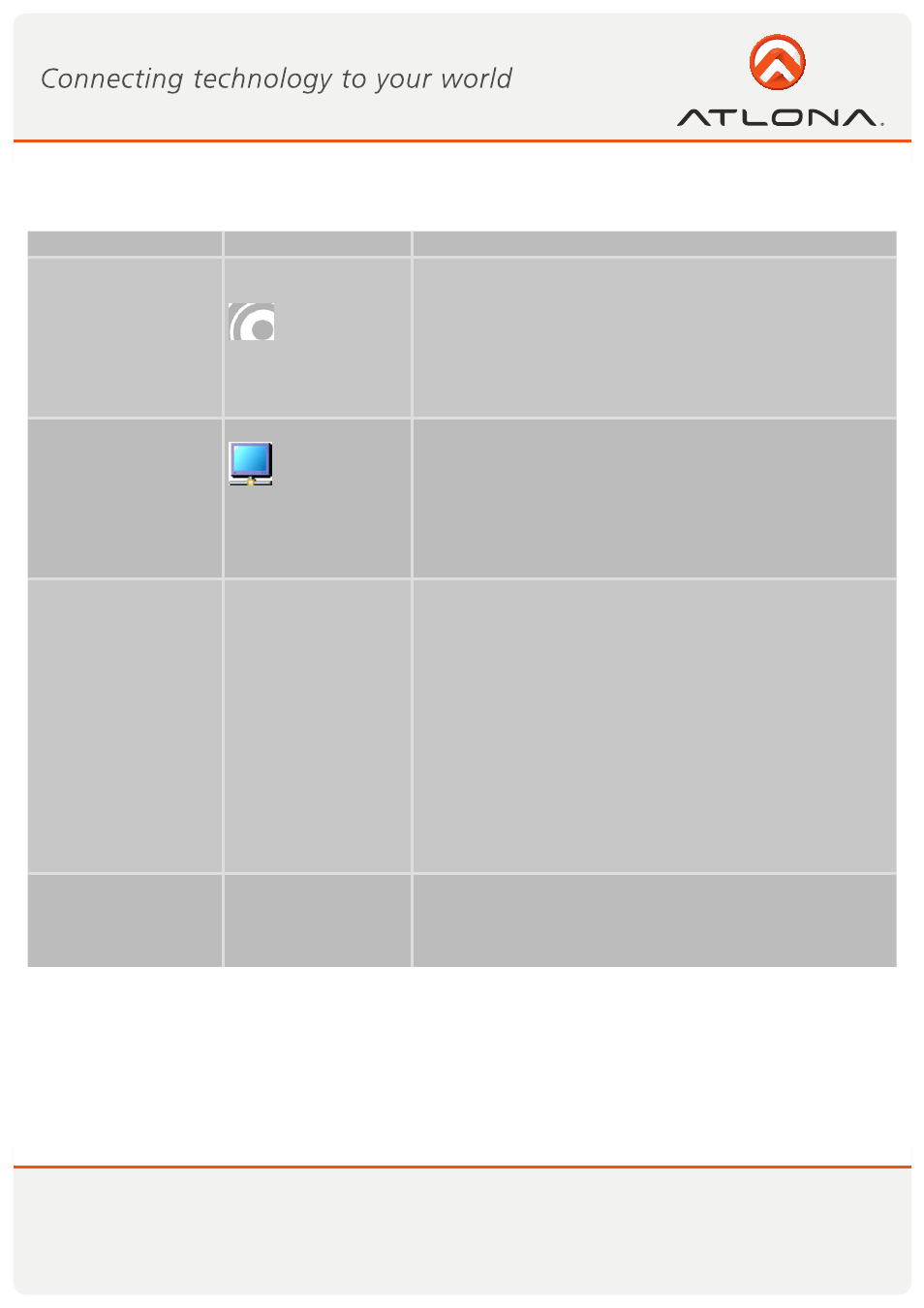
27
www.atlona.com
Toll free: 1-877-536-3976
Local: 1-408-962-0515
Problem/Question
Symptoms
Solution
PC Adapter is attached
to PC, but I see the
Gray icon in System
Tray.
Host show Discon-
nected (Gray) icon
in System Tray
Detach and re-attach PC Adapter
OR
Exit from the Wireless USB Manager (right-click the System
Tray icon, select Exit) and restart the Wireless USB Man-
ager.
OR
Detach PC Adapter, restart PC, re-attach the PC Adapter
Display Adapter icon
is not displayed in the
System Tray
Display Adapter icon
is not displayed in
the System Tray.
Detach and re-attach the power supply of the A/V Adapter
OR
Detach and re-attach the PC Adapter to restart the adapter
hardware.
OR
Reset the PC and try again to establish the wireless con-
nection to the A/V Adapter.
The External Display is
not
activated
No image is displayed
by the remote screen
(external display).
Check to see that the video cable between the DisplayDock
and the display screen is connected properly and securely.
Ensure that you have selected the correct input source in
the display screen controls (e.g. HDMI, VGA, Line In, and
Digital Input).
Check to see that the power supply to the display screen is
connected properly.
Make sure that the Screen Resolution that is set on the PC
is supported by the external display. Please see Sec. 5.2
Configuring Display in Windows 7 or Sec. 5.3 Configuring
Display in Windows XP/Vista. You can also try switching
between the different screens resolutions until picture ap-
pears on the TV.
The DisplayDock is
not activated
No image is dis-
played by the remote
screen, and the Dis-
playDock LED is off.
Make sure you have connected the power supply to the
correct port on the Docking Base.
APPENDIX A: TROUBLESHOOTING HELP