Atlona AT PCLINK User Manual
Page 18
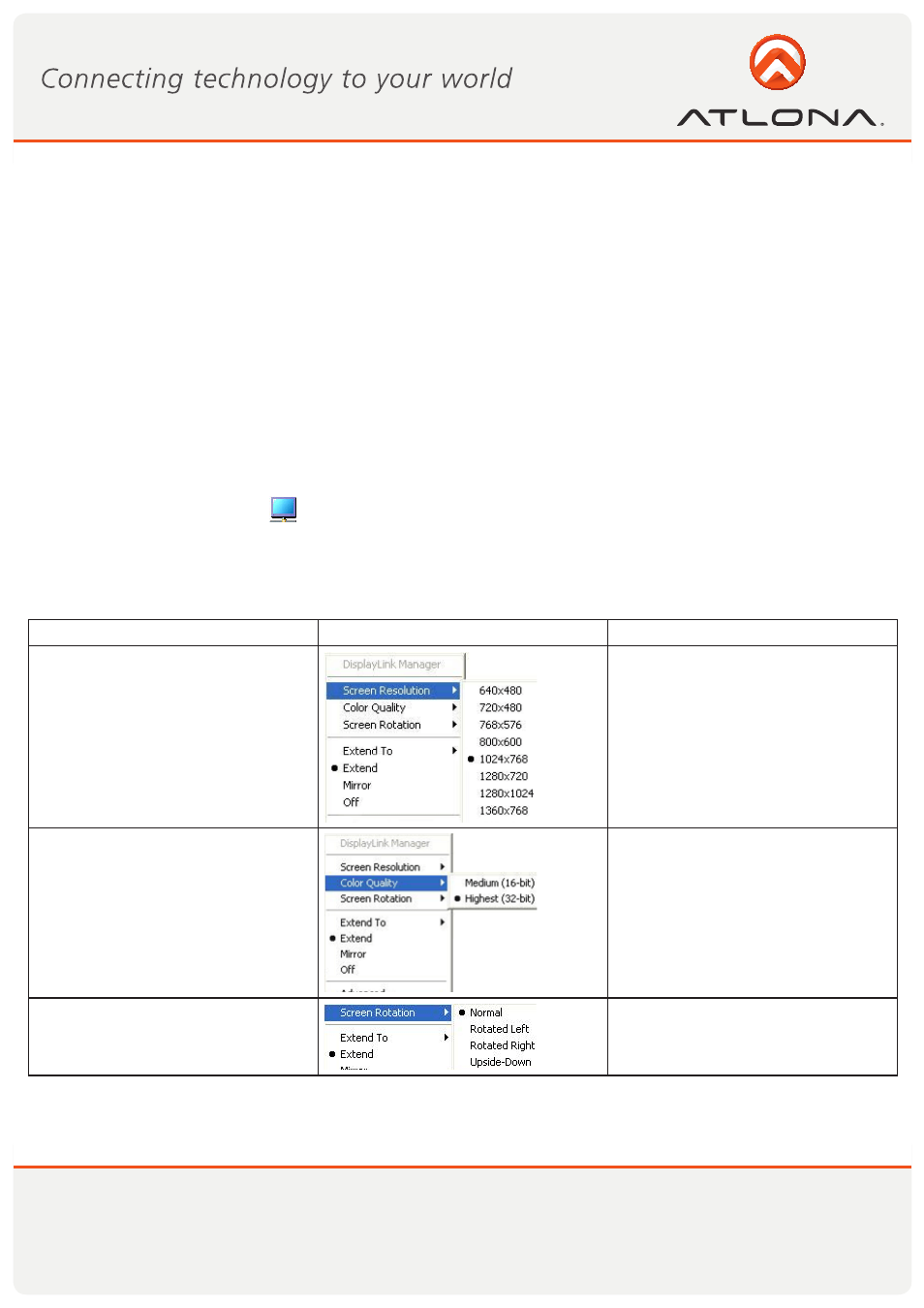
17
www.atlona.com
Toll free: 1-877-536-3976
Local: 1-408-962-0515
To change any of the external display settings:
1. Select the appropriate display name in the Display scroll down options. You should select the name of the
TV/Monitor/Projector connected to your DisplayDock.
2. Select the desired value in any of the available settings:
a. Resolution: your external display resolution.
b. Orientation: select either Landscape or Portrait.
c. Multiple displays: select either Mirror or Extend mode.
d. Make this my main display: mark this option to make the external display the primary display on which
the desktop is displayed.
5.3 Configuring Display in Windows XP/Vista
5.3.1 Configuring the Display via the Display Icon Context Menu in Windows XP/Vista
When a link is established with the Wireless USB DisplayDock, the Display drivers are
activated and the Display icon
appears in the Windows system tray. The right-click context menu of the
Display icon contains configuration options that correspond to the display mode.
Note: When changing settings, the PC display may flicker or turn on and off as the screen resolution is auto-
matically adjusted.
Configuration Option
Options available
Remarks
Screen Resolution
Extend mode only
Color Quality
Extend mode only
Screen Rotation
Mirror and Extend modes