Atlona AT PCLINK User Manual
Page 9
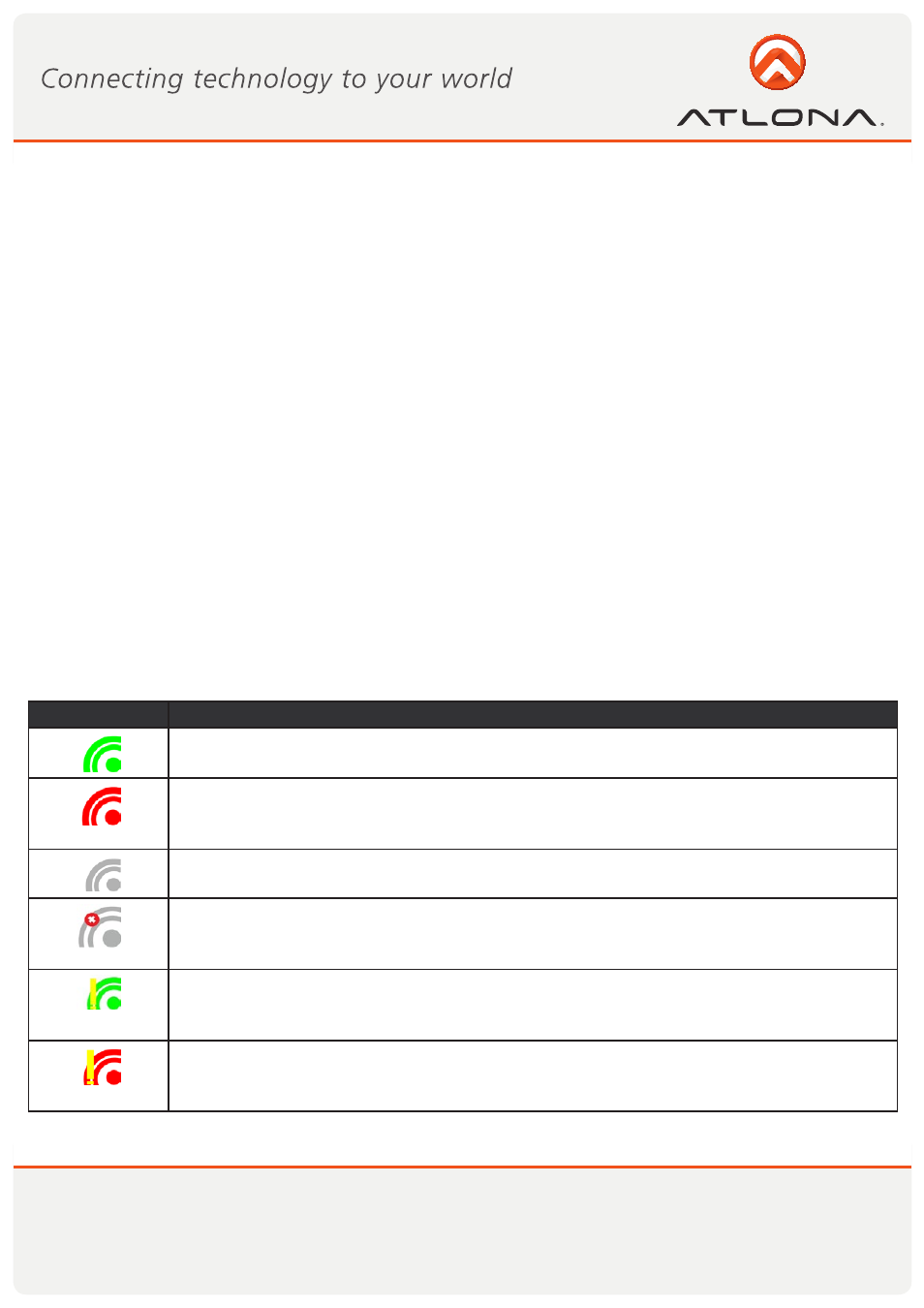
8
www.atlona.com
Toll free: 1-877-536-3976
Local: 1-408-962-0515
3.2.1 Connecting Audio
Connect an audio cable with a 3.5mm (mini-stereo) plug to the audio jack on the Docking Base. Connect
the other end of the cable to the appropriate audio input jack on the TV/Projector/Monitor. The audio output
driver is activated automatically.
Note: If you need to set the audio output device manually Setting Audio Output Device.
3.2.2 Connecting USB Keyboard and Mouse
1. Attach the USB Keyboard or Mouse to one of the USB ports of the Docking Base. Wait for the PC to rec-
ognize the USB device connection.
2. If needed, install the device drivers which were supplied with your Keyboard or Mouse.
3. Finally a popup balloon saying the new device is ready to use should appear.
Note: The DisplayDock is designed to work with USB Keyboard and Mouse. Other USB devices may not
operate properly when connected to the USB ports of the DisplayDock.
The Wireless USB Manager allows you to monitor and control the available Wireless USB devices and connec-
tions that are within range of the PC.
4.1 Wireless USB Manager System Tray Icon
The Wireless USB Manager icon is automatically displayed in the Windows System Tray whenever Windows
starts. The color and shape of the icon indicates the current activity state, as described in the following table:
Icon Color
Status
Connected (green icon)
A wireless connection is established with a Wireless USB Device Adapter.
Host Hardware Enabled (red icon)
Wireless USB PC Adapter is connected to the PC (PC Adapter is enabled), but no wireless
connection is detected.
Host Hardware Disconnected (gray icon)
Wireless USB PC Adapter is not connected.
Host Hardware Disabled (gray icon with X) Wireless USB PC Adapter is disabled.
Note: Under the Japan regional setting, this icon is displayed whenever the AC power
source is disconnected from the PC.
Wireless USB Channel is Busy (green icon with exclamation)
Low channel quality detected, but at least one Wireless USB device is still connected. To
improve connection quality, see Appendix A: Troubleshooting Help for suggestions.
Wireless USB Channel is not available (red icon with exclamation) No available
channel detected. To improve connection quality, see Appendix A: Troubleshooting Help
for suggestions.
Wireless USB Manager User Interface