Atlona AT PCLINK User Manual
Page 22
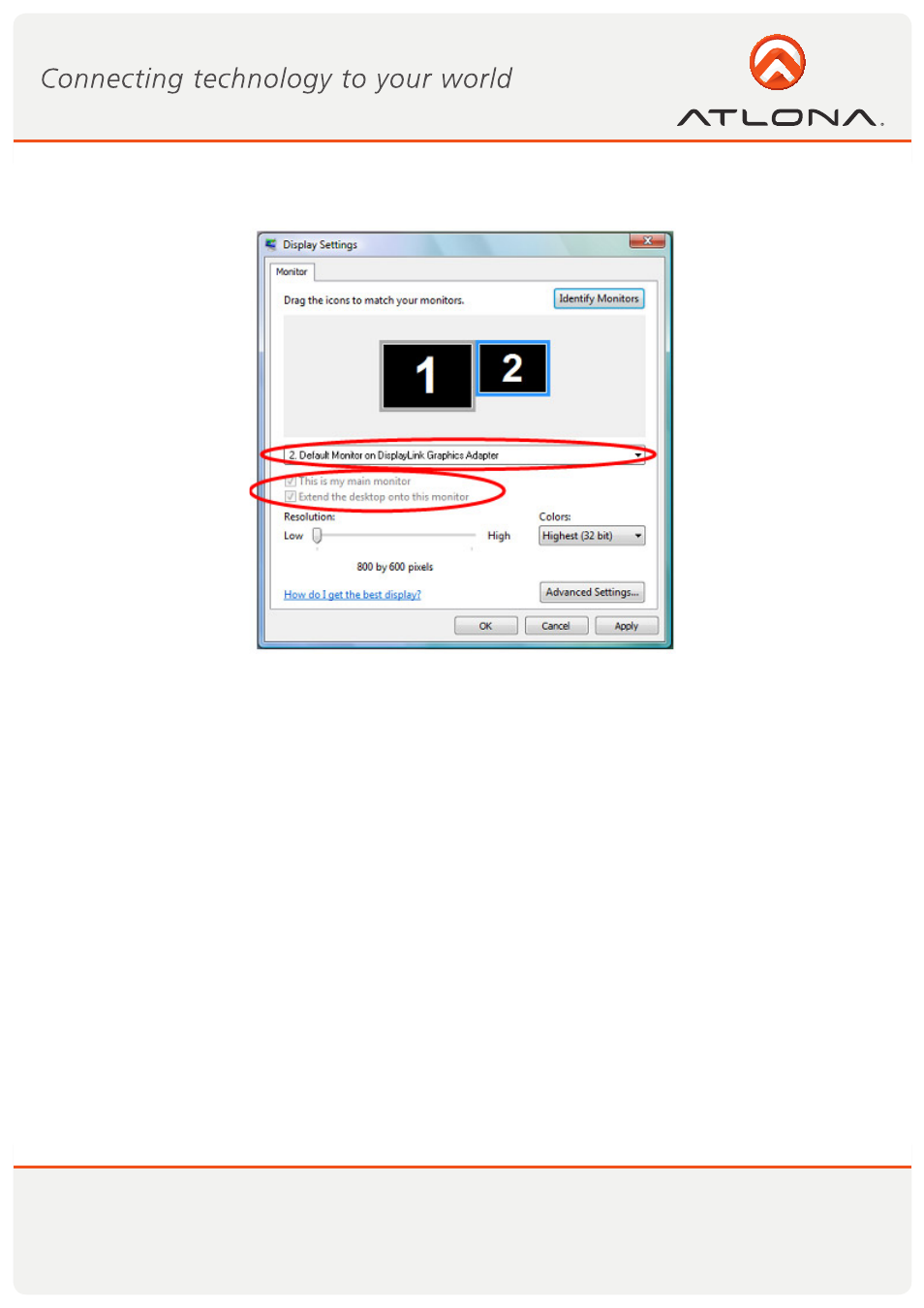
21
www.atlona.com
Toll free: 1-877-536-3976
Local: 1-408-962-0515
5.3.2.5 Setting the DisplayDock as the Primary Display
To make the DisplayDock display the primary display:
1. Select the screen that is connected to the DisplayDock - for example “Default Monitor on DisplayLink
Graphics Adapter” as shown in the screen above.
2. Check the option Extend the desktop onto this monitor.
(In Windows XP - Extend my Windows desktop onto this monitor).
3. Check the option This is my main monitor.
(in Windows XP - Use this device as the primary monitor).
4. Click OK to save the new settings.
Note: On some PCs it is necessary to disable the main display (uncheck the box marked ‘Extend the desk-
top onto this monitor’ for the main display) as part of the same settings change.
The DisplayDock remains the primary one if the PC enters Hibernate or Suspend mode or is rebooted. If
the DisplayDock is detached, the main display becomes the primary display again.
5.4 Optimizing Wireless Video Display
The following are suggested operating modes for best results in displaying video with the Wireless USB Dis-
playDock. Additional suggestions can be found in Appendix A: Troubleshooting Help.