Atlona AT PCLINK User Manual
Page 29
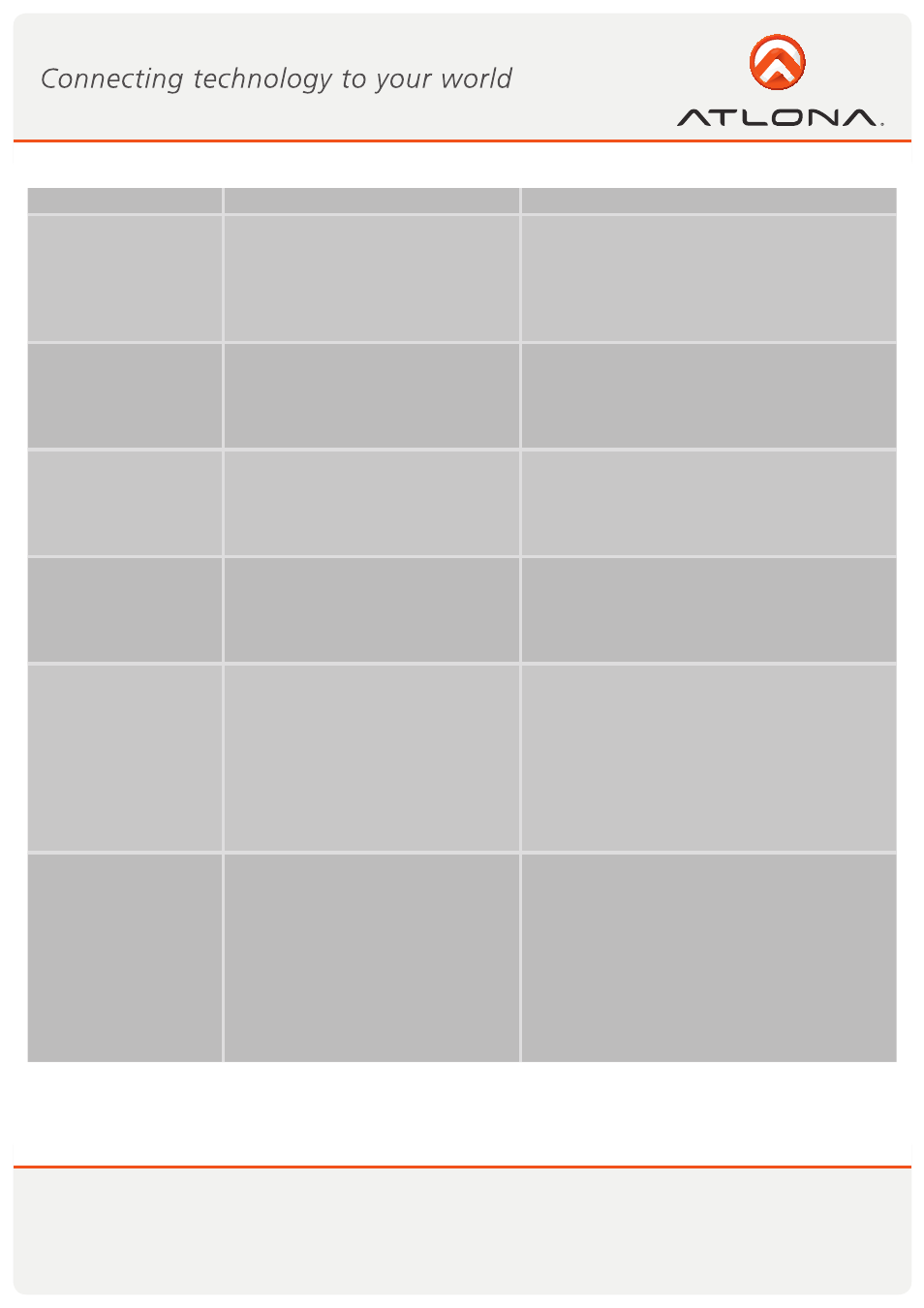
28
www.atlona.com
Toll free: 1-877-536-3976
Local: 1-408-962-0515
Problem/Question
Symptoms
Solution
Movie playing is disrupt-
ed by moving the laptop
Some laptop models offer an active
hard-disk protection feature that locks
the hard-disk when too much motion
is detected by the laptop. This may
cause movie playing to be disrupted
when moving or jarring the laptop.
Disable or lower the sensitivity of the active hard-
disk protection mechanism.
Movie playing perfor-
mance is poor
Movie playing is jumpy or uneven or
may get stuck due to weak wireless
connection.
Open the Wireless USB Manager and check the
Connection Quality indication - adjust the dis-
tance and/or the line of sight between the PC
and the DisplayDock to improve the wireless con-
nection quality.
Online movies freeze in
full screen mode
Movie freeze when going to full screen
mode on websites which use an em-
bedded Adobe Flash player.
In the Adobe Flash Player Settings screen, un-
check the Enable hardware acceleration option.
Please see Sec.
Error! Reference source not found.
Error! Reference source not found.
Video does not play
properly on Apple’s
QuickTime player
When using QuickTime player, the
video looks green/pink or does not
play on the remote display.
Open QuickTime:
Click Start > Program Files
> QuickTime. On the QuickTime application
click
Edit > Preferences > QuickTime Prefer-
ences, and then switch to Safe Mode under the
Video setting.
TV by default is setup
to a specific resolution,
and is not scanning the
HDMI for supported
resolutions
When connecting a TV in HDMI
mode the picture on the TV is too
big (only part of my laptop screen is
showing)
OR
When connecting a TV in HDMI
mode the picture on the TV is too
small (Black bars are seen around
the picture)
In the TV setup screen look for a method for
either:
• Enabling the HDMI scan
• Switch to PC mode
• Disable Over Scan
If neither of these modes is available, please
try to select different screen resolutions in the
TV until you find one that fits the resolution you
have selected on your laptop screen settings.
For more Display
Adapter tips and infor-
mation:
Please refer to the
Support Knowl-
edgebase section of the DisplayLink
website for more specific information
and answers to questions:
www.displaylink.com/support/
knowledgebase.php
For basic definitions, see the
Fre-
quently Asked Questions:
www.displaylink.com/setup_faqs.
html.