Atlona AT HDAIR User Manual
Page 27
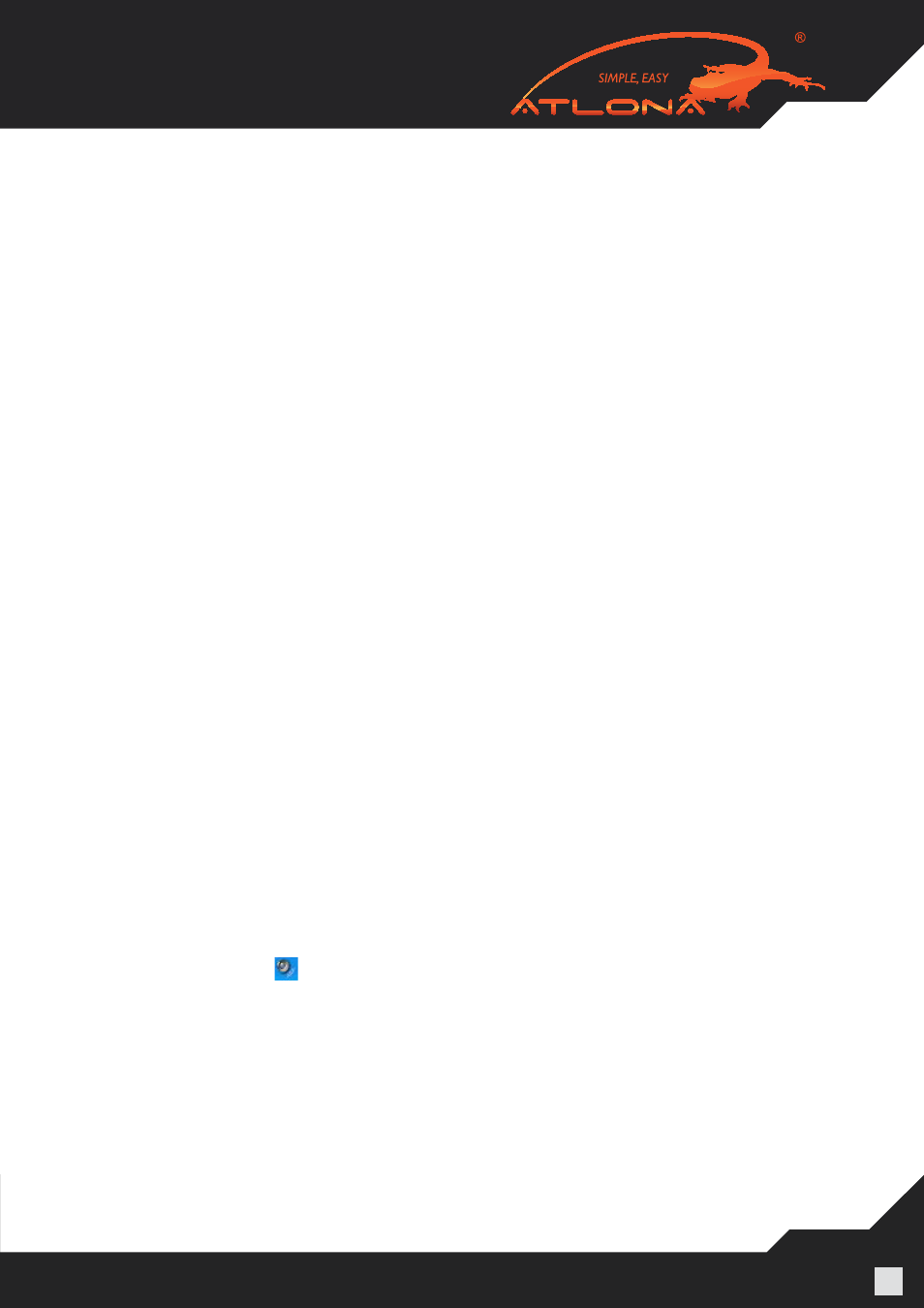
www.atlona.com | toll free:
1-877-536-3976
For International: 1-
408-962-0515
27
5.4.3 Recommended Media Player Applications
On Vista WDDM Aero and Windows XP (in Extend mode), the A/V Adapter can display media files
and DVDs using the following media players:
• Windows Media Player 11 (http://www.microsoft.com/windows/windowsmedia/default.mspx)
• WinDVD 8 (www.intervideo.com)
• PowerDVD 7 (www.cyberlink.com)
• RealPlayer 11 (www.real.com)
Note: To get a better idea of what you can do with the Display Adapter and multiple display screens, please see the web
page “How it Works” at this address: http://www.displaylink.com/how_it_works.html
5.4.4 Recommended Minimum System Requirements
For best performance, the following are the recommended minimum system requirements:
• Personal computer with USB 2.0 port available
• Microsoft Windows® XP SP3, or Microsoft Windows Vista SP1 (32 or 64 bit)
• TV/display/projector with VGA or HDMI port
• At least 1.2GHz Single Core CPU (1.8GHz Single Core or 1.6GHz Dual Core recommended)
• 512MB RAM memory minimum (1GB RAM memory recommended)
5.5 Setting Audio Output Device
The PC audio output device should set itself automatically to the connected A/V Adapter C-Media au-
dio device. If it doesn’t, you can select the correct Audio Playback device from the drop down dialog
as follows:
In Windows XP:
1. Right click the
Volume icon in the System Tray and select Adjust Volume Properties.
2. In the
Sounds and Audio Devices Properties screen, select the Audio tab.
3. In the
Sound Playback > Default Device drop-down box, select the C-Media device.
4. Click
OK to save the new setting.