Casella CEL Apex personal sampling pumps User Manual
Page 21
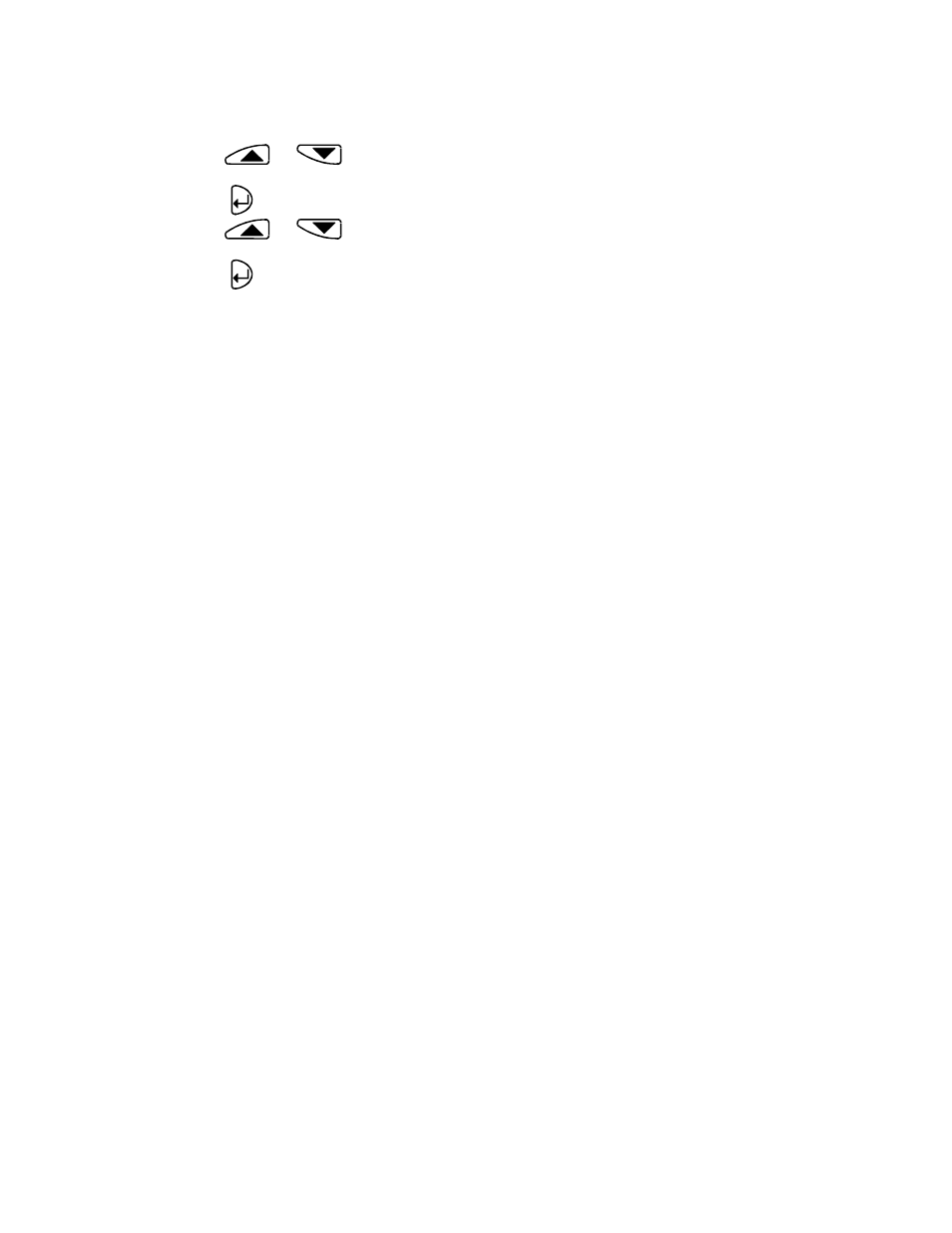
21
A display message asks for the upper calibration point to be set.
6.
Use
and
to set the flow required at the calibration point.
The instrument will restrict the actual range in which the upper calibration can be set.
7.
Press
to accept the setting. The pump will start.
8.
Use
and
to adjust the actual flow measured by the flow meter to match the set
point.
9.
Press
to accept the upper setting.
The instrument uses these points to recalibrate the entire flow range. This calibration can then be fine-
tuned during normal use by making single point flow calibrations at specific flows as in Set Flow.
6.
PUMP MANAGER SOFTWARE
6.1
Pump Manager Introduction
Casella CEL Pump Manager application software is designed to be used with the Casella Apex Pro and
Apex Pro I.S. range of personal air sampling pumps and offers a convenient way to store, manage and
present sample data.
This software allows the Duration, TWA and User Program Modes of Apex Pro pumps to be programmed.
In addition, it saves sample results together with extra information related to the sample, and prints
comprehensive reports.
Communication between the PC and pump is via an infrared transducer. Once the infrared transducer has
been connected to a PC’s serial (RS232) port there will be no need to connect (and disconnect) cables
between instrument and PC to facilitate communication. This eliminates wear and tear on any connectors
and cables. All infrared communication is fully error checked to prevent data corruption.
The software must be installed (Section 6.2) and infra- red communication established
(Section 6.3) before data can be downloaded from an Apex Pump to a PC.
Pump Manager can be left running in the background on the Windows system as an icon. When a pump
comes within range of the infrared computer link, the application will wake up and download data from the
pump and store it in a database. It is possible to configure Pump Manager to start up in background
scanning mode when Windows starts, thus minimising the amount of user intervention required.
All data is stored in a database and identified according to the Apex pump from which it was downloaded,
and optionally by details of the person who used the pump. This helps to maintain traceability of data. All
data is automatically stored when it is changed, so if you have a system failure (e.g. power failure) you
should not lose any data.
6.2
Software Installation / Un-installation on Windows
TM
95, 98,
ME, NT 4, XP & 2000
System Requirements
IBM
TM
compatible PC with Pentium II or better processor,
At least 8 MB of free RAM space,
Microsoft Windows 98/ME/2000/XP and NT 4/95 with IE4 or later,
Hard drive with at least 5 MB of free space,
3
1
/
2
“ high density (1.4 MB) floppy disk drive for program installation,
Super VGA colour monitor (1024 x 768 16 M colours recommended),
Mouse or other Windows compatible pointing device,
Printer - optional.
Pump Manager is supplied on two 3
1
/
2
“ floppy disks. Before installation, it is recommended that a back-up
copy be made of the program disks. Keep the originals in a safe place and use the copies to install the
software. It is also advisable to ensure that no other applications are running while installation takes place.
The Setup program for Pump Manager will install files in the specified program directory and the
Windows\System directory. It will also add an icon to the desktop and a new folder and item to your
Programs menu, either of which can be used to start Pump Manager.
If installing on Windows 95, first run the program TapiUpdate.exe placed in the installation folder. This
updates the version of TAPI on the PC to the version required by Pump Manager. When installing on
Windows 98, Windows NT or later systems, this update is not required and SHOULD NOT be performed.
To install:
1.
Start Windows.
2.
Insert Pump Manager Disk 1 into the floppy disk drive.