Casella CEL Apex personal sampling pumps User Manual
Page 25
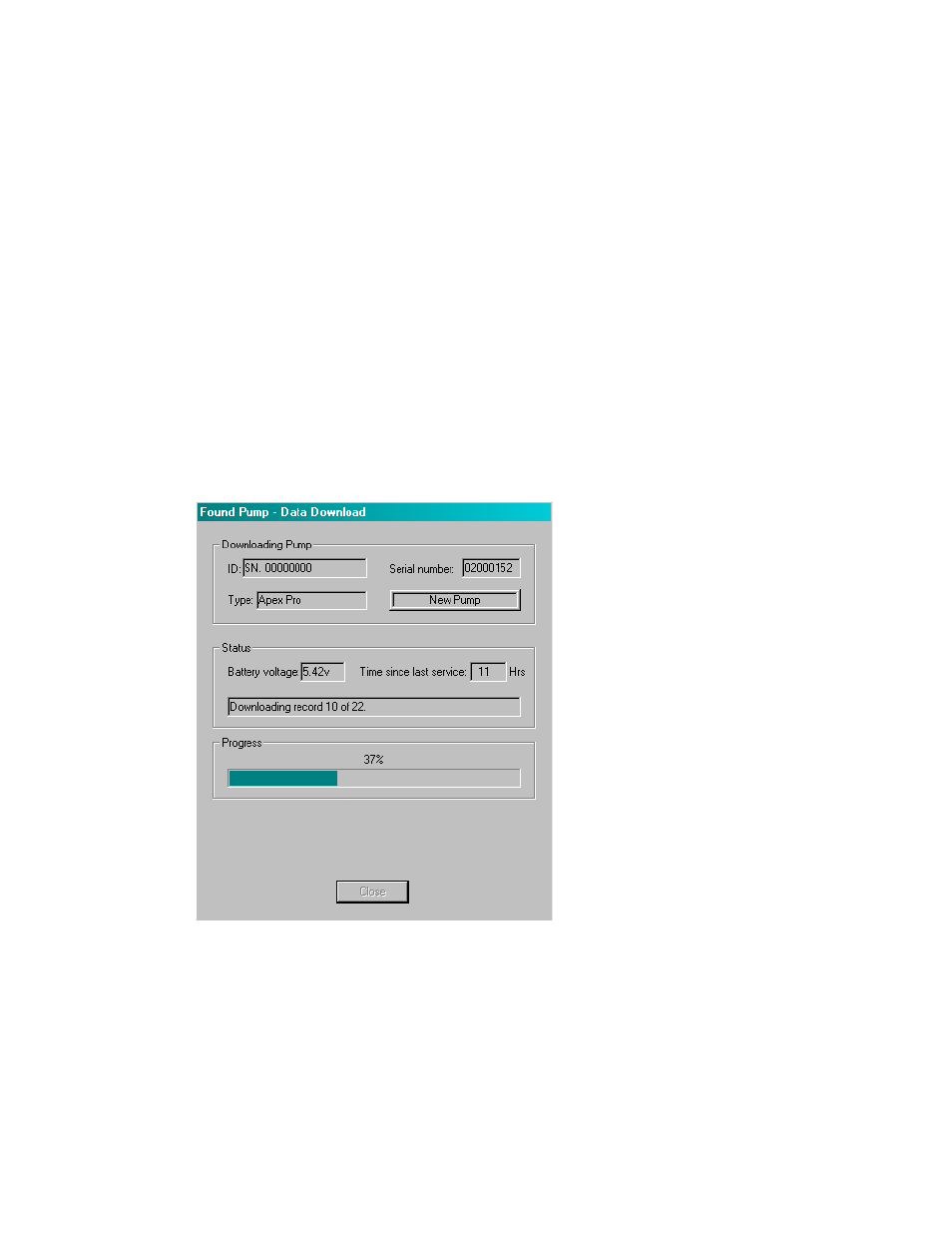
25
of an existing pump) to display its details. (A New Pump dialog is displayed automatically
whenever the soft-ware detects an unknown pump within range of the IR Transducer.)
The New Pump dialog has the following options.
Delete
Standard dialog.
Properties
Offers the following options.
ID
Alphanumeric characters can be entered to identify a specific
sampling pump.
Serial Number (set by the factory) Seven numeric characters
Notes/Service History
Allows separate notes to be included about the pump and
its service history.
5.
Add a pump ID, Notes and Service History (such as date of last service, or date of next service) as
required.
6.
When data is also to be identified by user, select New followed byPerson to add a new person,
(or right click on the name of an existing person) to display their details on the New Person
dialog.
Delete
Standard dialog.
Properties
Offers the following options.
Name
Alphanumeric characters of the
person’s name can be entered.
ID
Alphanumeric characters to identify the person can be
entered. Job Title Additional information.Department
Additional information.
Notes
Allows separate notes to be included about the person.
7.
Add a person’s Name, ID (for example a payroll number), Job Title, Department and Notes as
required.
8.
Select the View menu and see the following options.
Toolbar Standard dialog.
Status Bar
Standard dialog.
Units
Offers options to:
Display temperature in
o
C or
o
F,
Display volume in ml, Ltrs or m
3
.
9.
Choose temperature and volume units to suit the task.