Casella CEL Apex personal sampling pumps User Manual
Page 28
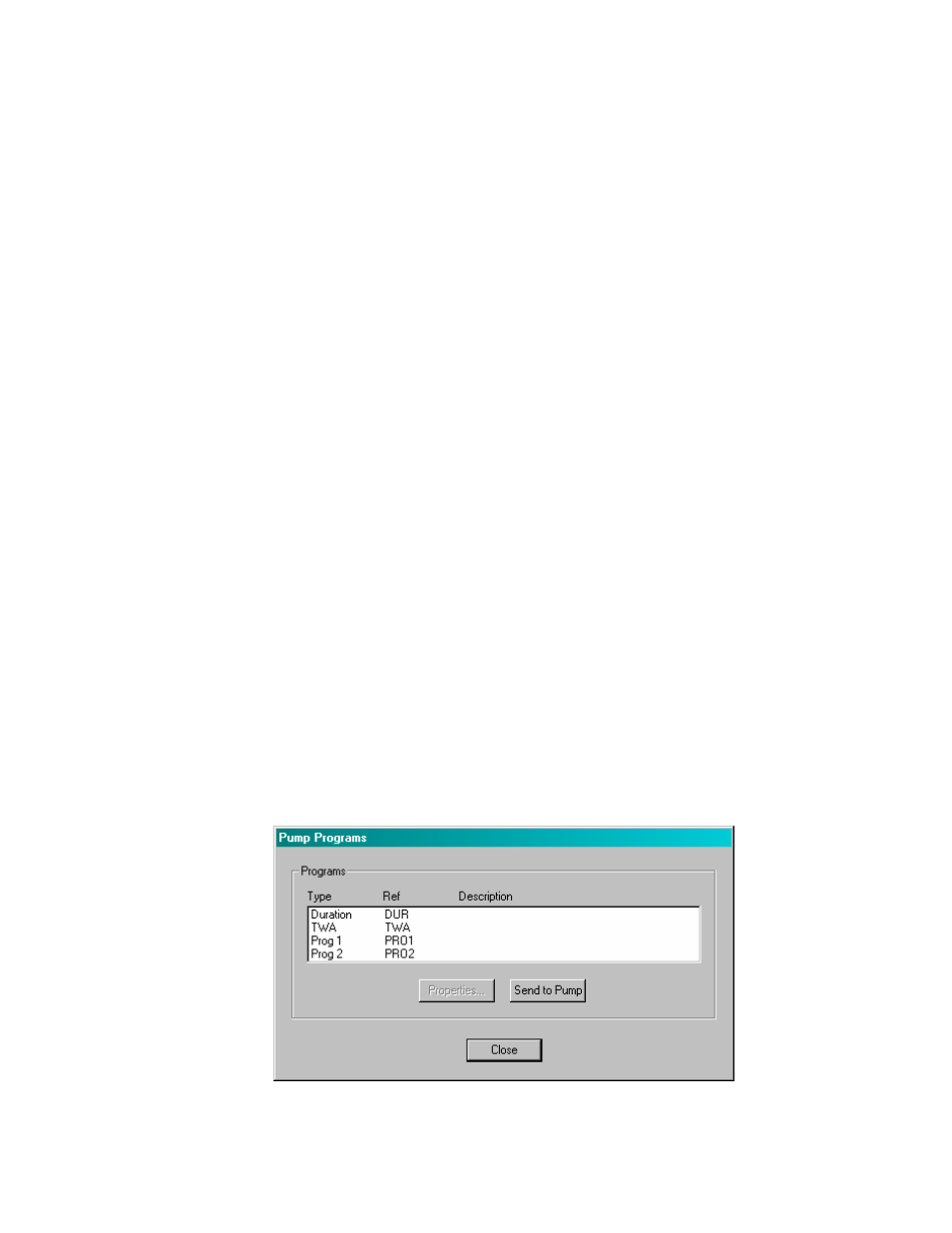
28
1.
Display data by highlighting the name of the relevant pump or person in the Directory.
A directory containing all samples from the selected pump or person will be shown in the Data
area of the top level window. Headings identify the pump and show the number of samples
included.
2.
Click on the pump or person name to show the samples in the Directory.
3.
Highlight the required sample folder.
Each event contained in the sample is shown in the Data area, with headings that give a summary
of information from the event.
4.
To inspect further data from any event, double click on the sample.
An Event Properties dialog is displayed that contains additional information.
5.
To inspect further data from any sample, or to add supplementary information, highlight the
sample folder then right click.
6.
Use the Properties
Properties
Properties
Properties option.
A multi-page Sample Properties dialog is displayed, which allows the user to inspect the data and
add additional information to the sample folder. There are seven pages, where the pages contain
additional information as follows.
Overview Page adds identifying information to the sample folder.
Client
A name can be added,
Contract ref.
A reference can be added,
Report Number A number can be added,
Pump ID
Data from the pump,
Name
A person name can be selected,
Serial Number
Data from the pump,
Location
A location can be added.
Process Page adds details of the process and substances involved to the sample folder.
Process notes
Field for adding detailed information about the process,
Substances
Field for adding detailed information about the substances involved.
Sample data Page contains data downloaded from the pump.
Starting time
Downloaded data,
Starting date
Downloaded data,
Ending time
Downloaded data,
Ending date
Downloaded data,
Sample period
Downloaded data,
Set flow rate
Downloaded data,
Average temp.
Downloaded data,
Sample volume Downloaded data.
Calibration Page allows calibration information to be added and applied to the data.
Use calibration data
Tick to use the displayed information,
Calibrator S/N
Allows a serial number to be added,
Initial flow
Field for a flow rate to be entered,
Final flow
Field for a flow rate to be entered,
Sample period
Field for a measurement period to be entered.