Casella CEL Apex personal sampling pumps User Manual
Page 31
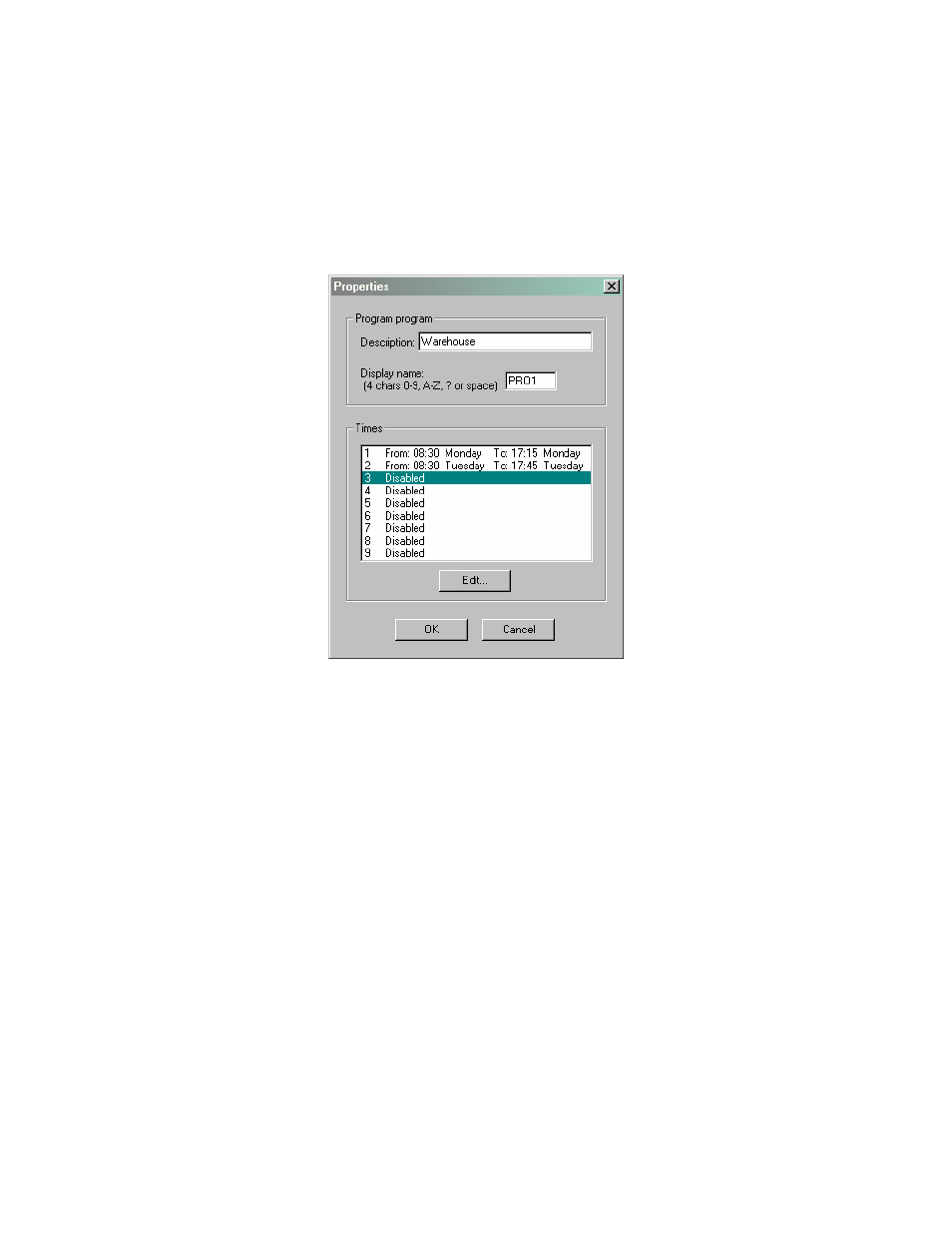
31
As shown on the fold out sheet at the back of this book, each program has its own individual Properties
dialog for information specific to the program.
5.
To set Duration, go to step 6,For TWA, go to step 8,For Prog 1 and Prog 2, go to step 10.
6.
Display the Duration Properties dialog which has the following options.
Description
Requires alphanumeric characters to identify the program.
Duration
Specifies a run time that can be set in 1 minute steps up to 1 hour, and10 minute steps
from 1 hour to 24 hours and 50 minutes.
7
Enter a Description to identify the program and a Duration (total sample = run time), then click
OK to confirm the selection and go to step 16.
8.
Display the TWA Properties dialog which has the following options.
Description
Requires alphanumeric characters to identify the program.
Duration
Specifies a run time that can be set in 1 minute steps up to 1 hour, and
10 minute steps from 1 hour to 24 hours and 50 minutes.
On Time
Specifies a pump ON time that can be set in 1 minute steps up to 1 hour, and
10 minute steps from 1 hour to 24 hours and 50 minutes.
9.
Enter a Description to identify the program, a Duration (total sampling = run time), the On
Time for the pump, then click OK to confirm the selection and go to step 16.
10.
Display the Prog 1 Properties or Prog 2 Properties (Pr1 or Pr2) dialog which has the
following options.
Description
Requires alphanumeric characters to identify the program.
Display name
Four characters as a display name.
Times
9 sets of times to define start and stop days and times for the run.
A day of the week can be specified, where “All days” allows the instrument to
be used on any day. Start and end times can be specified in 1 minute steps up to
24 hours and 59 minutes.
11.
Enter a Description to identify the program and a four character
Display Name that will appear on the pump display.
12.
Select one of the program Times and use the Edit button.