3 operation examples, 4 firmware updating, 5 volume adjusting – TEKVOX 51T-HD Presentation Switcher User Manual
Page 15: 6 using the osd menu, Operation examples, Firmware updating, Volume adjusting, Using the osd menu
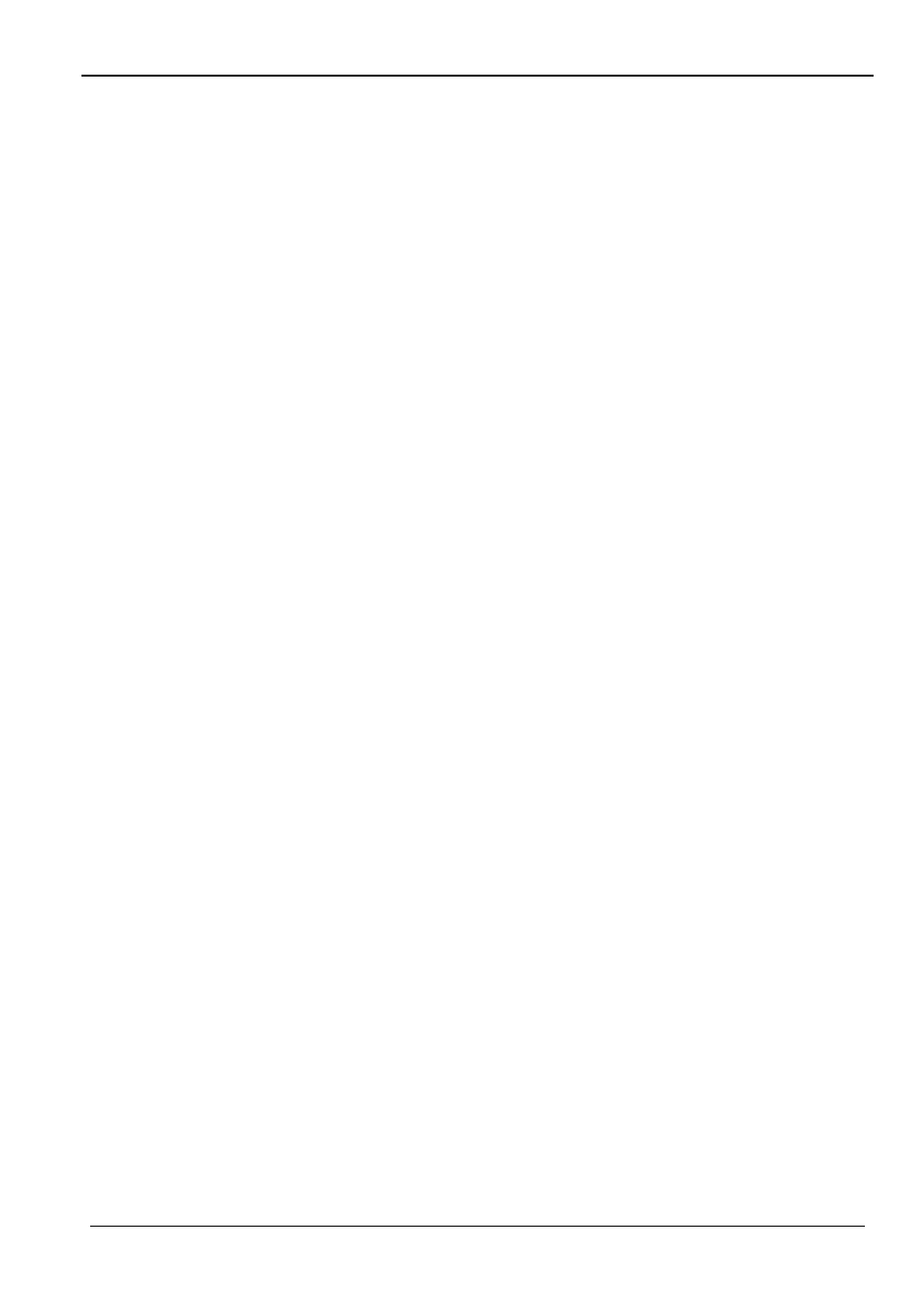
TEK 51T-HD Compact Presentation Switcher
TEKVOX, INC. 11 www.tekvox.com
Operation Examples:
4.1.3
Connect INPUT 2, INPUT 4, and INPUT 5 ports to their source devices and select
INPUT 4. Press and hold the front key SOURCE/AUTO for 7 seconds or more to enter
into auto-switching mode.
No change on inputs and the output remains on INPUT 4.
Connect INPUT 3 with a source device and the output switches to INPUT 3.
Remove the signal from INPUT 3 and the TEK 51T-HD will search for input signals
on inputs 1 through 5. When it detects INPUT has video, it will choose INPUT 2 to
output.
Cycle power on the TEK 51T-HD and it will select INPUT 2 to output.
Firmware Updating
4.1.4
Firmware updating will update the firmware of this scaler-switcher.
The TEK 51T-HD supports firmware updating via USB flash drive. Use the following to
update:
1)
Copy the file “MERGE_51T-HD.bin” to the root directory of a USB flash drive. (Make
sure the file is copied to the root directory for normal use.
The “MERGE_51T-HD.bin”
file is provided and authorized by TEKVOX engineering department).
2) Plug the USB flash drive into the TEK 51T-HD USB port on its rear panel.
3)
Press the button “MENU” for 7 seconds or more to update the firmware
automatically.
If this does not work, you can also use the OSD and select “Software
Update” or send RS232 command 50689%.
4) After unit is finished updating firmware, you need to perform a factory reset by
sending RS232 command 50617%. It might also be possible to use the OSD menu
by pressing Menu then Left and select Restore Factory Default. If the TEK 51T is
controlled from the receiver, then it is necessary to send the command 50788% or
perform the Drop-in Setup procedure.
Volume Adjusting
4.1.5
Volume control uses the same buttons for the OSD menu.
Press VOL -- to decrease line volume, VOL + to increase.
Press MIC
– to decrease MIC volume, MIC + to increase.
Using the OSD Menu
4.1.6
Press the MENU button to enter in OSD menu and use the UP, DOWN, LEFT and
RIGHT buttons to select. Press the ENTER button to confirm selection. The MENU
button is also used to exit the OSD menu.